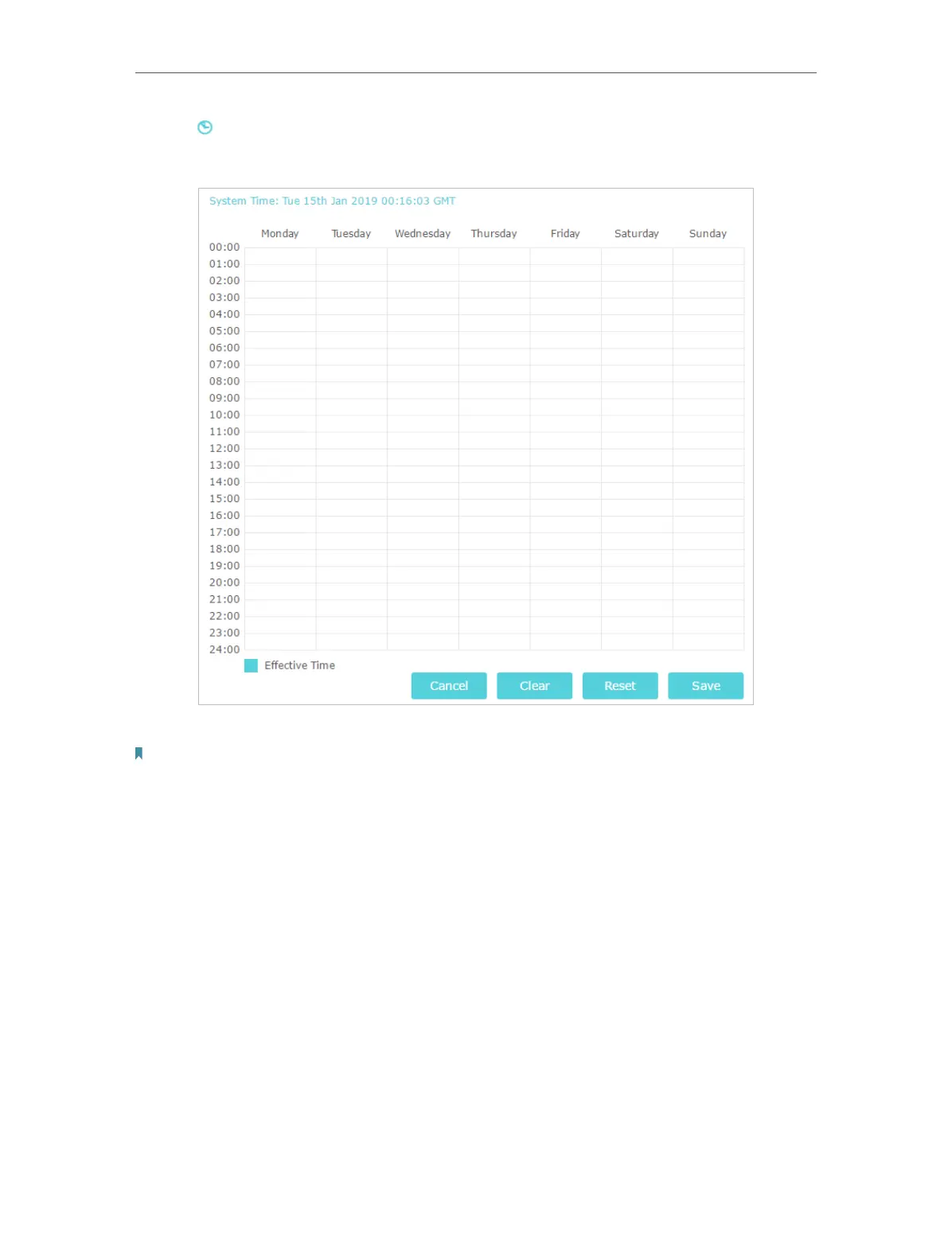66
Chapter 12
4. Click and drag the mouse over the schedule table to select the period during which
you need your wireless off automatically.
5. Click Save.
Note:
• The Effective Time Schedule is based on the time of the Router. You can go to Advanced > System Tools > Time
Settings to modify the time .
• The wireless LEDs (2.4GHz and 5GHz) will be off if the wireless schedule takes effect.
• The wireless network(s) will be automatically turned on after the time period you have set.