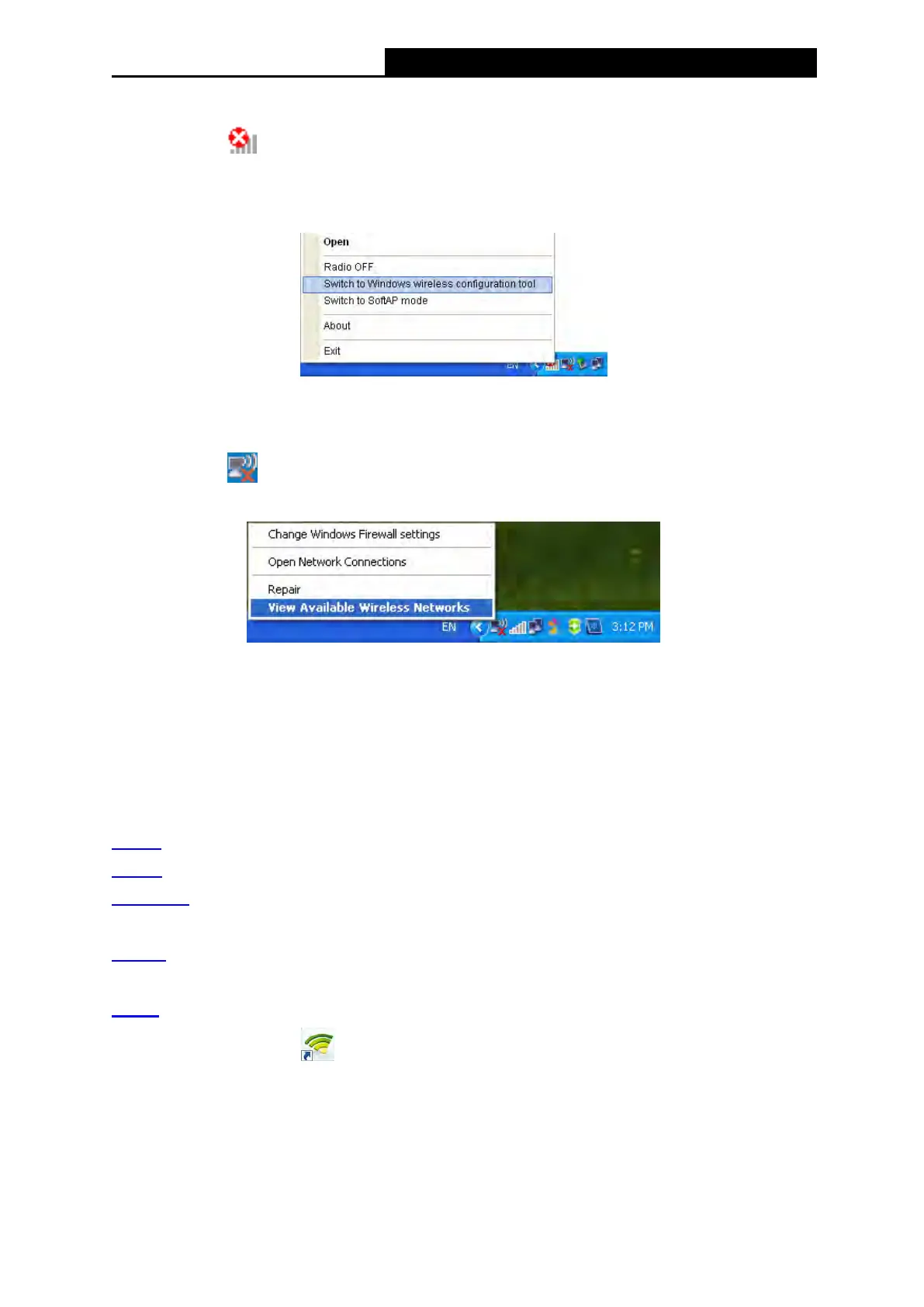AC450 Wireless Nano USB Adapter User Guide
Windows XP
1. Right-click
(TP-LINK Utility icon) on the system tray. (If you do not see the icon, click
the hidden icons arrow on the system tray.) Select Switch to Windows wireless
configuration tool.
Or you can open the TP-LINK Utility and select Advanced tab. Select Use Windows
wireless configuration tool the following figure shows. Click OK when it prompts.
2. Right-click
(Windows XP Wireless Zero Configuration Utility icon) on the system tray,
and select View Available Wireless Networks.
3. Select the network you want to join, and click Connect. Enter your Wi-Fi password when
prompted.
3.3 Management
TP-LINK Utility provides you with an easy way to manage your adapter. It includes the following
sections:
Status
- View the information of the current Wi-Fi network connection and of the adapter.
Profile - Save or manage various Wi-Fi network connection settings.
Advanced - Turn on or off the power saving mode, switch between TP-LINK Utility and
Windows Wireless Utility (for Windows XP only).
SoftAP - Turn on or off the SoftAP mode. Configure the settings of the network shared by your
adapter, and view the IP address of your adapter when it works on SoftAP mode.
About - View your adapter’s Utility version and its Driver version.
Open the TP-LINK Utility and click the Status, Profile or Advanced tab to manage the
corresponding section of your adapter.
3.3.1 Status
You can view the IP address and MAC address of the adapter, the signal strength of the Wi-Fi
10
