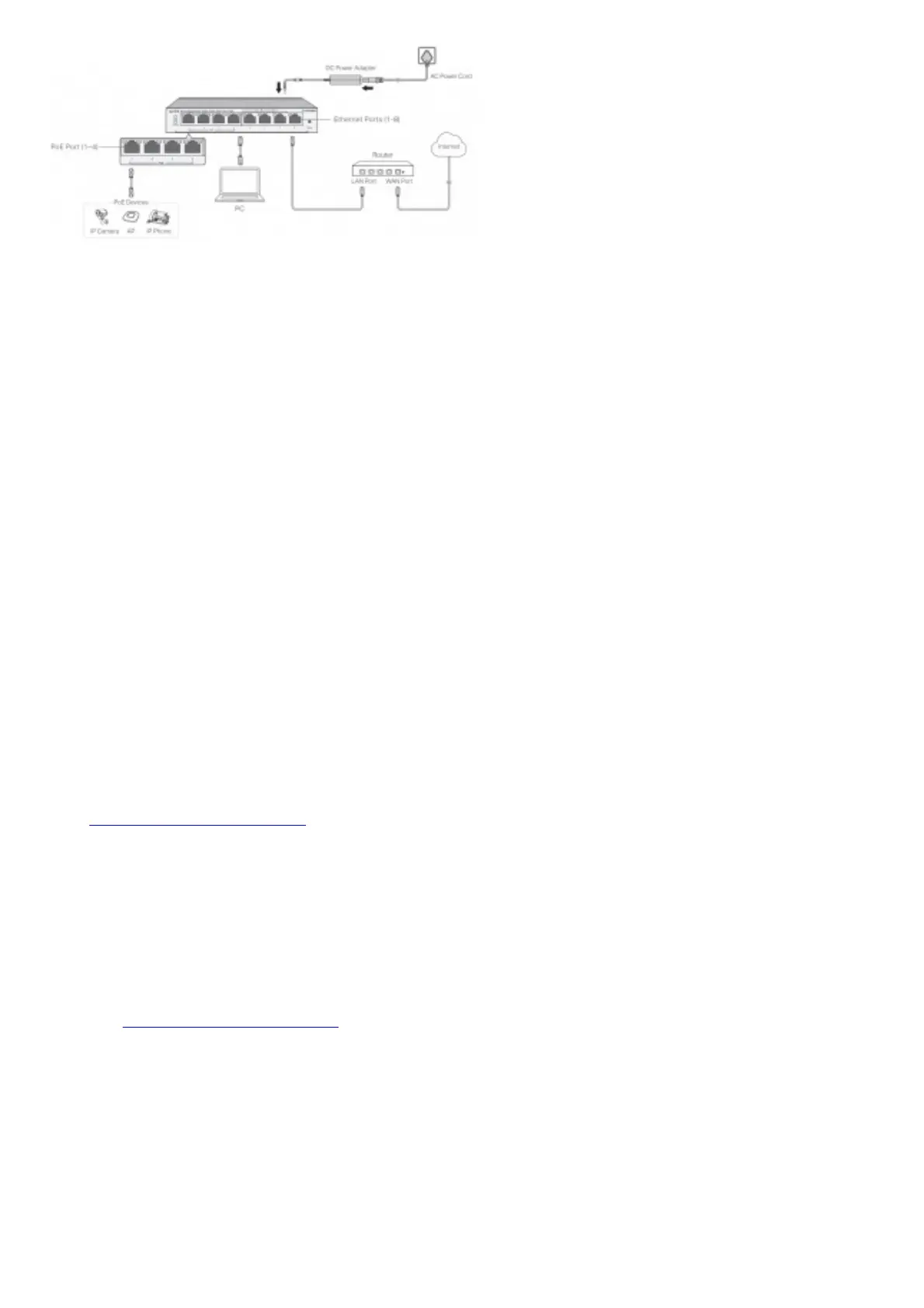Note:
1. TL-SG1210MPE has two uplink ports, which typically connect to uplink devices like routers.
Uplink 1 is an SFP port and works with a 1000 Mbps SFP module. Uplink 2 is an RJ45 port.
2. PoE ports can also connect to non-PoE devices, but only transmit data.
3. For TL-SG105PE, maximum PoE power is 30 W for each PoE port and 65 W for all PoE ports in total.
For TL-SG108PE, maximum PoE power is 30 W for each PoE port and 64 W for all PoE ports in total.
For TL-SG1210MPE, maximum PoE power is 30 W for each PoE port and 123 W for all PoE ports in total.
Configuration
The switch is plug and play. To configure the switch, you can use the Web based GUI or the configuration utility.
The utility is only supported on Windows now.
Using the Web-based GUI
1. Find out the IP address of the switch.
By default, the switch receives an IP address from a DHCP server (typically a router with DHCP function enabled) in your
network. You can find out this IP address on the DHCP server.
If the switch cannot receive an IP address from a DHCP server, it uses the static IP address of 192.168.0.1, with a subnet
mask of 255.255.255.0.
2. Configure IP address on your PC to make sure the switch and PC are in the same subnet.
If the switch uses an IP address assigned by a DHCP server, set your PC to obtain an IP address automatically from the
DHCP server.
If the switch uses 192.168.0.1 as the IP address, configure your PC’s IP address as 192.168.0.x (”x” ranges from 2 to 254),
and subnet mask as 255.255.255.0.
Launch a web browser on your PC, enter the IP address of the switch in the address bar and press Enter. Log in with admin as
both user name and password.
Now you can configure the switch using the Web-based GUI. For further information, refer to the User Guide.
Go to https://www.tp-link.com/support, search the model number of your switch, and you can find this guide on the product
Support web page.
Note:
1. For certain devices, you may need to change the password the first time
you log in, which will better protect your network and devices.
2. If the switch gets a new IP address from the DHCP server, your connection to the switch will be lost. Enter the new IP address
in your browser to access the switch again
Using the Configuration Utility
1. Go to https://www.tp-link.com/support and search the model number of your switch. Download the Easy Smart
Configuration Utility from the product Using the Web-based GUI Support web page on your PC.
2. Decompress the downloaded file, run the installation wizard and follow the prompts to install the Easy Smart Configuration
Utility.
