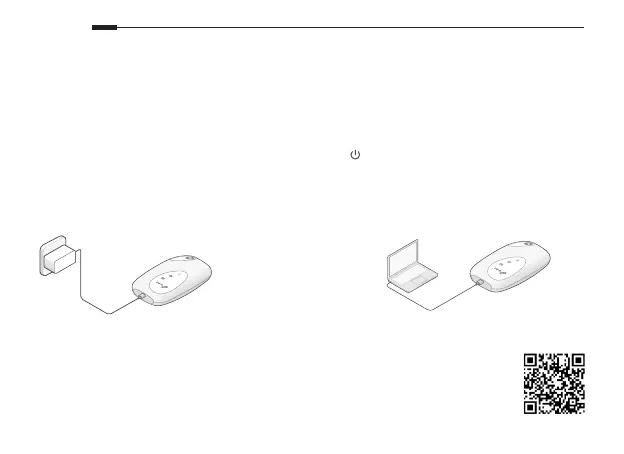2
English
have noted down.
Note: We highly recommend that you change the default wireless name and password for network security.
Enjoy!
Note:
• If you can’t access the internet, please refer to FAQ > Q3.
• For power saving, the Mobile Wi-Fi will turn o the Wi-Fi connection if no wireless devices are
connected to the Mobile Wi-Fi for 10 minutes. Press the
power button to resume the Wi-Fi
connection.
Charging Your Mobile Wi-Fi
Method 1: Via a Wall Outlet (Recommended) Method 2: Via a Computer
tpMiFi App
Download the tpMiFi App (for iOS and Android) to conveniently manage your Mobile Wi-Fi.
1. Search for the tpMiFi App from the Apple Store or Google Play, or scan the QR code.
2. Connect your wireless device to the Mobile Wi-Fi.
3. Launch tpMiFi. Create a password to log in, or enter admin for earlier rmware versions.
5V/1A
