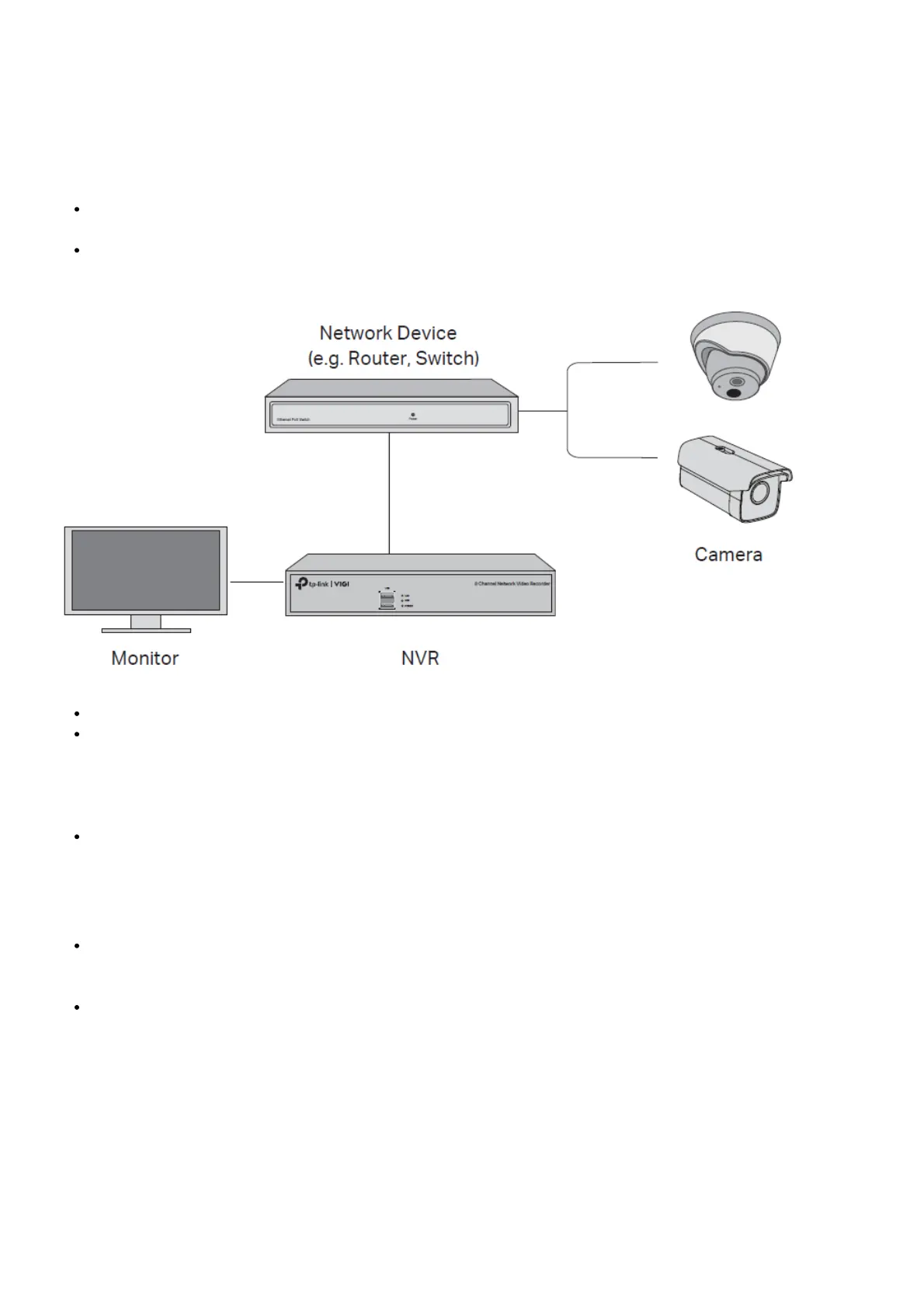1. Connect your monitor to the HDMI or VGA port according to the connection port it supports.
2. Connect your monitor to a power source and turn it on.
3. Connect the LAN port of the NVR to a network device with an Ethernet cable.
4. Connect the provided USB Mouse to the USB Interface of the NVR (front panel).
5. Connect the power adapter to the NVR.
Cautions
If you want to turn off the NVR after hard drive installation, click the Power button on the Main Menu of your
monitor. Do not unplug it directly.
The input voltage should match with the device power requirements.
Network Topology
Step 1. Connect your cameras to the same network as your NVR.
Step 2. Follow the instructions to finish Quick Setup.
1. Create a login password for the NVR and a preset password for your unset cameras.
2. Enable Plug and Play and the NVR will automatically find and add your cameras in your network.
3. Follow Quick Setup to complete the settings of the NVR.
Note: For more instructions, please refer to the NVR’s User Guide.
Step3 (Optional). Bind your NVR to a TP-Link ID for remote access and management. (Internet required)
Note: If you don’t have a TP-Link ID, sign up first.
More Management Methods
VIGI Security Manager (Windows only)
You can use the VIGI Security Manager to view live video and modify NVR settings on your computer. Please
Download it on your computer at https://www.tp-link.com/download-center/
VIGI App
The VIGI App provides a simple and intuitive way to remotely view live video, manage NVR, and get instant
alerts.
Scan the QR code to download and install the VIGI app from the App Store or Google Play .
FAQ (Frequently Asked Questions)
Q1. What should I do if I forget the login password of my NVR?
A1. Click Forgot Password on the login page and then follow the instructions to reset the password.
A2. Remove the cover, then press and hold the Reset button inside the NVR for over 3 seconds. The NVR will
restore to the factory settings. Then follow Quick Setup to create a login password.
