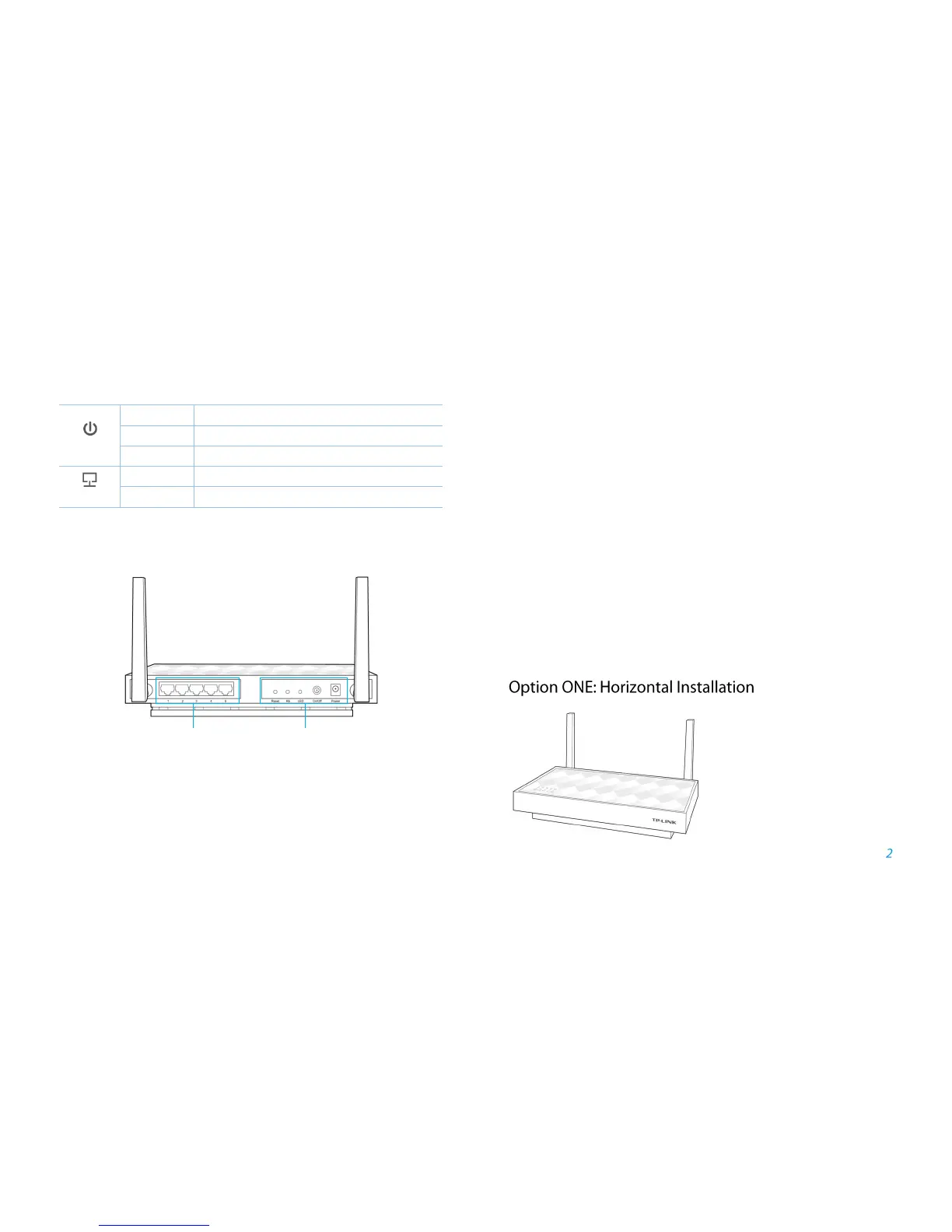Button Explanation
(RE/WPS) Button: If your Wireless router supports WPS or QSS function,
you can press the WPS or QSS button and then press the RE button to
establish a secure connection between the Wireless router and the extender.
Reset Button: This button is used to restore the extender’s factory default
settings. There are two ways to reset the extender:
Option One: With the extender powered on, use a pin to press the RESET
button until all the LEDs turn on momentarily, then release the button and
wait the extender to reboot to its factory default settings.
Option Two: Restore the default settings from “System Tools > Backup
&Restore” of the extender's Web-based Management page.
LED Button: You can press the LED button to light up or turn off all the LEDs.
After the LEDs are off, the extender can still work normally.
Power Button:You can press the Power button to turn on or off the extender.
Ethernet Port: Five 10/100/1000Mbps RJ45 Ethernet ports used to add
wireless connectivity to an Ethernet-enabled device such as Internet TV,
DVR, Gaming console and so on. Please note that this port is not allowed to
be connected with router.
Positioning the Product
