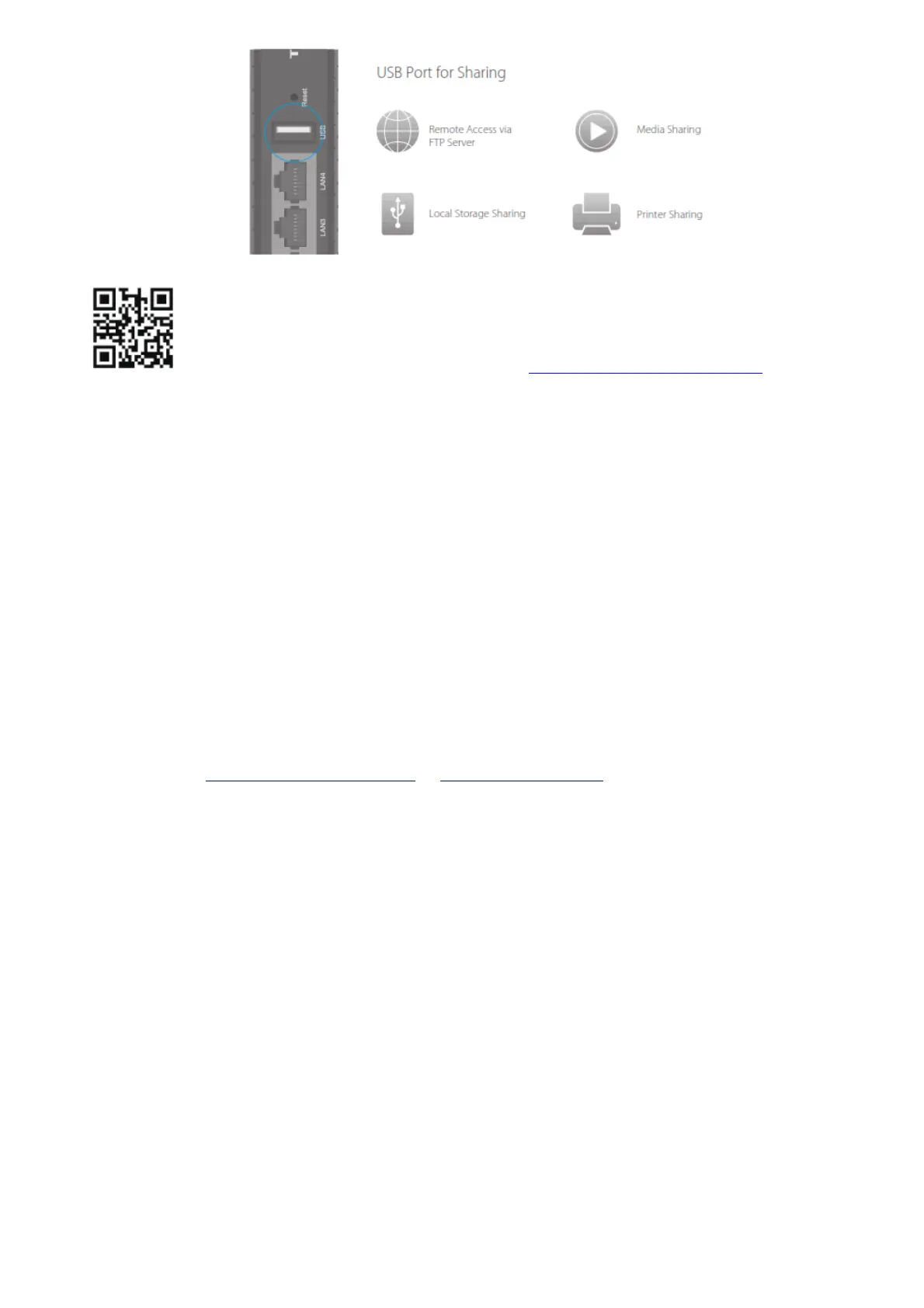To learn more about the USB features, visit http://tp-link.com/app/usb, or simply
scan the QR code.
Safety Information
The product should be connected to the cable distribution system that grounded (earthed) in
accordance with ANSI/NFPA 70, the National Electrical Code (NEC), in particular Section 820.93 –
Grounding of Outer Conductive Shield of a Coaxial Cable.
FAQ (Frequently Asked Questions)
Q1. What can I do if I cannot access the Internet?
A1. Make sure the coaxial cable, Ethernet cable, and power adapter are plugged incorrectly.
A2. Contact your Internet service provider to make sure the modem routes activated.
A3. Contact our Technical Support if the problem persists.
Q2. What can I do if the login page does not appear?
A1. If the computer is set to a static or fxed IP address, change the setting to obtain an IP address
automatically.
A2. Make sure http://tplinkmodem.net or http://192.168.1.1 is correctly entered in the web
browser.
A3. Use another web browser and try again.
A4. Reboot your modem router and try again.
A5. Disable then re-enable the network adapter being used.
Q3. What can I do if I forgot my password?
For the web management page password:
A. Refer to FAQ > Q4 to reset the modem router, and then use the default admin (all lowercase)
for both username and password to log in.
For the default wireless password:
A1. The default Wi-Fi Password/PIN is printed on the provided Information Card of the modem
router.
A2. If the default wireless password has been changed, log into the web management page and
go to Basic > Wireless to retrieve or reset your password.
For the Guest Network password:
A. Log into the web management page and go to Basic > Guest Network to retrieve or reset the
password.
Q4. How do I restore the modem router to its factory default settings?
A1. With the modem router powered on, press and hold the Reset button on the rear panel of the
modem router for approximately 8 seconds until all LEDs turn back on, then release the button.
