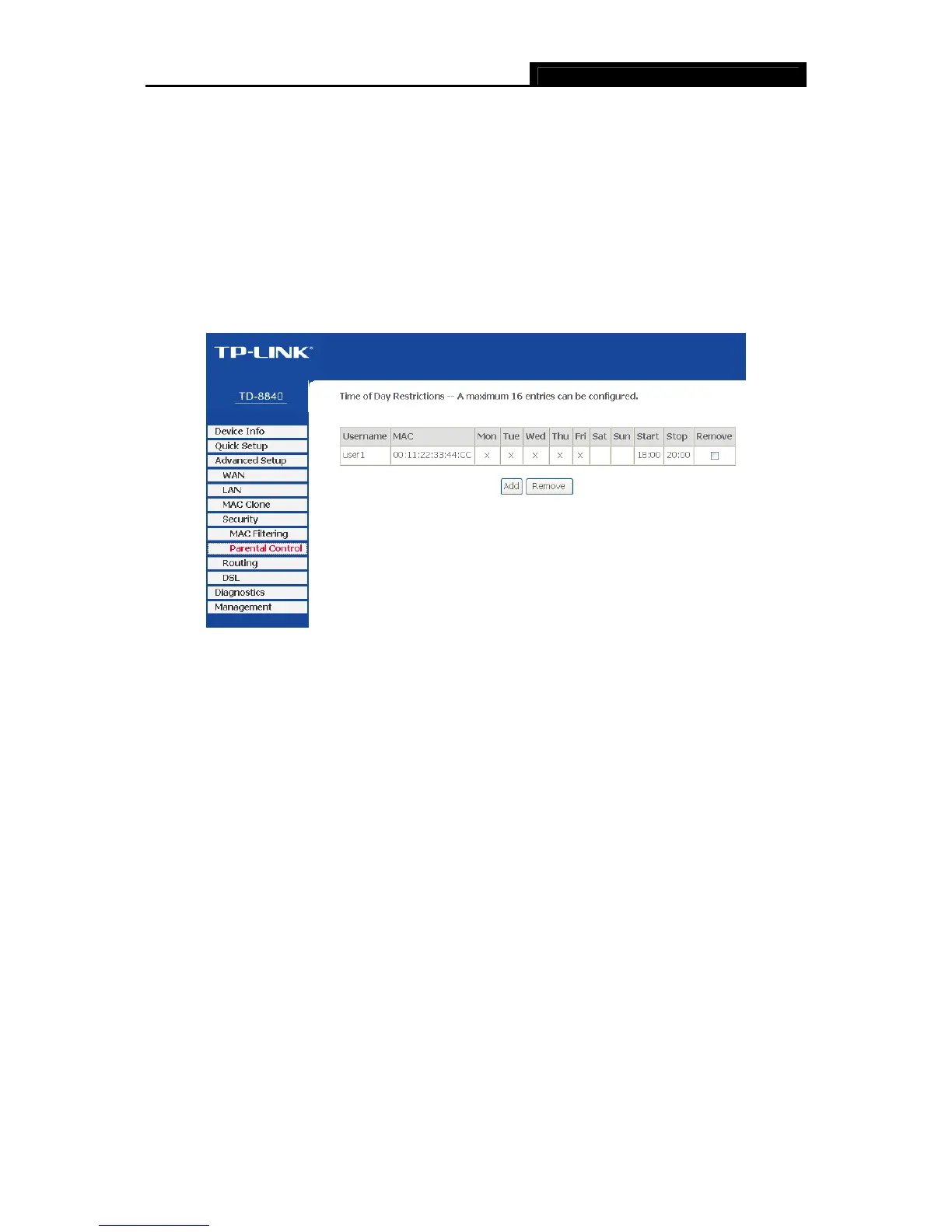TD-8840 ADSL2+ Modem Router User Guide
39
To remove an existing entry, follow the steps below.
1. Check the Remove box as shown in Figure 4-26 in the entry you want to remove.
2. Click the Remove button.
4.3.4.2. Parental Control
Choose “Security→Parental Control” menu, you can configure the parental control rule in the
screen as shown in Figure 4-29. The Parental Control function can be used to restrict the time of
internet surfing for the child.
Figure 4-29
For example: If you don’t want your child_1 to surf the Internet from 18:00 to 20:00 on weekdays.
You can follow the steps below.
1. Click the Add button in Figure 4-29 to go to the Time of Day Restriction page as shown in
Figure 4-30.
2. Create a User Name for your child, for example child_1.
3. If you want to restrict the Browser’s surfing time, check the Browser’s MAC Address radio
button. If you want to restrict other user’s surfing time, check the Other MAC Address radio
button and enter the MAC address of the user’s computer, for example 00:11:22:33:44:CC.
4. Select the day or days you need.
5. Enter the Start Blocking Time and End Blocking Time both in hh:mm format.
6. Click Save/Apply button. Then you will go back to the Time of Day Restrictions page and
see the list as shown in Figure 4-29.
