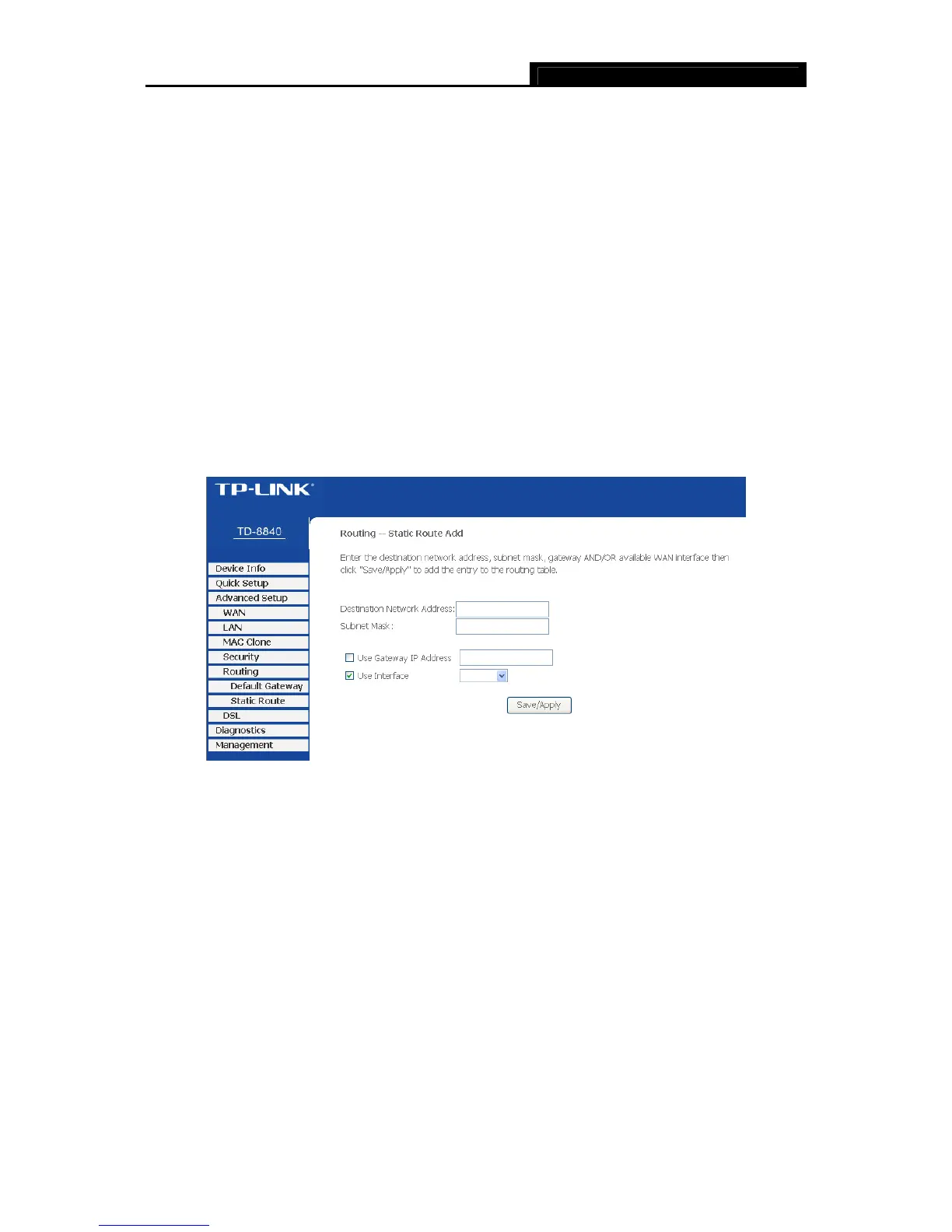TD-8840 ADSL2+ Modem Router User Guide
42
To add a new entry, follow the steps below.
1. Click the Add button in Figure 4-33 to go to the Static Route Add page as shown in Figure
4-34.
2. Enter the IP address of the destination network. This parameter specifies the IP network
address of the final destination.
3. Enter the Subnet Mask for the destination.
4. Select the Use Gateway IP Address checkbox and enter the IP address of the gateway. The
gateway is an immediate neighbor of your ADSL Router that will forward the packet to the
destination. On the LAN, the gateway must be a router on the same segment as your Router;
over Internet (WAN), the gateway must be the IP address of one of the remote nodes.
5. Click Save/Apply to save your configurations. Then you will go back to Figure 4-33 and see
your new entry.
Figure 4-34
4.3.6 DSL
Choose “Advanced Setup→DSL” menu, you can view and configure the parameters in the
screen as shown in Figure 4-35. If you want to make some advanced settings, click Advanced
Settings button to go to the DSL Advanced Settings page as shown in Figure 4-36.
