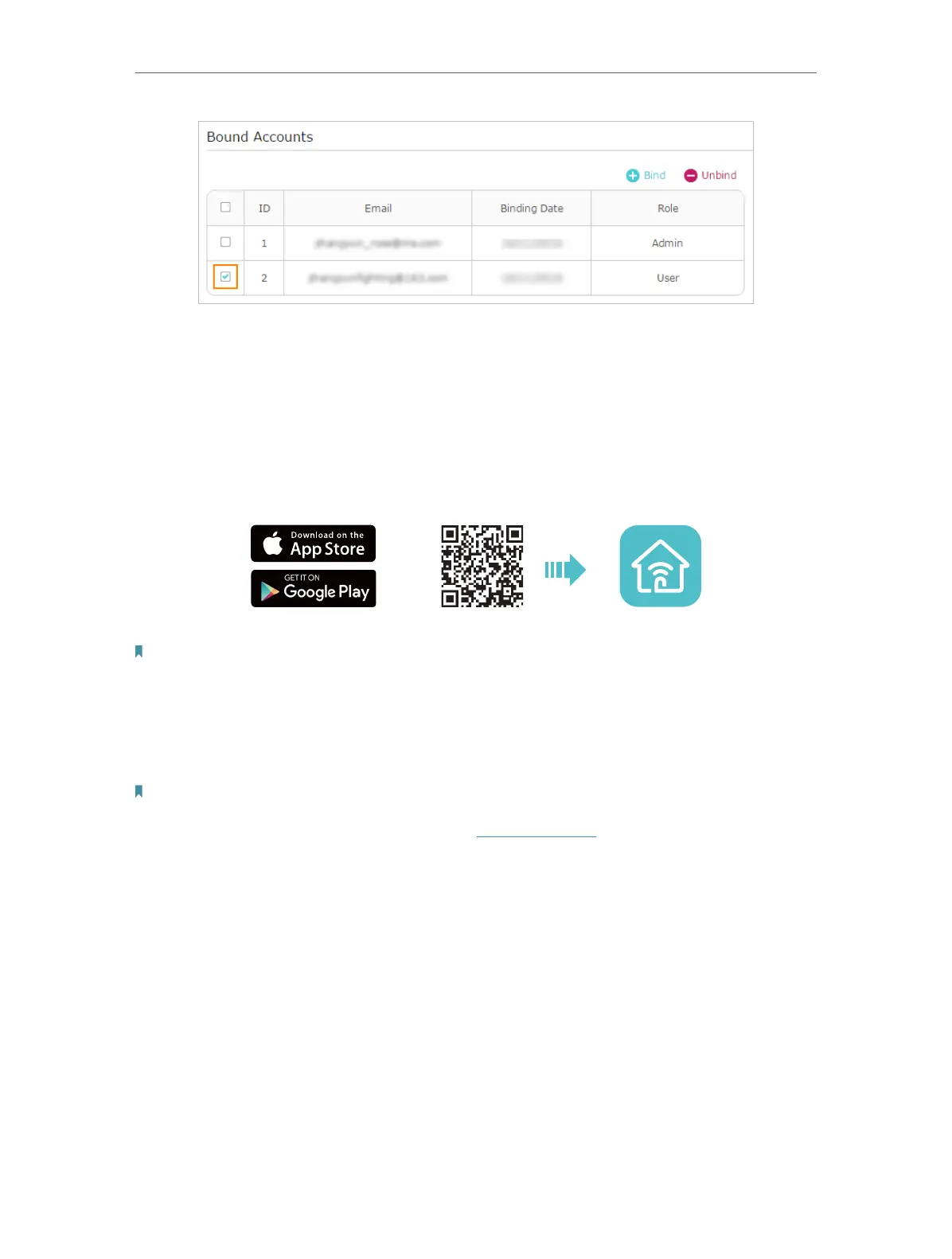18
Chapter 3
TP-Link Cloud Service (for Access Point Mode)
3. 4. Manage the Access Point via the TP-Link Tether
App
The Tether app runs on iOS and Android devices, such as smartphones and tablets.
1. Launch the Apple App Store or Google Play store and search “TP-Link Tether” or
simply scan the QR code to download and install the app.
OR
2. Launch the Tether app and log in with your TP-Link ID.
Note: If you don’t have a TP-Link ID, create one first.
3. Connect your device to the access point’s wireless network.
4. Go back to the Tether app, select your access point and log in with the password you
set for the access point.
5. Manage your access point as needed.
Note:
If you need to remotely access your access point from your smart devices, you need to:
• Log in with your TP-Link ID. If you don’t have one, refer to Register a TP-Link ID.
• Make sure your smartphone or tablet can access the internet with cellular data or a Wi-Fi network.
