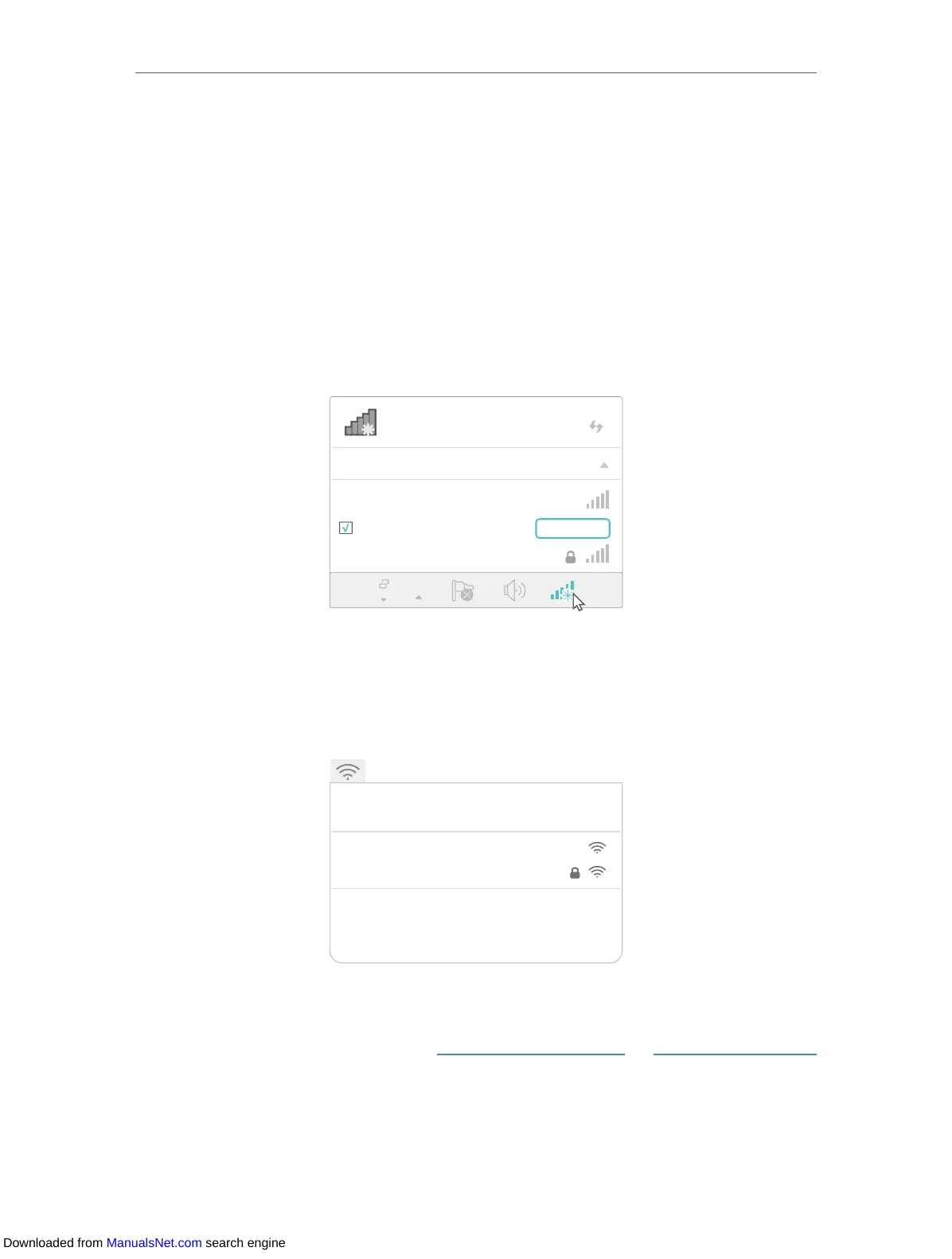10
Chapter 2 Set Up Internet Connection
5. Enjoy! Connect to the extended network and enjoy internet.
2. 2. 3. Method 3: Via a Web Browser
1. Connect your computer to the extender via your Ethernet cable, or connect wirelessly
as follows:
• For Windows Users
5 ) Unplug the Ethernet cable from your computer (if any).
6 ) Click the Wi-Fi icon on the task bar and connect to the extender’s network:
TP-Link_Extender.
Connections are available
Wireless Network Connection
Connect automatically Connect
√
TP-Link_Extender
MyHome
• For Mac OS X Users
1 ) Unplug the Ethernet cable from your computer (if any).
2 ) Click the Wi-Fi icon in the top right corner of the screen, and connect to the
extender’s network: TP-Link_Extender.
Wi-Fi: On
Tu rn Wi-Fi O
MyHome
Join Other Network...
Create Network...
Open Network Preferences...
TP-Link_Extender
2. Follow the instructions of Quick Setup Wizard to connect the extender to your host
router.
1 ) Launch a web browser, enter http://tplinkrepeater.net or http://192.168.0.254
in the address field, create a password for future logins, and click Start.
Downloaded from ManualsNet.com search engine
