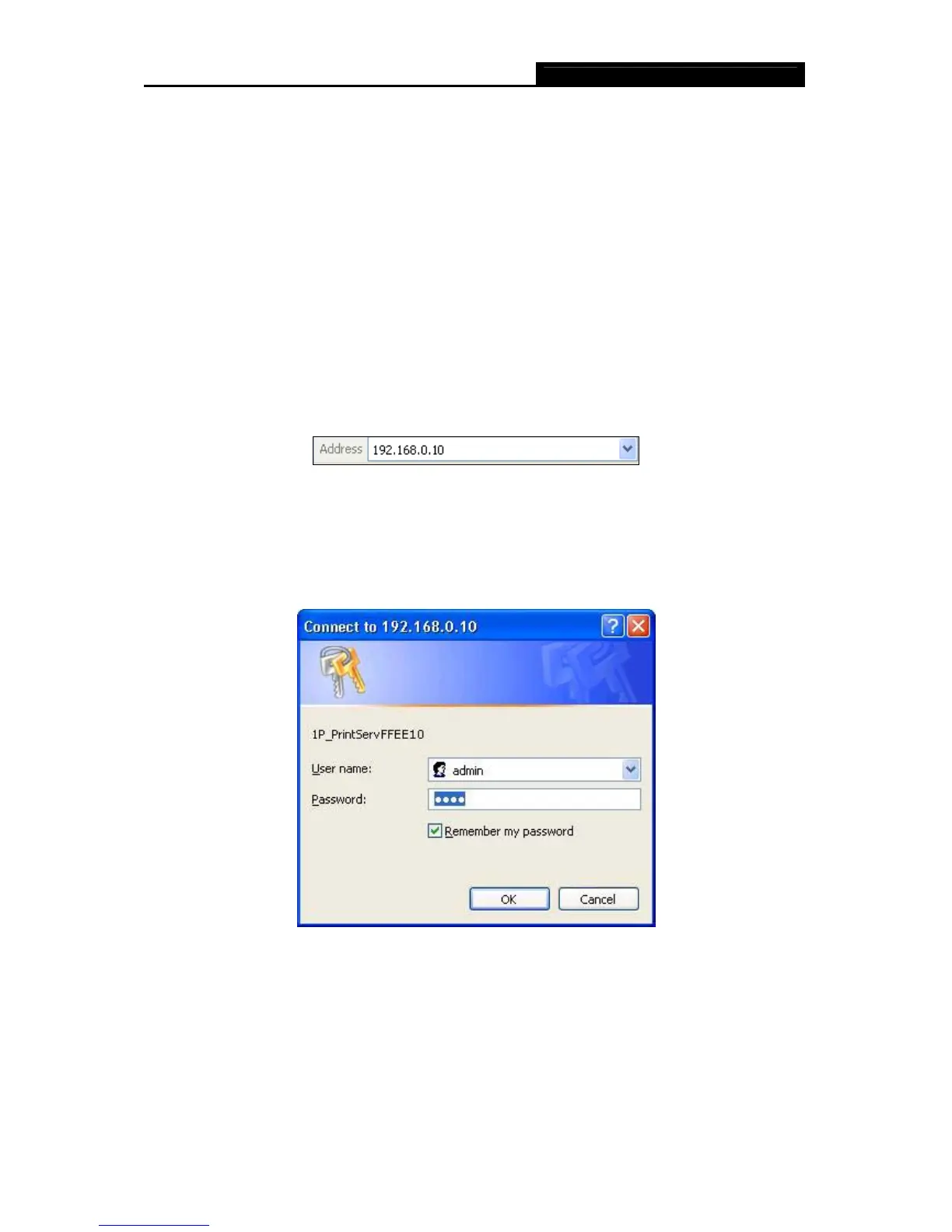TL-WPS510U Pocket-sized Wireless Print Server
61
Chapter 4. More Configuration for the Print Server
The Print Server contains an embedded web server that can be accessed through a supported
web browser on a WLAN, for example, IE6, Firefox or above is recommended. The embedded
web server provides access to configuration and management pages for the print server and the
connected peripheral device.
To use the embedded web server, you should first connect your adapter to the print server.
4.1 Login
Open a web-browser and type in the IP address of the print server (the default is 192.168.0.10) in
the address field of the browser to login to the web management of the print server.
Figure 4-1
After a moment, a login window will appear, similar to the Figure 4-2. Enter admin in
lower case
letters for the User Name and 0000 for the Password. Then click the OK button or press the Enter
key.
Figure 4-2
Then the print server web management page will appear, with which you can configure all print
server settings.
