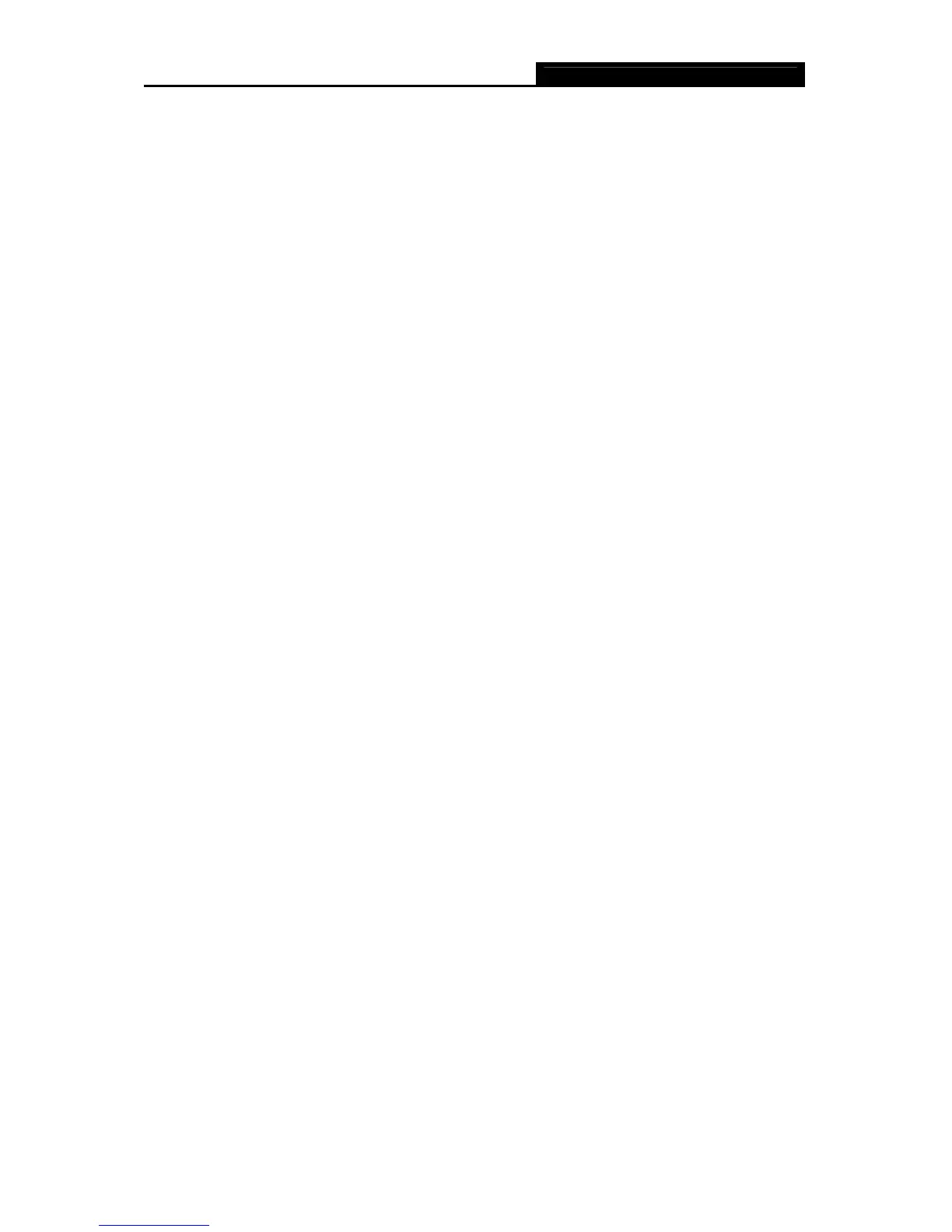TL-WPS510U Pocket-sized Wireless Print Server
73
Appendix B: Troubleshooting
General Troubleshooting Overview
The most common problems, which cause the print server to perform improperly, are covered in
this chapter. If a problem still exists after reading this chapter, please contact your dealer for
technical support.
1) LED Light Indicators
The print server is equipped with LED lights to assist in diagnosing problems that are the result of
the network and/or the print server hardware itself.
Power (Red)
When the print server unit is powered on, the Power LED will be turned on. This indicates that the
print server hardware is properly configured.
Wireless (Green)
Indicating the linkage and data transmission via wireless connectivity.
2) Power Related Problems
The print server requires an external AC power adapter in order for it to function. If you have a
power problem, check to see whether the power cord or its connectors are damaged. More
importantly, check to see that the AC power adapter included with the print server matches the AC
voltage in your country or area. Using an incorrect AC adapter will damage your print server.
3) Print Port Related Problems
Printing data failure may be caused by a loose connection of the print server to the USB port of the
printer. Check to see if any of the pins on the USB port connector are damaged. In addition, check
the cable connection. If the pins are damaged, contact your dealer for a replacement connector.
4) TCP/IP Troubleshooting
A. The print server's Node ID you specified in the "arp" command is not correct.
If this is the case, please ensure the Node ID field in the corresponding entry of the print server's
IP address in NT's ARP cache table is correct by typing the following command at NT's DOS
prompt. "arp -a"
If the Node ID shown on the screen doesn't match the print server's Node ID, please follow the
instructions below to reset the entry.
1) At NT's DOS prompt, type "arp -d <print server's IP address>" to delete the current entry.
