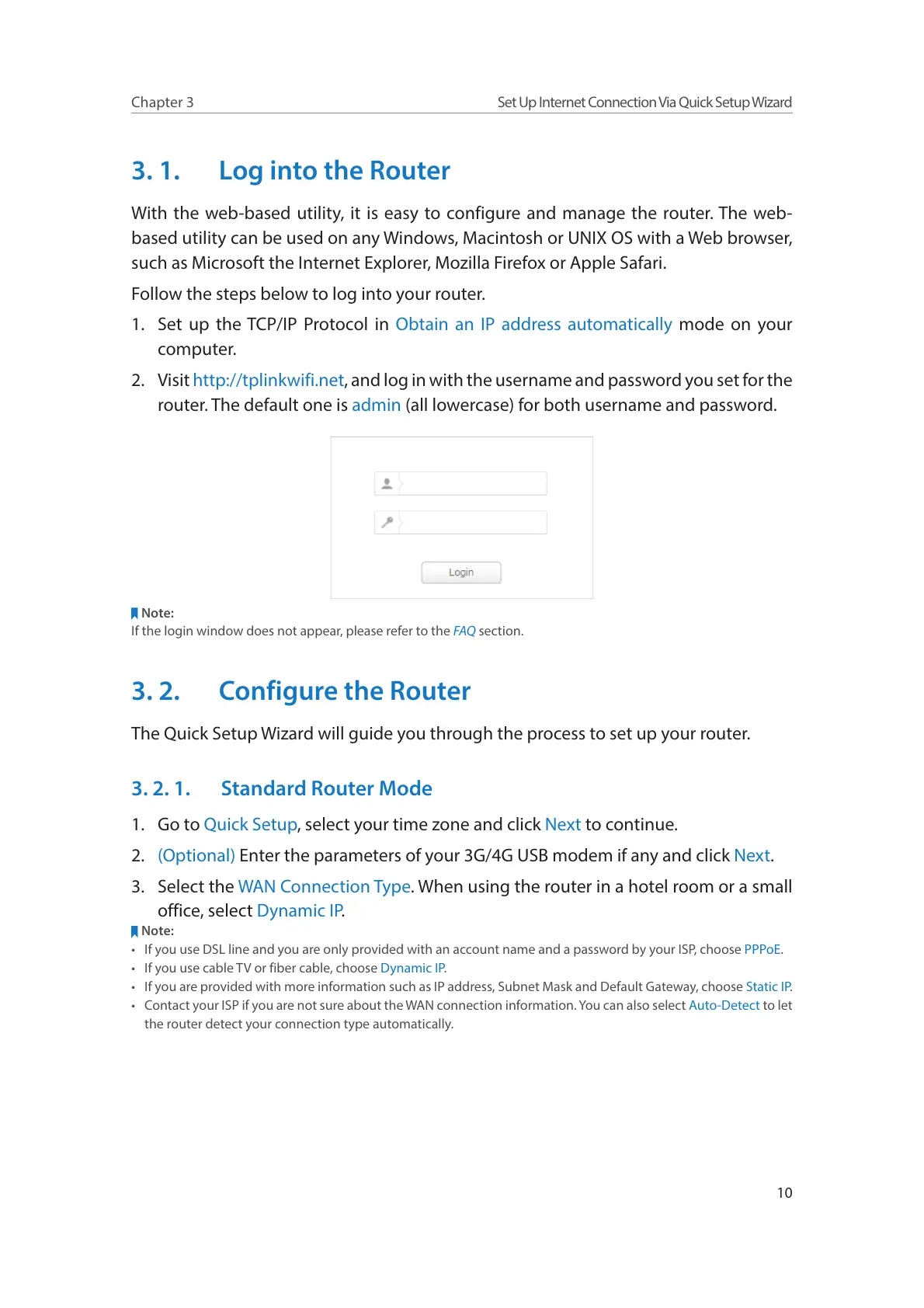10
Chapter 3
Set Up Internet Connection Via Quick Setup Wizard
3. 1. Log into the Router
With the web-based utility, it is easy to configure and manage the router. The web-
based utility can be used on any Windows, Macintosh or UNIX OS with a Web browser,
such as Microsoft the Internet Explorer, Mozilla Firefox or Apple Safari.
Follow the steps below to log into your router.
1. Set up the TCP/IP Protocol in Obtain an IP address automatically mode on your
computer.
2. Visit http://tplinkwifi.net, and log in with the username and password you set for the
router. The default one is admin (all lowercase) for both username and password.
Note:
If the login window does not appear, please refer to the FAQ section.
3. 2. Configure the Router
The Quick Setup Wizard will guide you through the process to set up your router.
3. 2. 1. Standard Router Mode
1. Go to Quick Setup, select your time zone and click Next to continue.
2. (Optional) Enter the parameters of your 3G/4G USB modem if any and click Next.
3. Select the WAN Connection Type. When using the router in a hotel room or a small
office, select Dynamic IP.
Note:
• If you use DSL line and you are only provided with an account name and a password by your ISP, choose PPPoE.
• If you use cable TV or fiber cable, choose Dynamic IP.
• If you are provided with more information such as IP address, Subnet Mask and Default Gateway, choose Static IP.
• Contact your ISP if you are not sure about the WAN connection information. You can also select Auto-Detect to let
the router detect your connection type automatically.
