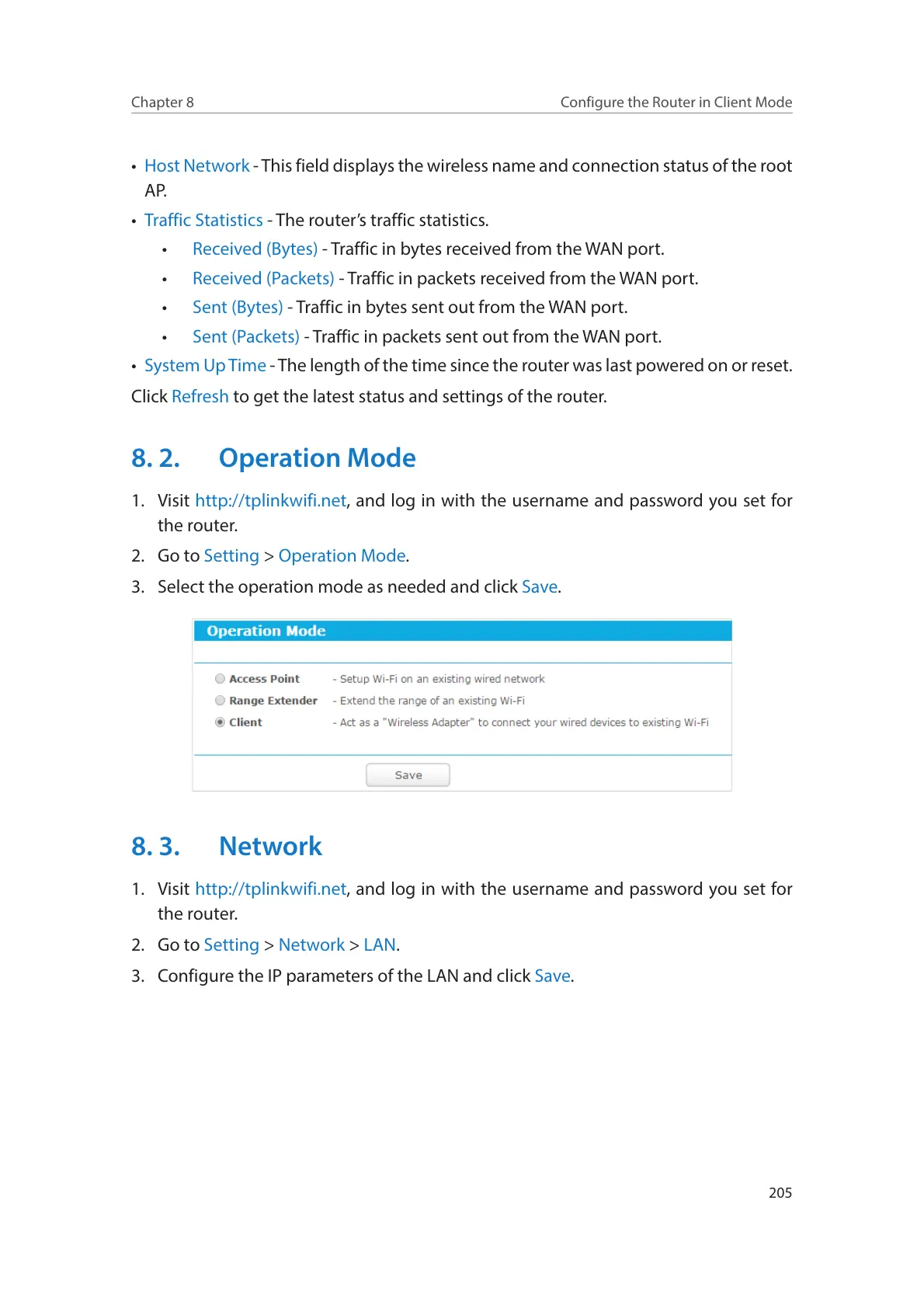205
Chapter 8
Configure the Router in Client Mode
• Host Network - This field displays the wireless name and connection status of the root
AP.
• Traffic Statistics - The router’s traffic statistics.
• Received (Bytes) - Traffic in bytes received from the WAN port.
• Received (Packets) - Traffic in packets received from the WAN port.
• Sent (Bytes) - Traffic in bytes sent out from the WAN port.
• Sent (Packets) - Traffic in packets sent out from the WAN port.
• System Up Time - The length of the time since the router was last powered on or reset.
Click Refresh to get the latest status and settings of the router.
8. 2. Operation Mode
1. Visit http://tplinkwifi.net, and log in with the username and password you set for
the router.
2. Go to Setting > Operation Mode.
3. Select the operation mode as needed and click Save.
8. 3. Network
1. Visit http://tplinkwifi.net, and log in with the username and password you set for
the router.
2. Go to Setting > Network > LAN.
3. Configure the IP parameters of the LAN and click Save.
