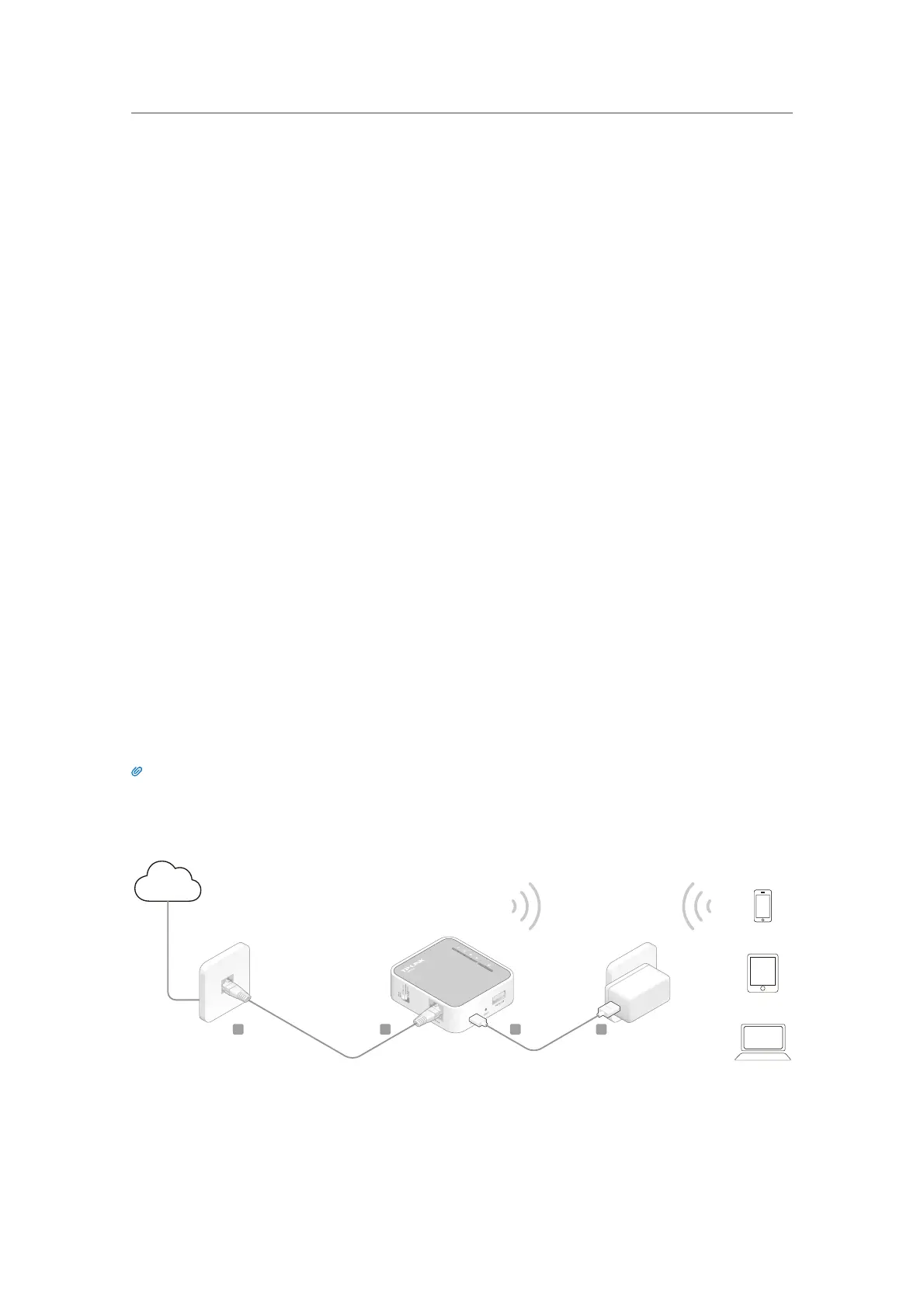6
Chapter 2
Connect the Hardware
2. 1. Position Your Router
• The product should not be located where it will be exposed to moisture or excessive
heat.
• Place the router in a location where it can be connected to devices as well as to a
power source.
• Make sure the cables and power cord are safely placed out of the way so they do not
create a tripping hazard.
• The router can be placed on a shelf or desktop.
• Keep the product away from the strong electromagnetic radiation and the device of
electromagnetic sensitive.
2. 2. Connect Your Router
There are five operation modes supported by this router: Standard Router, Hotspot
Router, Access Point, Repeater and Client. Please determine which operation mode you
need and carry out the corresponding steps.
2. 2. 1. Standard Router Mode
Create a private wireless network instantly and share the Internet with multiple Wi-Fi
devices. This mode is suitable for hotel rooms and home networks.
1. Switch the operation mode to Share ETH and connect the hardware according to
Step A to D.
Tips: Plug a 3G/4G USB modem with a SIM/UIM card into the 3G/4G USB port as needed.
2. Connect your device to the router wirelessly. The Wi-Fi network name and password
are on the router’s label.
Internet
B C DA
2. 2. 2. Hotspot Router
In Hotspot Router mode, the router enables multiple users to share Internet connection
from WISP.
