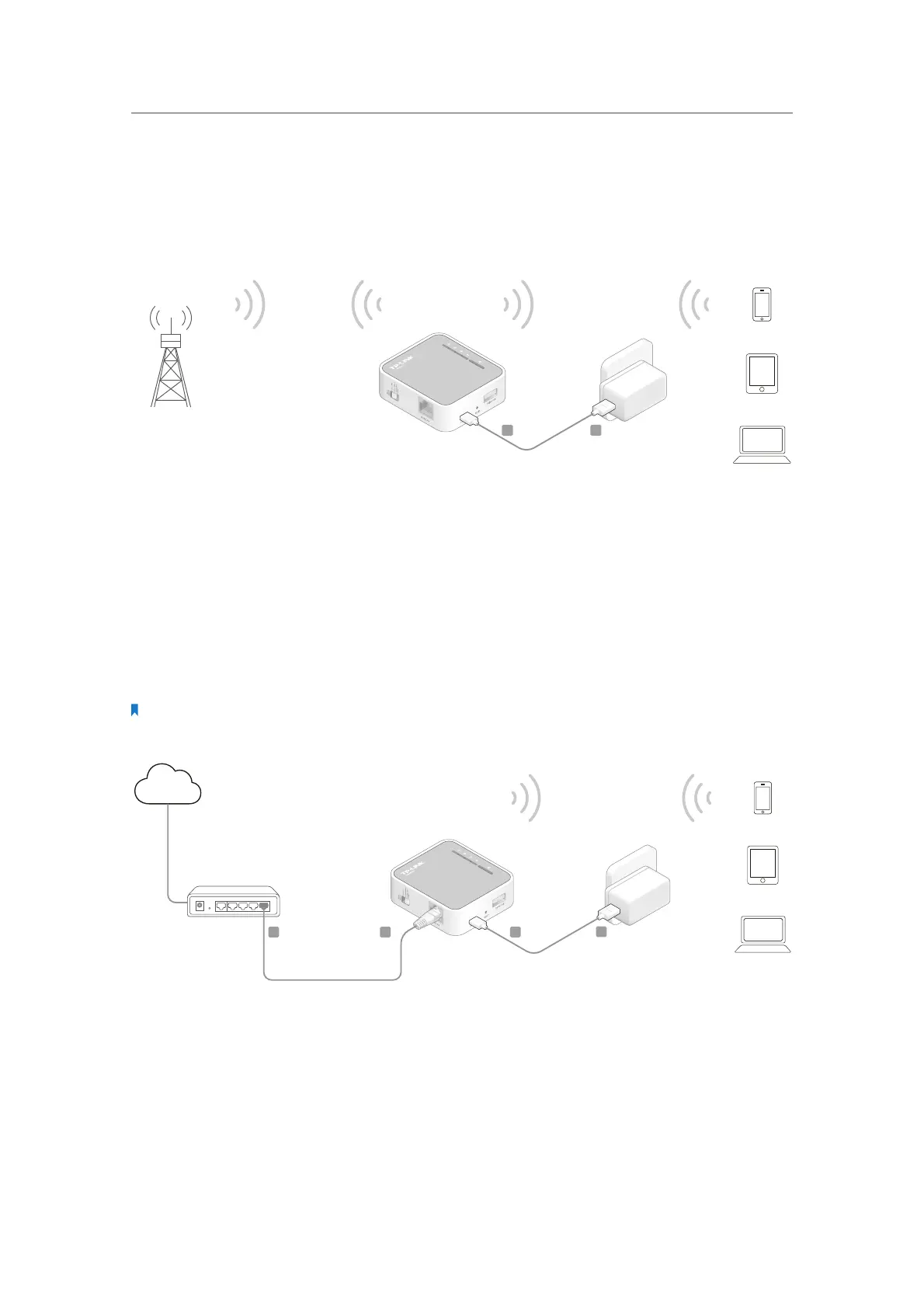7
Chapter 2
Connect the Hardware
1. Switch the operation mode to Share Hotspot and plug the router’s adapter into an
electrical outlet.
2. Connect your device to the router wirelessly or via an Ethernet cable. The Wi-Fi
network name and password are on the router’s label.
A B
Public Hotspot
2. 2. 3. Access Point Mode
Create a wireless network from an Ethernet connection. This mode is suitable for dorm
rooms or homes where there’s already a wired router but you need a wireless hotspot.
1. Switch the operation mode to AP/Rng Ext/Client and connect the hardware according
to Step A to D.
2. Connect your device to the router wirelessly. The Wi-Fi network name and password
are on the router’s label.
Note:
If the Internet has an authentication process, you will need to authenticate it on EACH device.
Internet
B C
D
A
Wired Router
2. 2. 4. Repeater Mode
Repeat signal from an existing wireless network. This mode is suitable to extend wireless
coverage, reaching devices that were previously too far from your Host AP to maintain
stable wireless connection.
