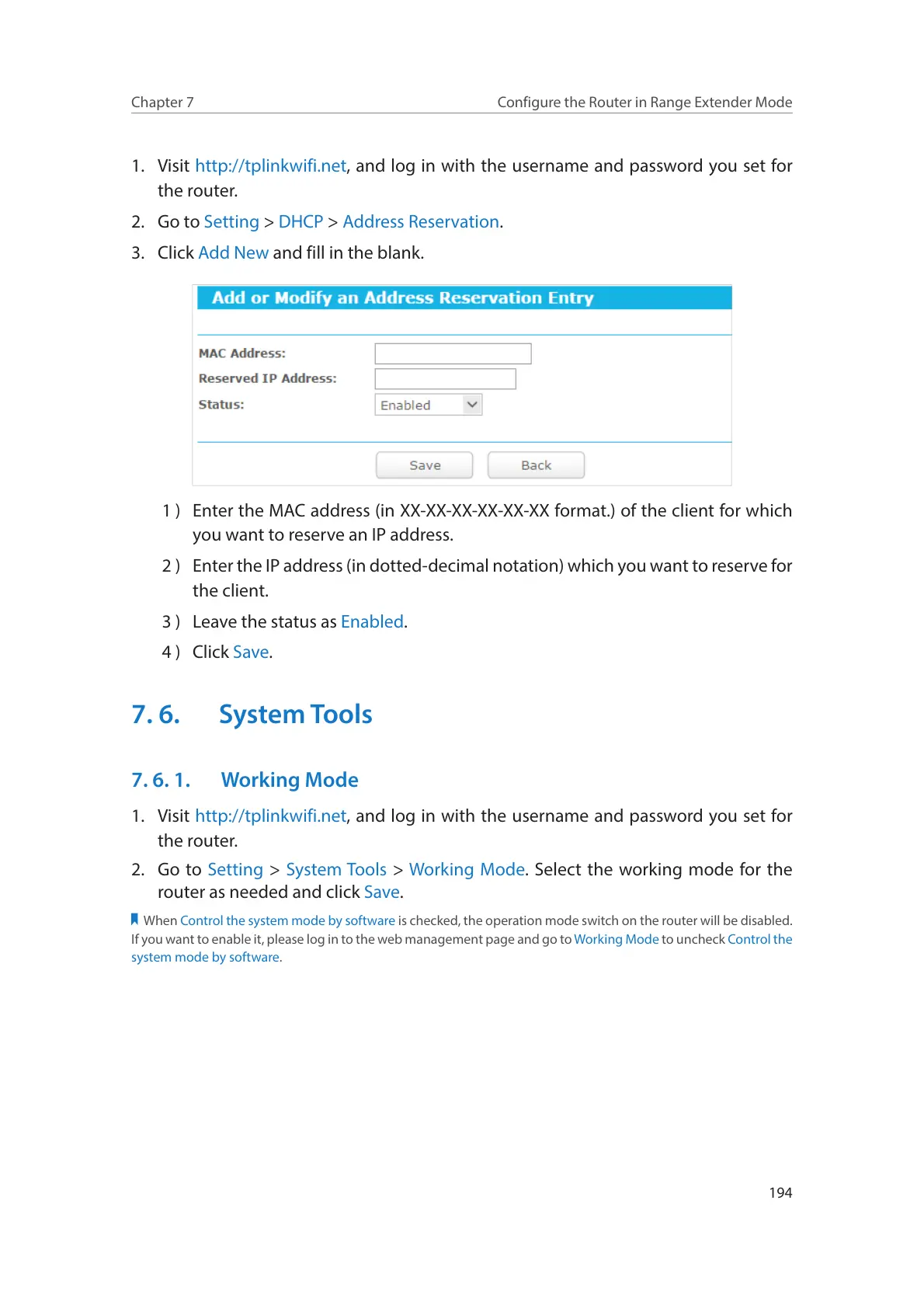194
Chapter 7
Configure the Router in Range Extender Mode
1. Visit http://tplinkwifi.net, and log in with the username and password you set for
the router.
2. Go to Setting > DHCP > Address Reservation.
3. Click Add New and fill in the blank.
1 ) Enter the MAC address (in XX-XX-XX-XX-XX-XX format.) of the client for which
you want to reserve an IP address.
2 ) Enter the IP address (in dotted-decimal notation) which you want to reserve for
the client.
3 ) Leave the status as Enabled.
4 ) Click Save.
7. 6. System Tools
7. 6. 1. Working Mode
1. Visit http://tplinkwifi.net, and log in with the username and password you set for
the router.
2. Go to Setting > System Tools > Working Mode. Select the working mode for the
router as needed and click Save.
When Control the system mode by software is checked, the operation mode switch on the router will be disabled.
If you want to enable it, please log in to the web management page and go to Working Mode to uncheck Control the
system mode by software.
