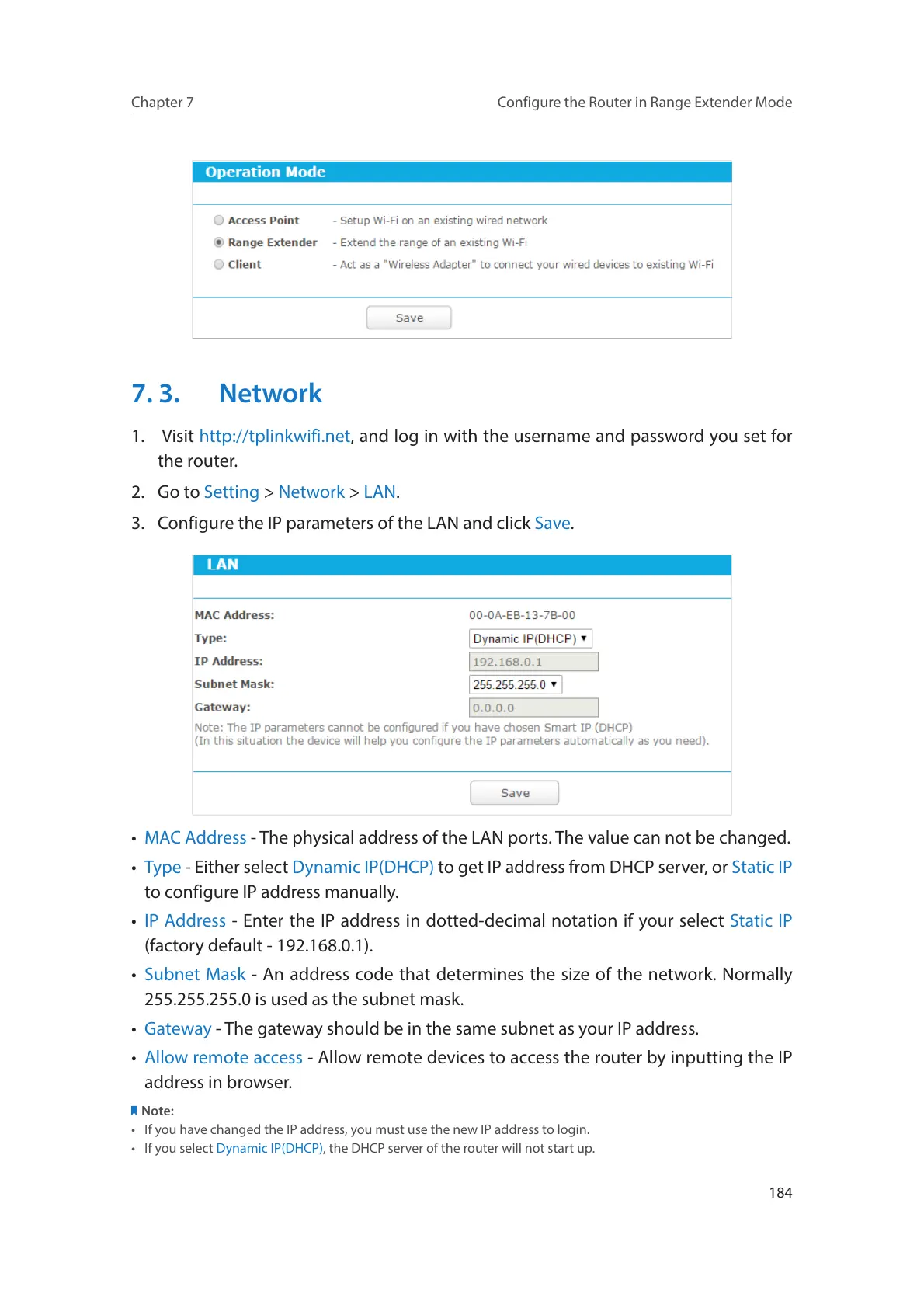184
Chapter 7
Configure the Router in Range Extender Mode
7. 3. Network
1. Visit http://tplinkwifi.net, and log in with the username and password you set for
the router.
2. Go to Setting > Network > LAN.
3. Configure the IP parameters of the LAN and click Save.
• MAC Address - The physical address of the LAN ports. The value can not be changed.
• Type - Either select Dynamic IP(DHCP) to get IP address from DHCP server, or Static IP
to configure IP address manually.
• IP Address - Enter the IP address in dotted-decimal notation if your select Static IP
(factory default - 192.168.0.1).
• Subnet Mask - An address code that determines the size of the network. Normally
255.255.255.0 is used as the subnet mask.
• Gateway - The gateway should be in the same subnet as your IP address.
• Allow remote access - Allow remote devices to access the router by inputting the IP
address in browser.
Note:
• If you have changed the IP address, you must use the new IP address to login.
• If you select Dynamic IP(DHCP), the DHCP server of the router will not start up.
