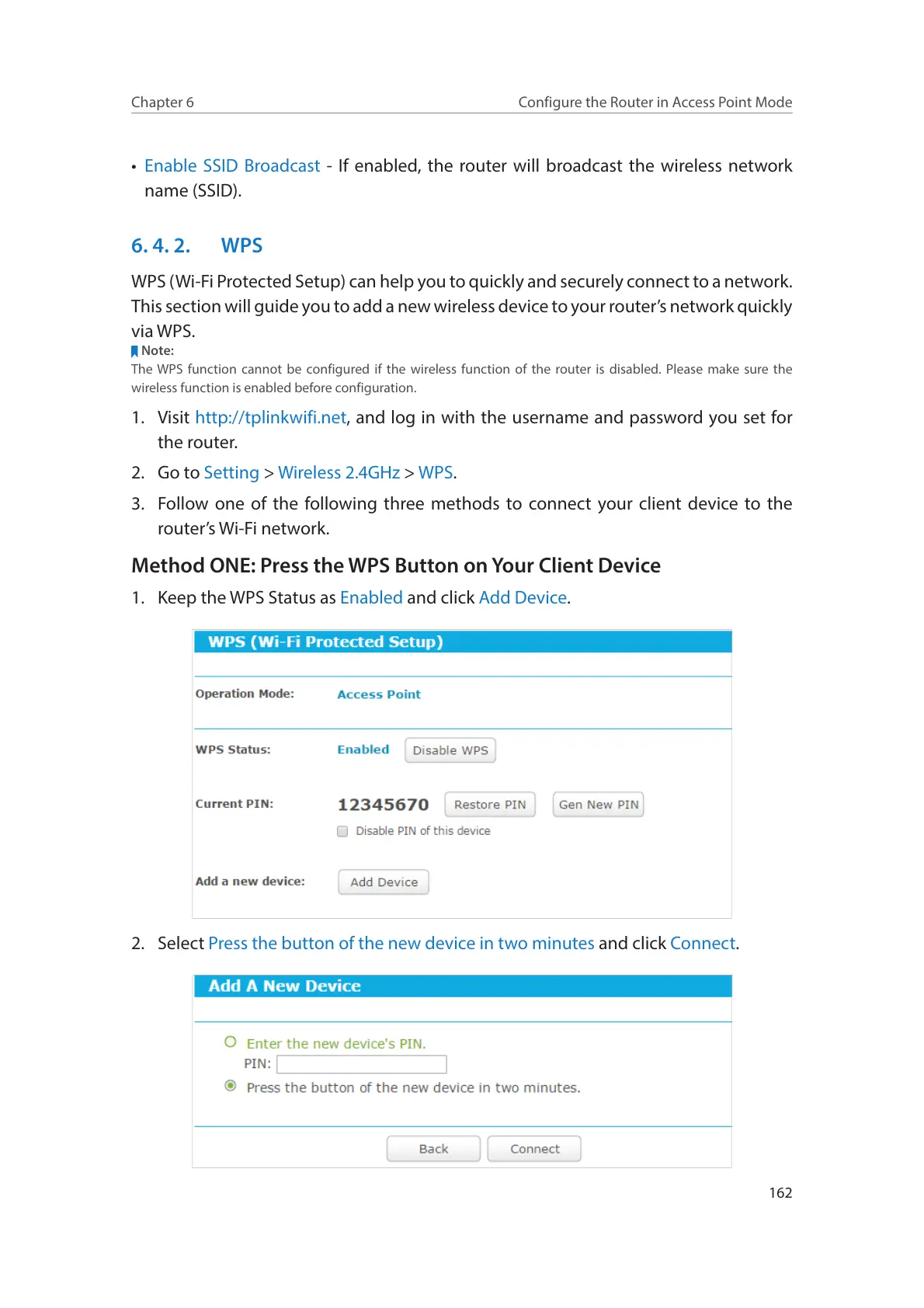162
Chapter 6
Configure the Router in Access Point Mode
• Enable SSID Broadcast - If enabled, the router will broadcast the wireless network
name (SSID).
6. 4. 2. WPS
WPS (Wi-Fi Protected Setup) can help you to quickly and securely connect to a network.
This section will guide you to add a new wireless device to your router’s network quickly
via WPS.
Note:
The WPS function cannot be configured if the wireless function of the router is disabled. Please make sure the
wireless function is enabled before configuration.
1. Visit http://tplinkwifi.net, and log in with the username and password you set for
the router.
2. Go to Setting > Wireless 2.4GHz > WPS.
3. Follow one of the following three methods to connect your client device to the
router’s Wi-Fi network.
Method ONE: Press the WPS Button on Your Client Device
1. Keep the WPS Status as Enabled and click Add Device.
2. Select Press the button of the new device in two minutes and click Connect.
