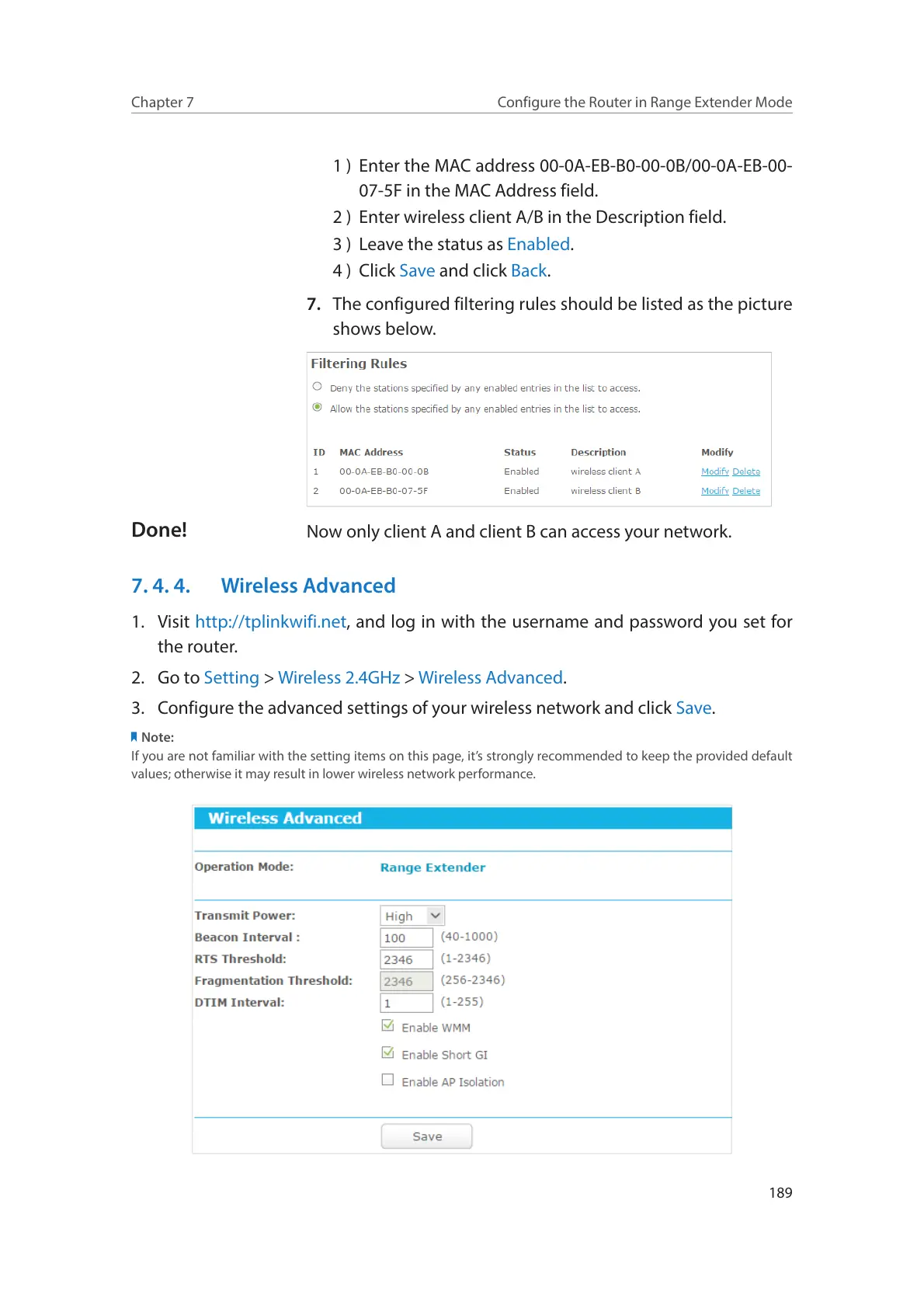189
Chapter 7
Configure the Router in Range Extender Mode
1 ) Enter the MAC address 00-0A-EB-B0-00-0B/00-0A-EB-00-
07-5F in the MAC Address field.
2 ) Enter wireless client A/B in the Description field.
3 ) Leave the status as Enabled.
4 ) Click Save and click Back.
7. The configured filtering rules should be listed as the picture
shows below.
Now only client A and client B can access your network.
7. 4. 4. Wireless Advanced
1. Visit http://tplinkwifi.net, and log in with the username and password you set for
the router.
2. Go to Setting > Wireless 2.4GHz > Wireless Advanced.
3. Configure the advanced settings of your wireless network and click Save.
Note:
If you are not familiar with the setting items on this page, it’s strongly recommended to keep the provided default
values; otherwise it may result in lower wireless network performance.
Done!
