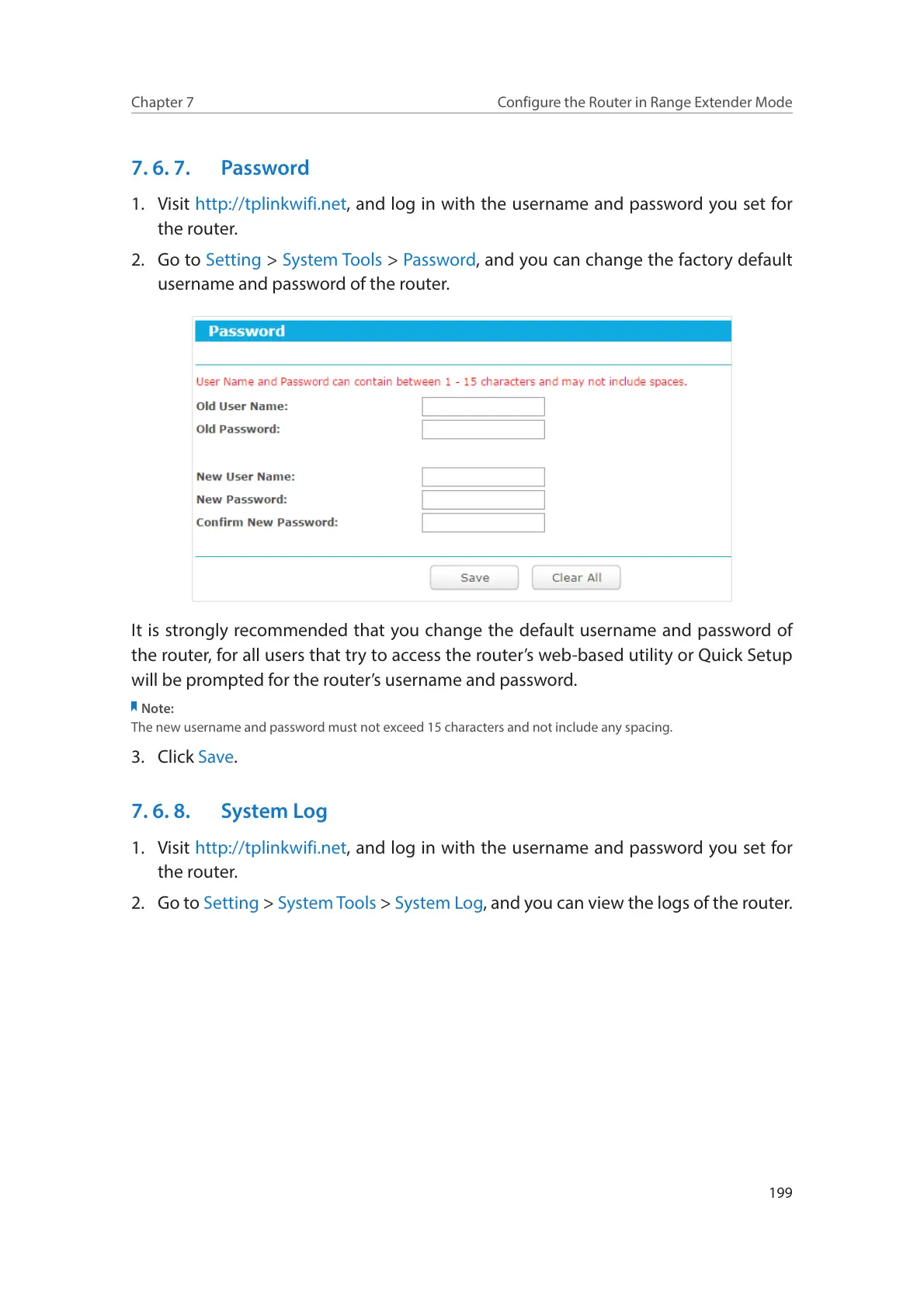199
Chapter 7
Configure the Router in Range Extender Mode
7. 6. 7. Password
1. Visit http://tplinkwifi.net, and log in with the username and password you set for
the router.
2. Go to Setting > System Tools > Password, and you can change the factory default
username and password of the router.
It is strongly recommended that you change the default username and password of
the router, for all users that try to access the router’s web-based utility or Quick Setup
will be prompted for the router’s username and password.
Note:
The new username and password must not exceed 15 characters and not include any spacing.
3. Click Save.
7. 6. 8. System Log
1. Visit http://tplinkwifi.net, and log in with the username and password you set for
the router.
2. Go to Setting > System Tools > System Log, and you can view the logs of the router.
