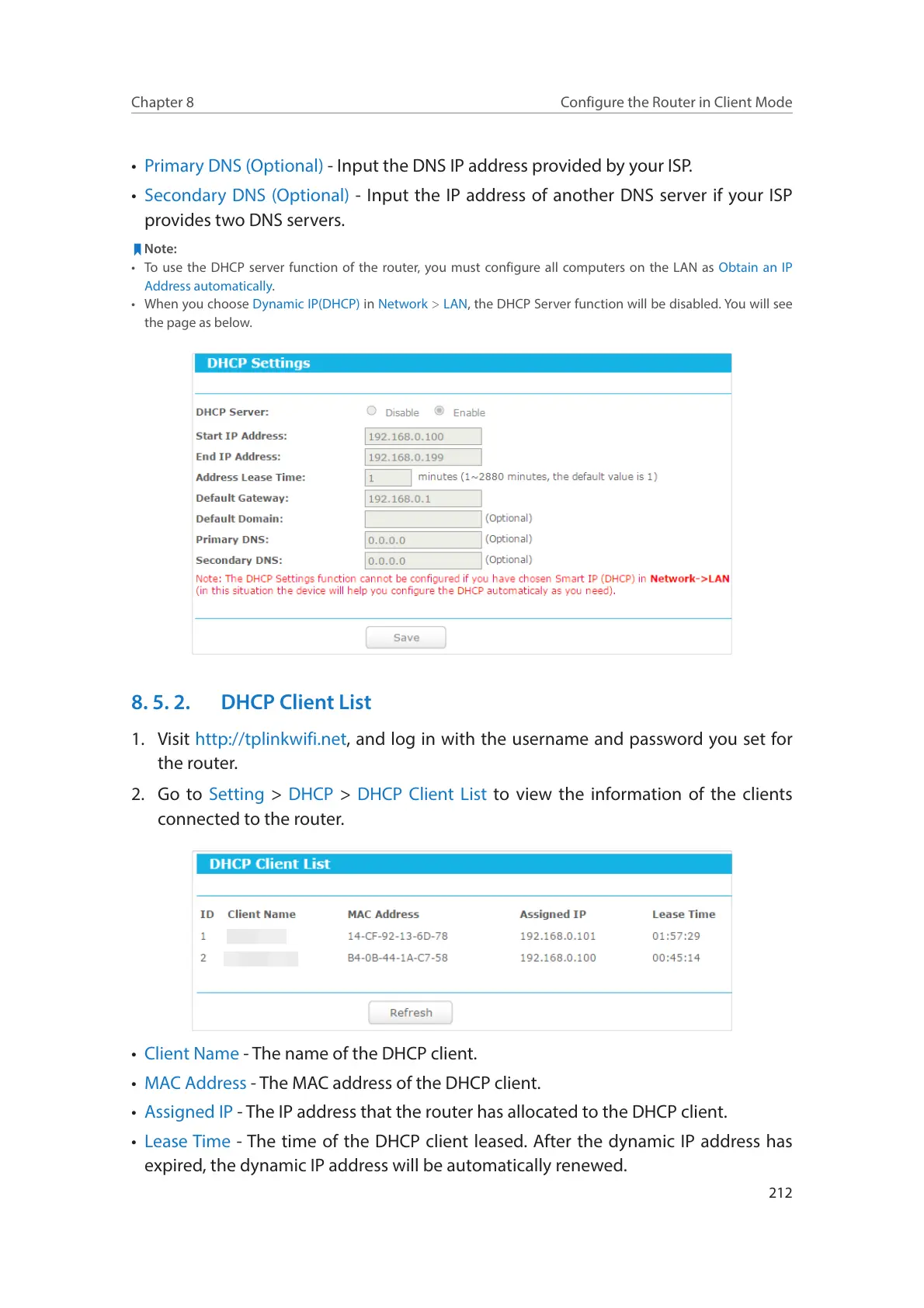212
Chapter 8
Configure the Router in Client Mode
• Primary DNS (Optional) - Input the DNS IP address provided by your ISP.
• Secondary DNS (Optional) - Input the IP address of another DNS server if your ISP
provides two DNS servers.
Note:
• To use the DHCP server function of the router, you must configure all computers on the LAN as Obtain an IP
Address automatically.
• When you choose Dynamic IP(DHCP) in Network > LAN, the DHCP Server function will be disabled. You will see
the page as below.
8. 5. 2. DHCP Client List
1. Visit http://tplinkwifi.net, and log in with the username and password you set for
the router.
2. Go to Setting > DHCP > DHCP Client List to view the information of the clients
connected to the router.
• Client Name - The name of the DHCP client.
• MAC Address - The MAC address of the DHCP client.
• Assigned IP - The IP address that the router has allocated to the DHCP client.
• Lease Time - The time of the DHCP client leased. After the dynamic IP address has
expired, the dynamic IP address will be automatically renewed.
