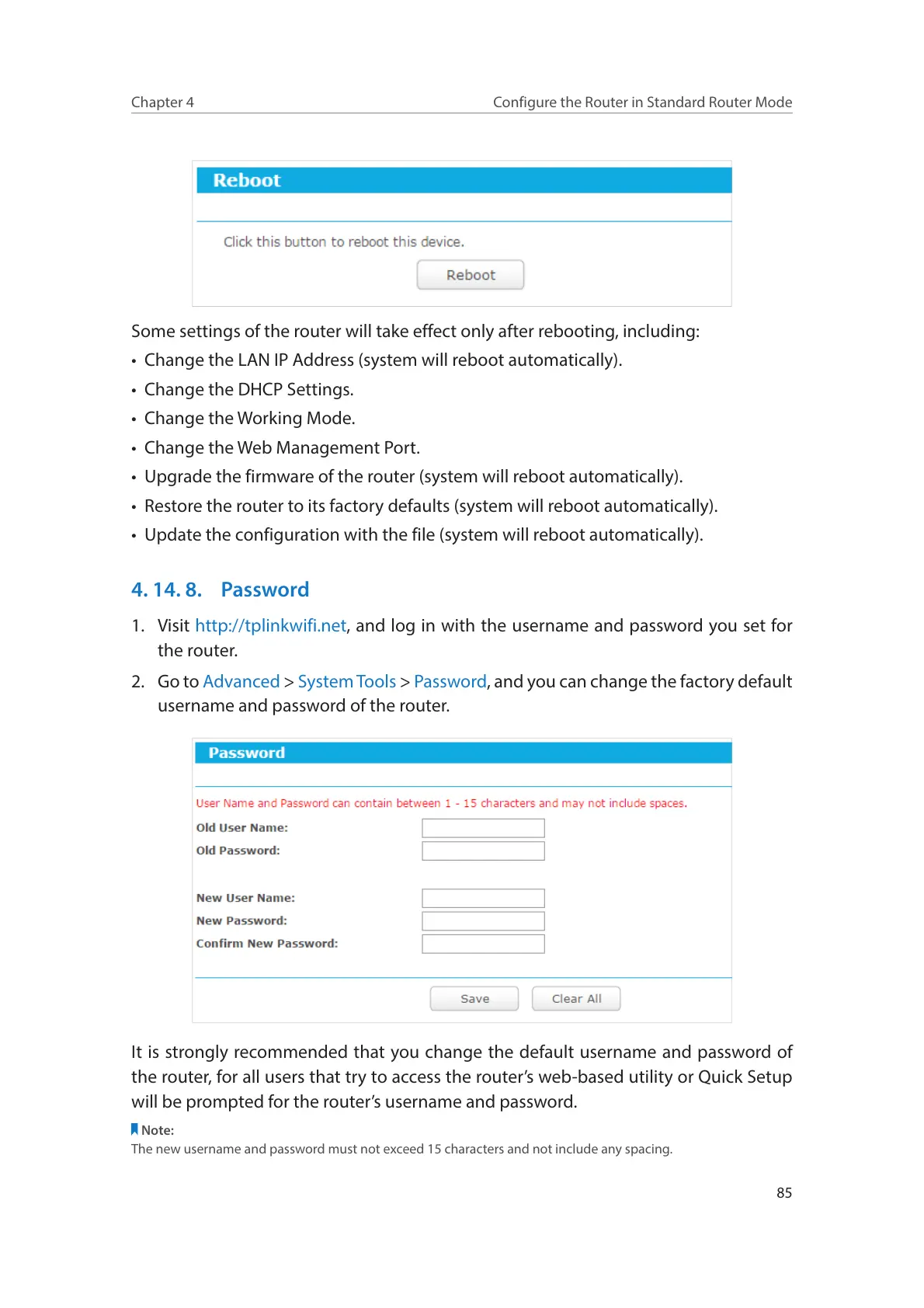85
Chapter 4
Configure the Router in Standard Router Mode
Some settings of the router will take effect only after rebooting, including:
• Change the LAN IP Address (system will reboot automatically).
• Change the DHCP Settings.
• Change the Working Mode.
• Change the Web Management Port.
• Upgrade the firmware of the router (system will reboot automatically).
• Restore the router to its factory defaults (system will reboot automatically).
• Update the configuration with the file (system will reboot automatically).
4. 14. 8. Password
1. Visit http://tplinkwifi.net, and log in with the username and password you set for
the router.
2. Go to Advanced > System Tools > Password, and you can change the factory default
username and password of the router.
It is strongly recommended that you change the default username and password of
the router, for all users that try to access the router’s web-based utility or Quick Setup
will be prompted for the router’s username and password.
Note:
The new username and password must not exceed 15 characters and not include any spacing.
