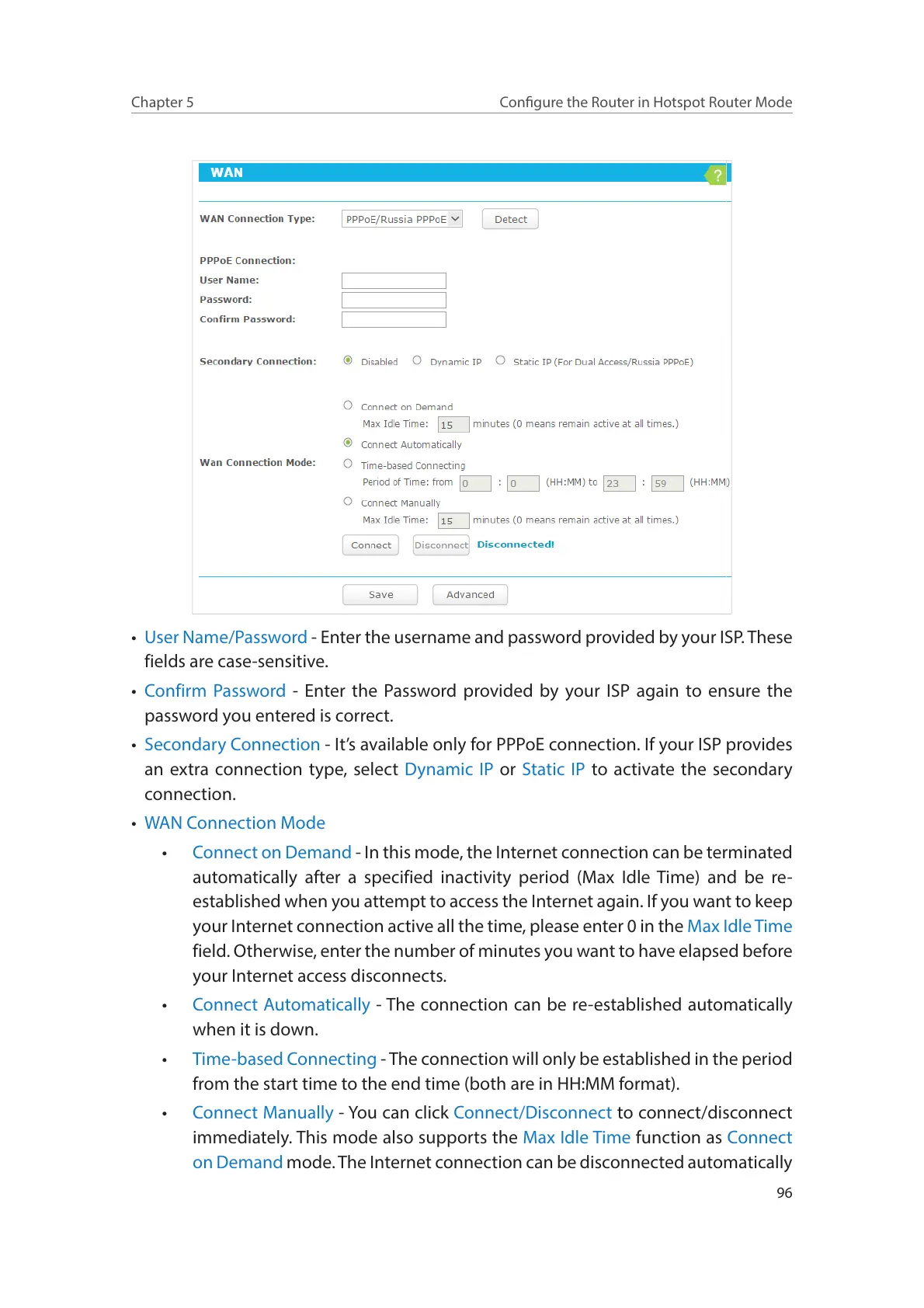96
Chapter 5
Congure the Router in Hotspot Router Mode
• User Name/Password - Enter the username and password provided by your ISP. These
fields are case-sensitive.
• Confirm Password - Enter the Password provided by your ISP again to ensure the
password you entered is correct.
• Secondary Connection - It’s available only for PPPoE connection. If your ISP provides
an extra connection type, select Dynamic IP or Static IP to activate the secondary
connection.
• WAN Connection Mode
• Connect on Demand - In this mode, the Internet connection can be terminated
automatically after a specified inactivity period (Max Idle Time) and be re-
established when you attempt to access the Internet again. If you want to keep
your Internet connection active all the time, please enter 0 in the Max Idle Time
field. Otherwise, enter the number of minutes you want to have elapsed before
your Internet access disconnects.
• Connect Automatically - The connection can be re-established automatically
when it is down.
• Time-based Connecting - The connection will only be established in the period
from the start time to the end time (both are in HH:MM format).
• Connect Manually - You can click Connect/Disconnect to connect/disconnect
immediately. This mode also supports the Max Idle Time function as Connect
on Demand mode. The Internet connection can be disconnected automatically
