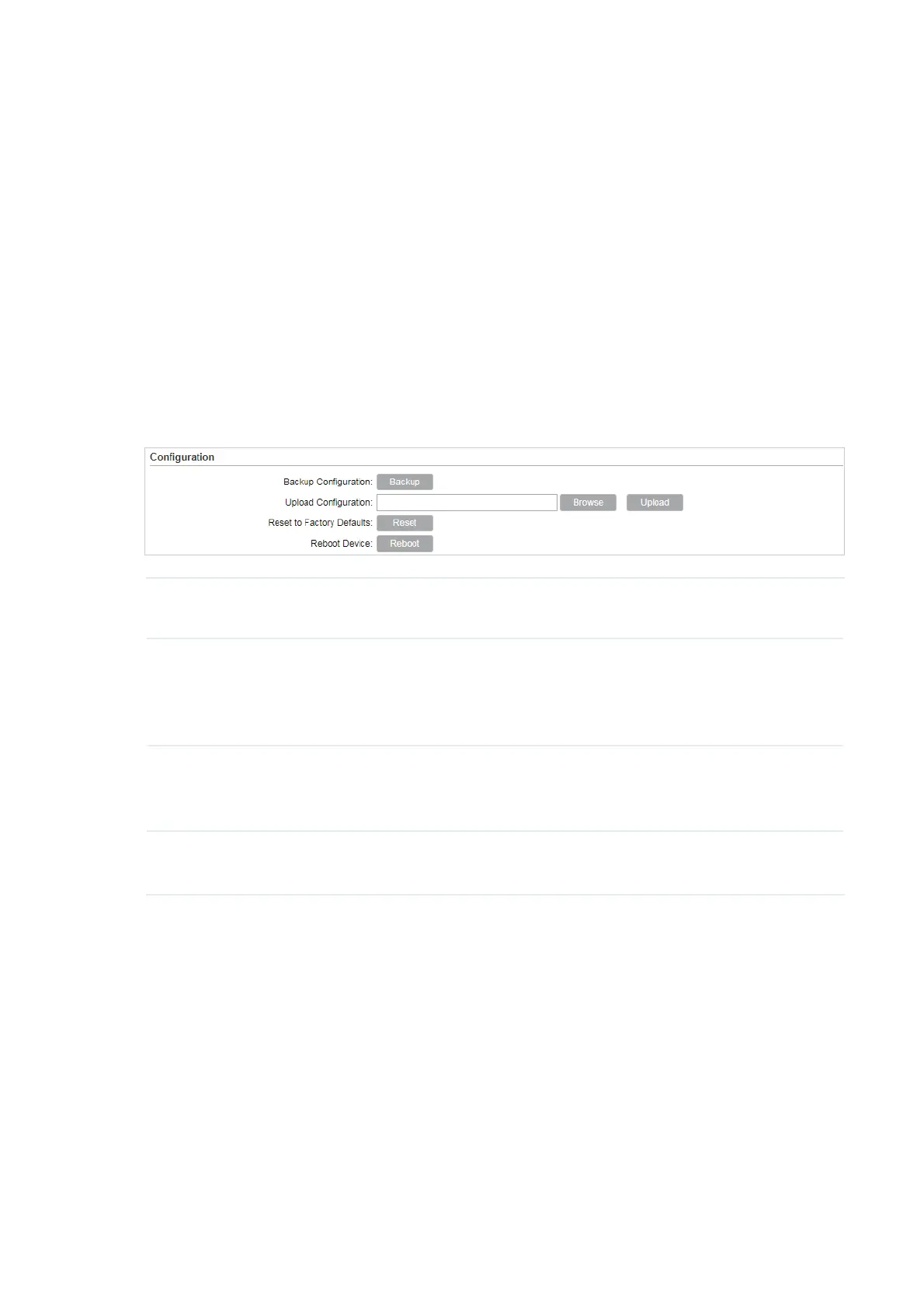Note:
• We recommend that you back up current system configuration before updating the firmware.
• Select the proper software version that matches your hardware to upgrade. Visit TP-Link website
to download the latest firmware.
• To avoid damage, do not power off the device while upgrading.
• After upgrading, the device will reboot automatically.
7.6 &RQILJXUH2WKHU6HWWLQJV
7KLVVHFWLRQLVXVHGWREDFNXSRUXSORDGWKHFRQƮJXUDWLRQƮOHUHVHWWKHGHYLFHDQGUHERRWWKH
device.
*RWRWKH6\VWHP3DJH,QWKH&RQƮJXUDWLRQVHFWLRQSHUIRUPWKHIROORZLQJRSHUDWLRQV
Backup
Configuration
Click
Backup
to back up the current configuration to your PC.
Upload
Configuration
Click
Browser
to select the desired configuration file in your PC. Then click
Upload
to upload the configuration file to your device. We recommend that
you back up your current system configuration before uploading the new
configuration.
Reset to
Factory
Defaults
Click
Reset
to restore the device to its factory defaults. It’s recommended
to back up your current system configuration before restoring the device to
its defaults.
Reboot Device Click
Reboot
to reboot the device. Note that any changes that have not
been saved will be lost.
Note:
• After backup, the device will reboot automatically.
• To avoid damage, DO NOT turn off the device while uploading.