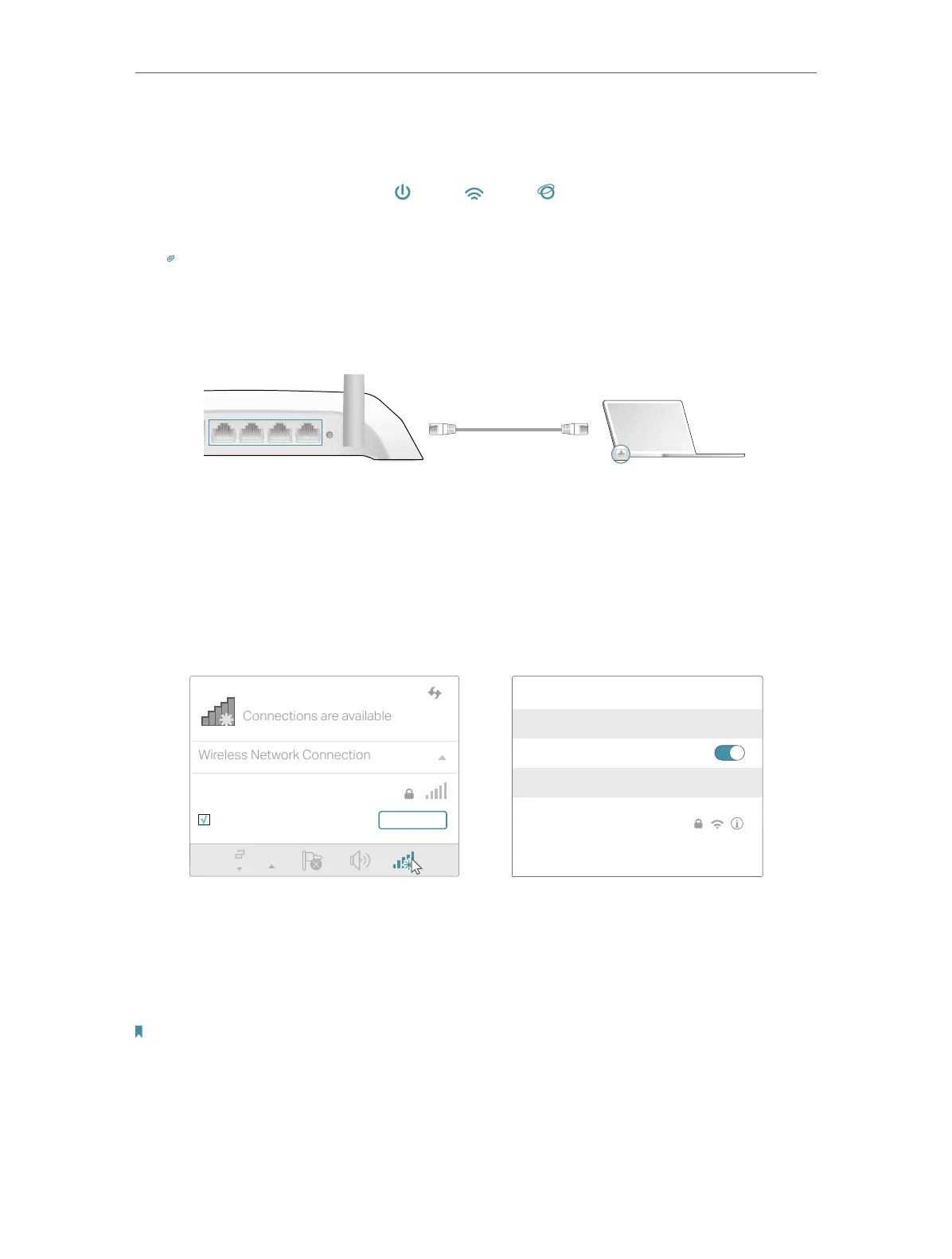8
Chapter 2 Connect to the Internet
1 ) Connect the power adapter to the router and turn on the router.
2 ) Verify that the hardware connection is correct by checking these LEDs.
Power
On
Internet
On
Wi-Fi
On
Tips: If Wi-Fi LED is off, enable the Wi-Fi function by using a web browser.
1. Connect your computer to the router.
• Method 1: Wired
Turn off the Wi-Fi on your computer and connect the devices as shown below.
WPS/
RESET
2 31 4
Ethernet cable
• Method 2: Wirelessly
1 ) Find the SSID (Network Name) and Wireless Password printed on the label at
the bottom of the router.
2 ) Click the network icon of your computer or go to Wi-Fi Settings of your smart
device, and then select the SSID to join the network.
OR
Connections are available
Wireless Network Connection
TP-LINK_XXXX
Connect automatically Connect
Wi-Fi
Wi-Fi
TP-LINK_XXXX
CHOOSE A NETWORK...
Other...
< Settings
Smart DeviceComputer
• Method 3: Use the WPS button
Wireless devices that support WPS, including Android phones, tablets, most USB
network cards, can be connected to your router through this method ( Not supported
by iOS devices).
Note:
The WPS function cannot be configured if the wireless function of the router is disabled. Also, the WPS function will be
disabled if your wireless encryption is WEP. Please make sure the wireless function is enabled and is configured with the
appropriate encryption before configuring the WPS.
