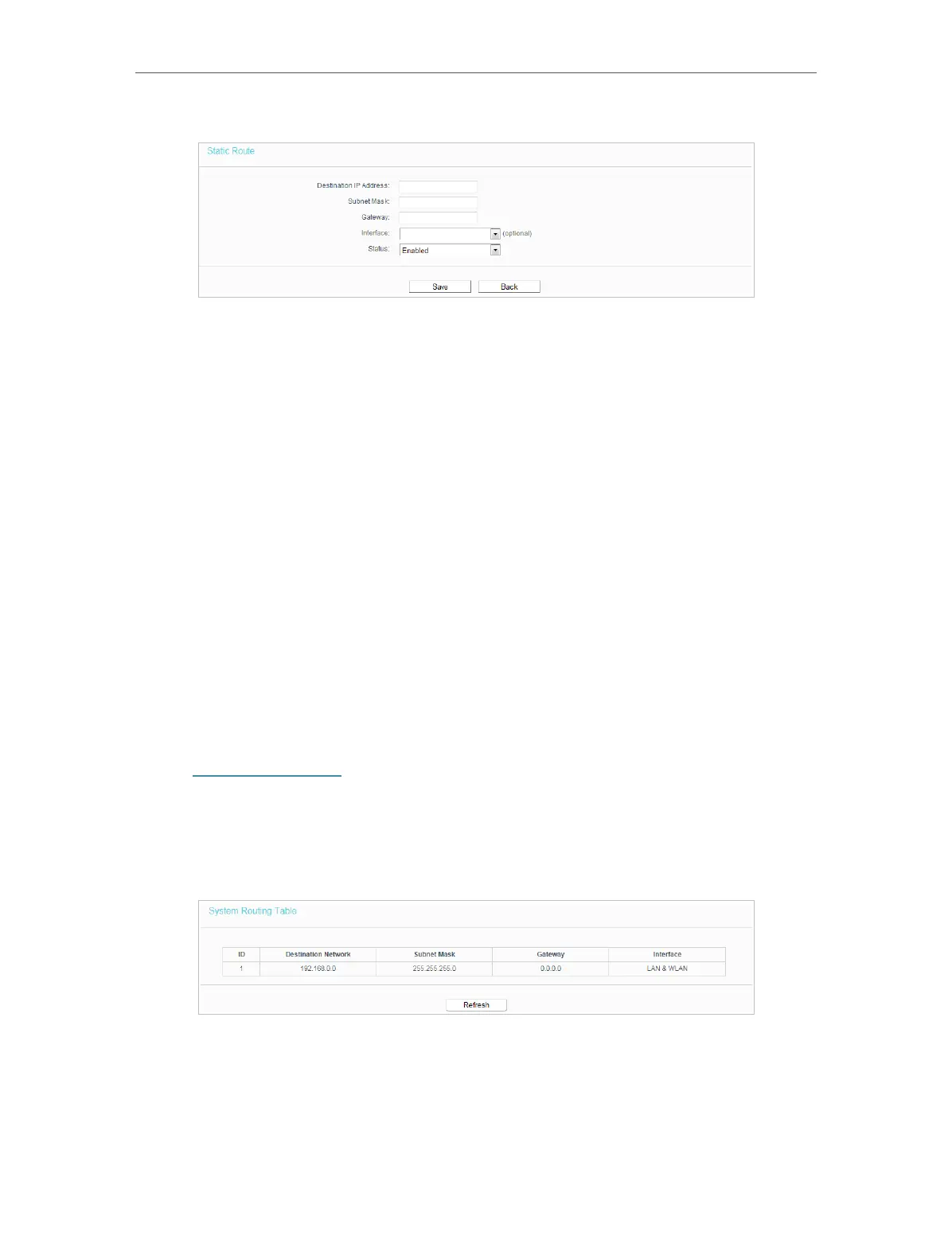47
Chapter 4 Congure the Router
2. Enter the following information.
• Destination IP Address - The Destination Network is the address of the network
or host that you want to assign to a static route.
• Subnet Mask - The Subnet Mask determines which portion of an IP address is
the network portion, and which portion is the host portion.
• Gateway - This is the IP address of the default gateway device that allows the
contact between the router and the network or host.
3. Select Enabled or Disabled for this entry on the Status drop-down list.
4. Click Save.
You can also do the following operations to modify the current settings.
• Click the Enable Selected button to enable selected entries..
• Click the Disable Selected button to disable selected entries.
• Click the Delete Selected button to delete selected entries.
4. 10. 2. System Routing Table
1. Visit http://tplinkwifi.net, and log in with the username and password you set for the
router.
2. Go to Advanced Routing > System Routing Table, and you can view all the valid route
entries in use.
• Destination Network - The Destination Network is the address of the network or host
to which the static route is assigned.
• Subnet Mask - The Subnet Mask determines which portion of an IP address is the
network portion, and which portion is the host portion.
