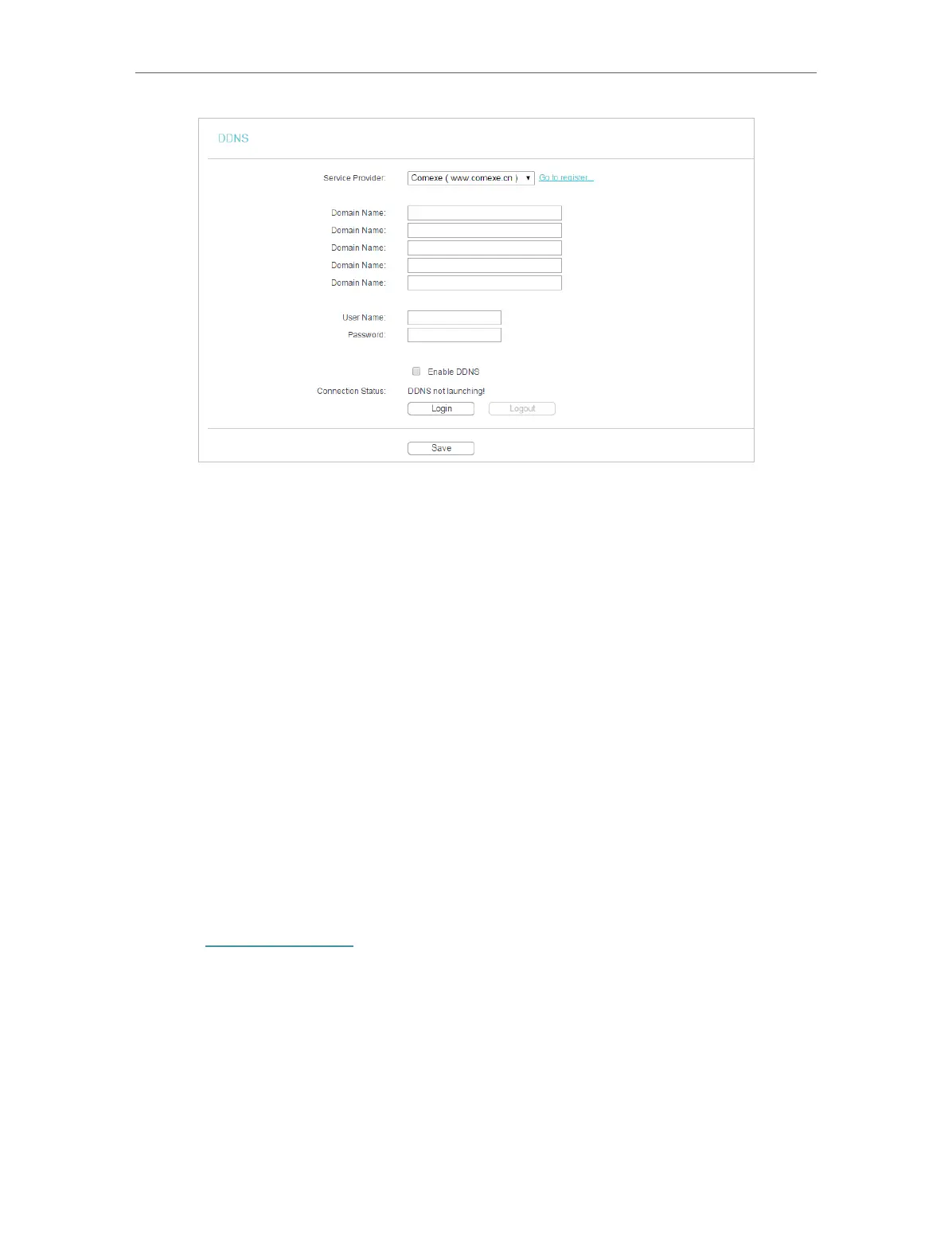53
Chapter 4 Congure the Router
To set up for DDNS, follow these instructions:
1. Enter the Domain Name received from your dynamic DNS service provider.
2. Enter the Username for your DDNS account.
3. Enter the Password for your DDNS account.
4. Click Login.
5. Click Save.
• Connection Status - The status of the DDNS service connection is displayed here.
• Logout - Click Logout to log out of the DDNS service.
4. 14. IPv6
This function allows you to enable IPv6 function and set up the parameters of the
router’s Wide Area Network (WAN) and Local Area Network (LAN).
4. 14. 1. IPv6 Status
1. Visit http://tplinkwifi.net, and log in with the username and password you set for the
router.
2. Go to IPv6 > IPv6 Status, and you can view the current IPv6 status information of
the router.
