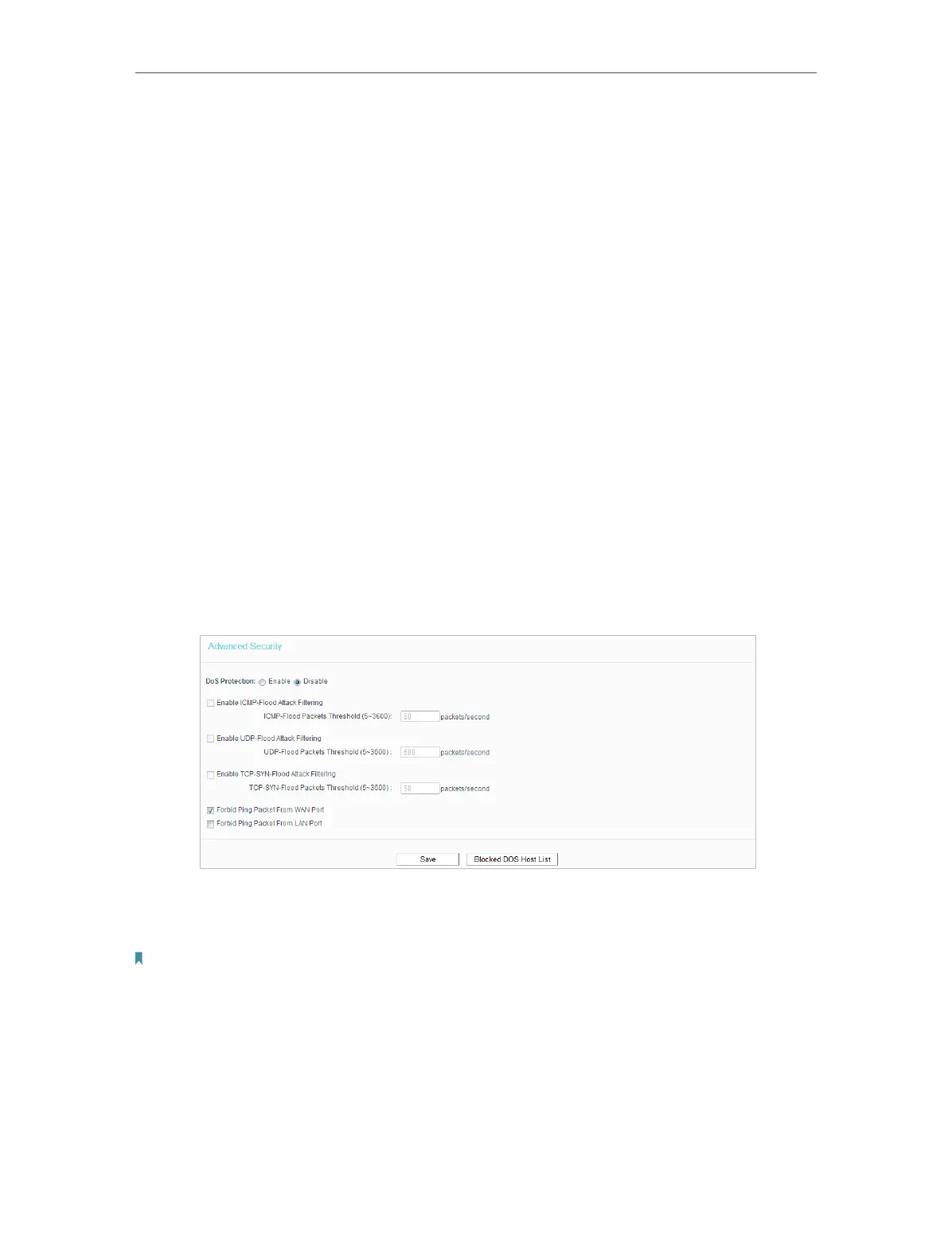40
Chapter 4 Congure the Router
• FTP ALG - To allow FTP clients and servers to transfer data across NAT, keep
the default Enable.
• TFTP ALG - To allow TFTP clients and servers to transfer data across NAT, keep
the default Enable.
• H323 ALG - To allow Microsoft NetMeeting clients to communicate across NAT,
keep the default Enable.
• RTSP ALG - To allow some media player clients to communicate with some
streaming media servers across NAT, click Enable.
• SIP ALG - To allow some multimedia clients to communicate across NAT, click
Enable.
3. Click Save.
4. 7. 2. Advanced Security
1. Visit http://tplinkwifi.net, and log in with the username and password you set for the
router.
2. Go to Security > Advanced Security, and you can protect the router from being
attacked by ICMP-Flood, UDP Flood and TCP-SYN Flood.
• DoS Protection - Denial of Service protection. Select Enable or Disable to enable or
disable the DoS protection function. Only when it is enabled, will the flood filters be
enabled.
Note:
Dos Protection will take effect only when the Statistics in System Tool > Statistics is enabled.
• Enable ICMP-FLOOD Attack Filtering -Check the box to enable or disable this function.
• ICMP-FLOOD Packets Threshold (5~3600) - The default value is 50. Enter a value
between 5 ~ 3600. When the number of the current ICMP-FLOOD packets is beyond
the set value, the router will startup the blocking function immediately.
• Enable UDP-FLOOD Filtering - Check the box to enable or disable this function.
