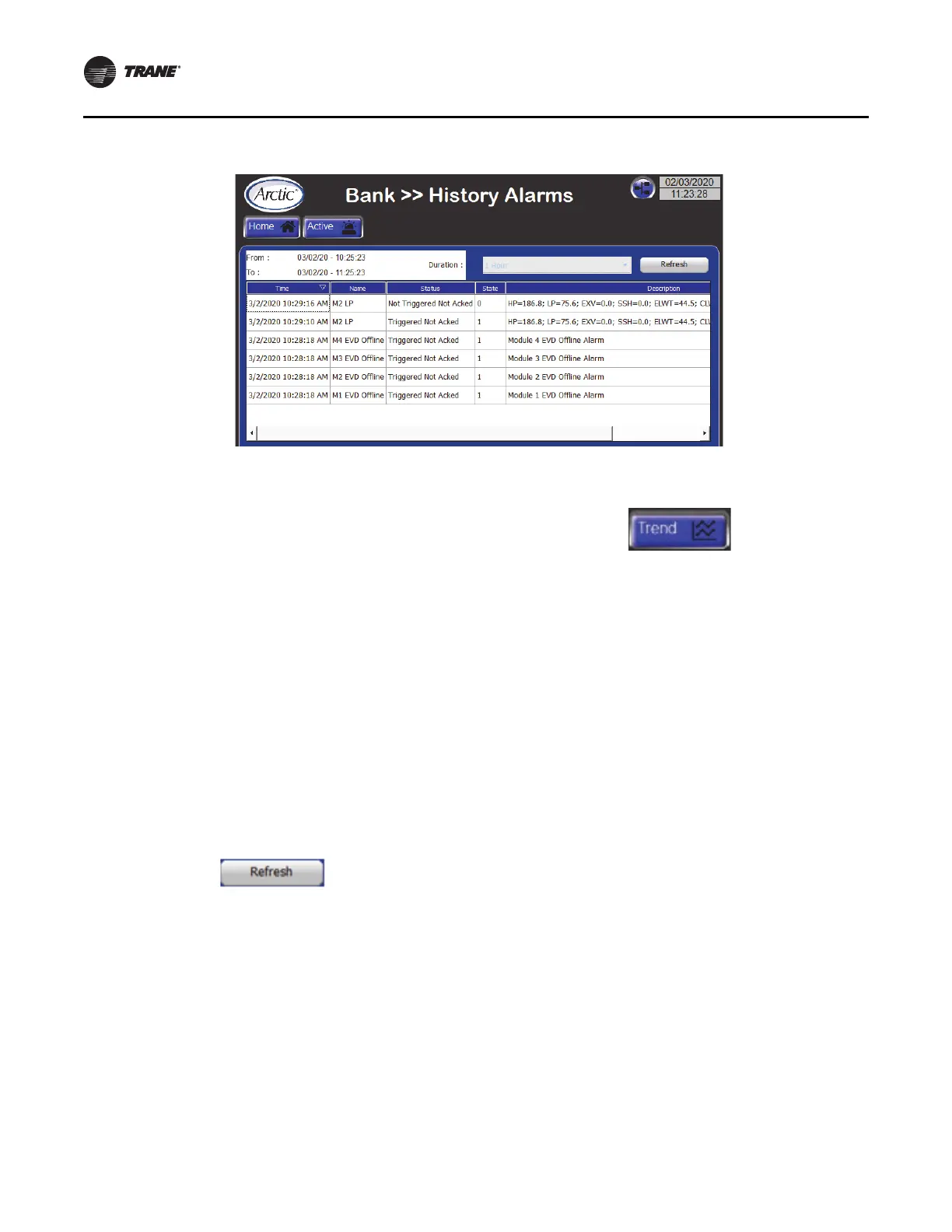Operating Procedures
44 ARTC-SVX005A-EN
c
The alarm history screen displays the history of alarms
recorded by the master microprocessor (See Figure 24,
p. 44).
Sort History Items
The alarm history list can be sorted by any column in
ascending or descending order by tapping the
corresponding column heading. The triangle that appears
next to the heading indicates which column is being sorted
and the direction of sorting.
Sorting is applied to the alarm time column in ascending
order by default, which is indicated when the triangle is
pointing up. Ascending order for the alarm time column
requires that earlier records appear on the list first. For all
other columns, alphabetical sorting applies.
Duration
Allows the selection of the time period for which the alarm
history is displayed. Once the selection is made from the
drop-down menu, pressing the Refresh button updates the
list and the ‘From’ and ‘To’ timestamps will update
accordingly.
Time
This is the time stamp that is displayed when the alarm
state changes.
Status
This is the same as “Status” for active alarms.
State
This is the same as “State” for active alarms.
Trend Screen
When on the master module screen, pressing the Trend
button displays the trend screen. There are two trend
screens: cooling trend screen and heating trend screen.
Since only system variables are tracked, the trend screens
apply to the master module only. Both the cooling trend
and heating trend screens display three trends:
• Chilled water inlet and outlet temperatures.
• Hot water inlet and outlet temperatures.
• Cooling and heating demand.
Cooling and Heating Demand
Trends can be viewed in real time as well as for the
previous seven days. Each variable is trended every three
seconds. Trending data is stored in internal memory. See
Figure 25, p. 45.
Both the cooling trend and heating trend screens have
similar but independently managed controls and trends
for viewing.
Figure 24. Alarm history
