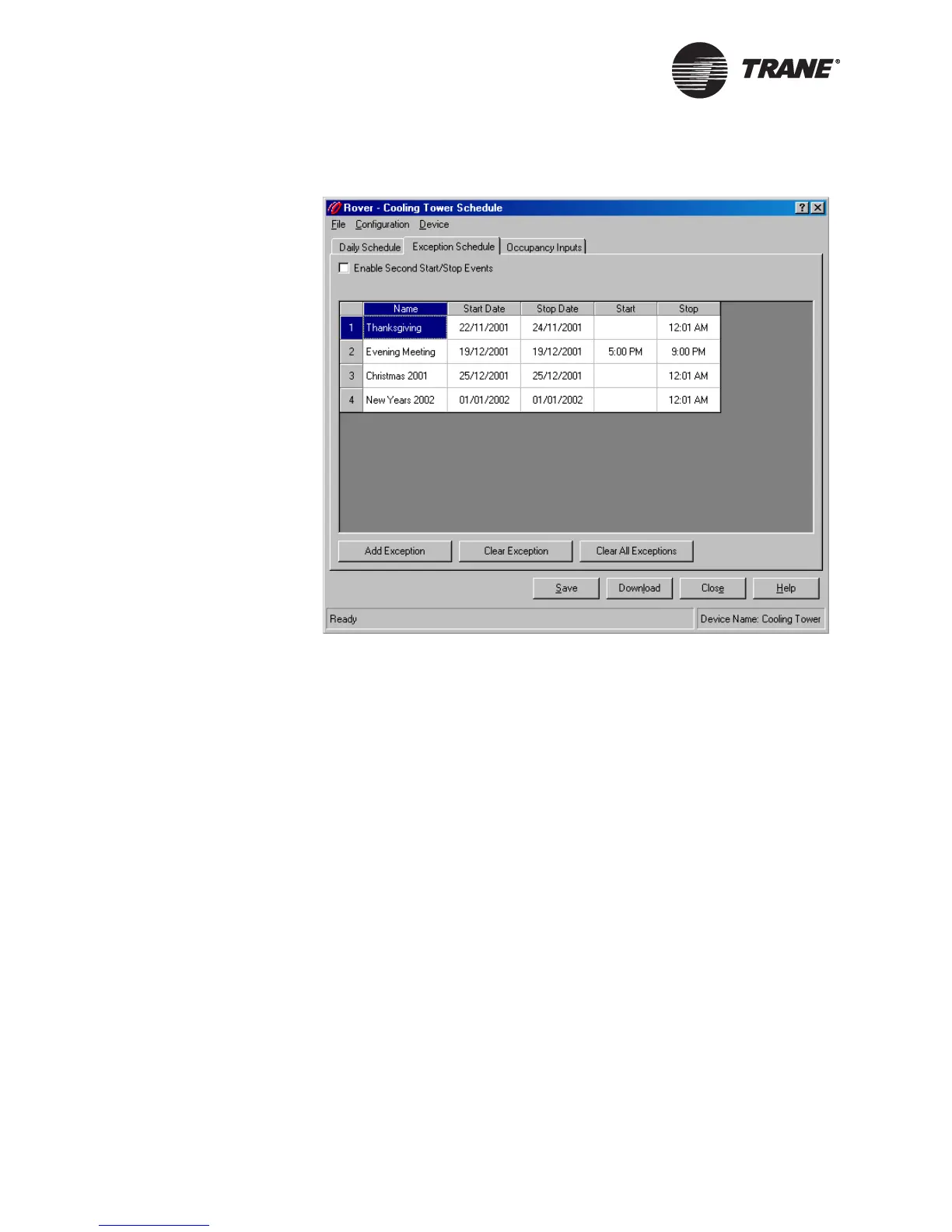Chapter 4 Using the Schedule application
56 CNT-SVP01C-EN
Figure 39. Exception row selected
4. Click the Clear Exception button. The exception is removed from the
table.
5. Complete one of the following options.
• Make more changes.
• Click another tab in the Schedule application.
• Click the Download button to send your changes to the Tracer
MP580/581 and click Close to close the Schedule dialog box.
Editing an exception
To change existing exceptions to the schedule:
1. In the Active Device View, click the Schedule button. The Schedule
dialog box appears.
2. Click the Exception Schedule tab.
3. Click the item in the row of the exception you want to change.
4. Highlight the text and type a value.
5. If you want a second start and stop time, click to select the Enable
Second Start/Stop Event check box.
