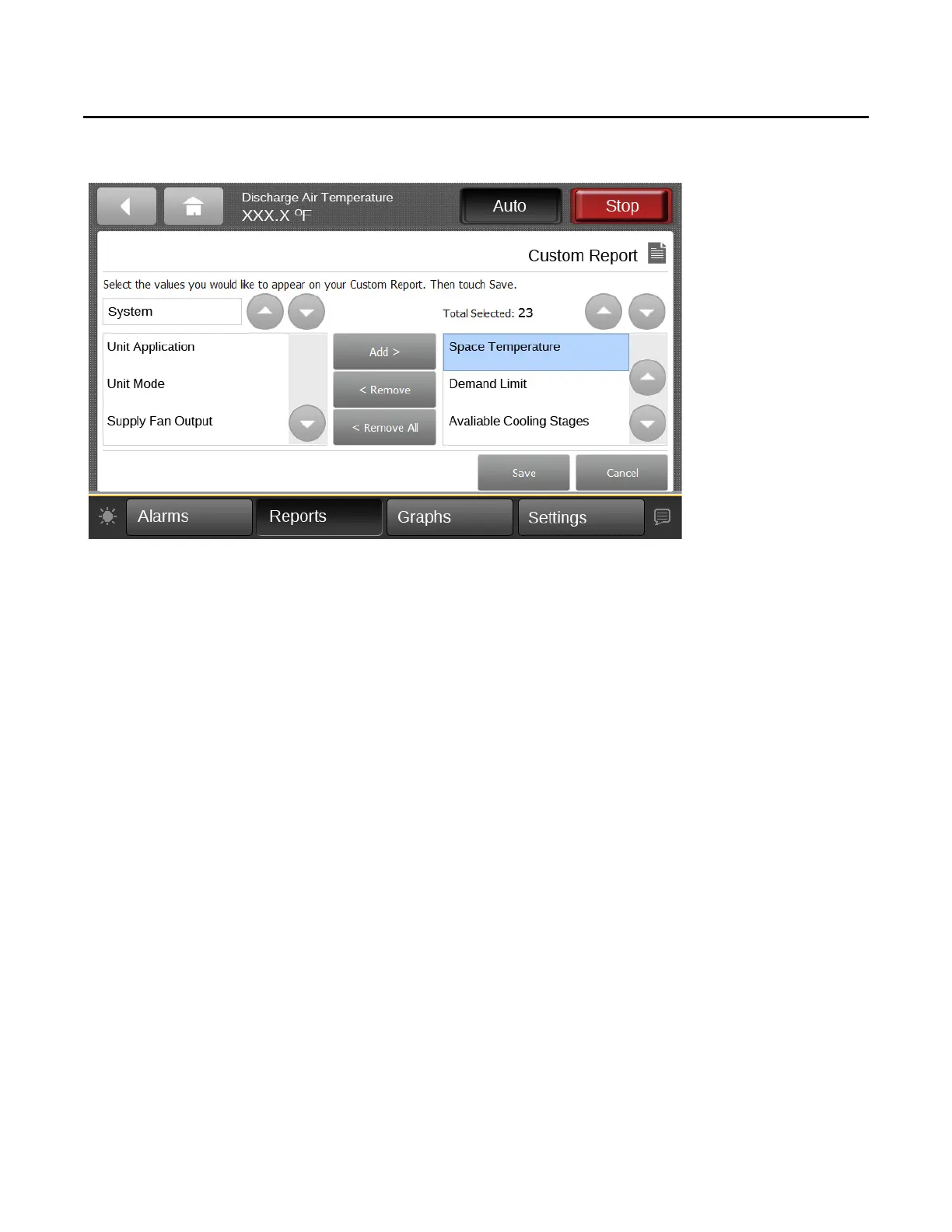Figure 6. Creating a custom report
Reports
RT-SVX49C-EN 15
3. Use the up and down arrow buttons to select a point.
Add items by touching the item that is highlighted
blue, then touch the Add button.
4. Continue adding values to your report. When you are
finished, touch the Save button.
The Custom Report screen, populated with your
selected
values, appears (Figure 7, p. 16).
To view the items in the selected list, touch a value in
this li
st and use the up and down arrows to the right of
the list. To change the location of an item in the list,
select the item and then use the up and down arrows
above the table to move the items.
