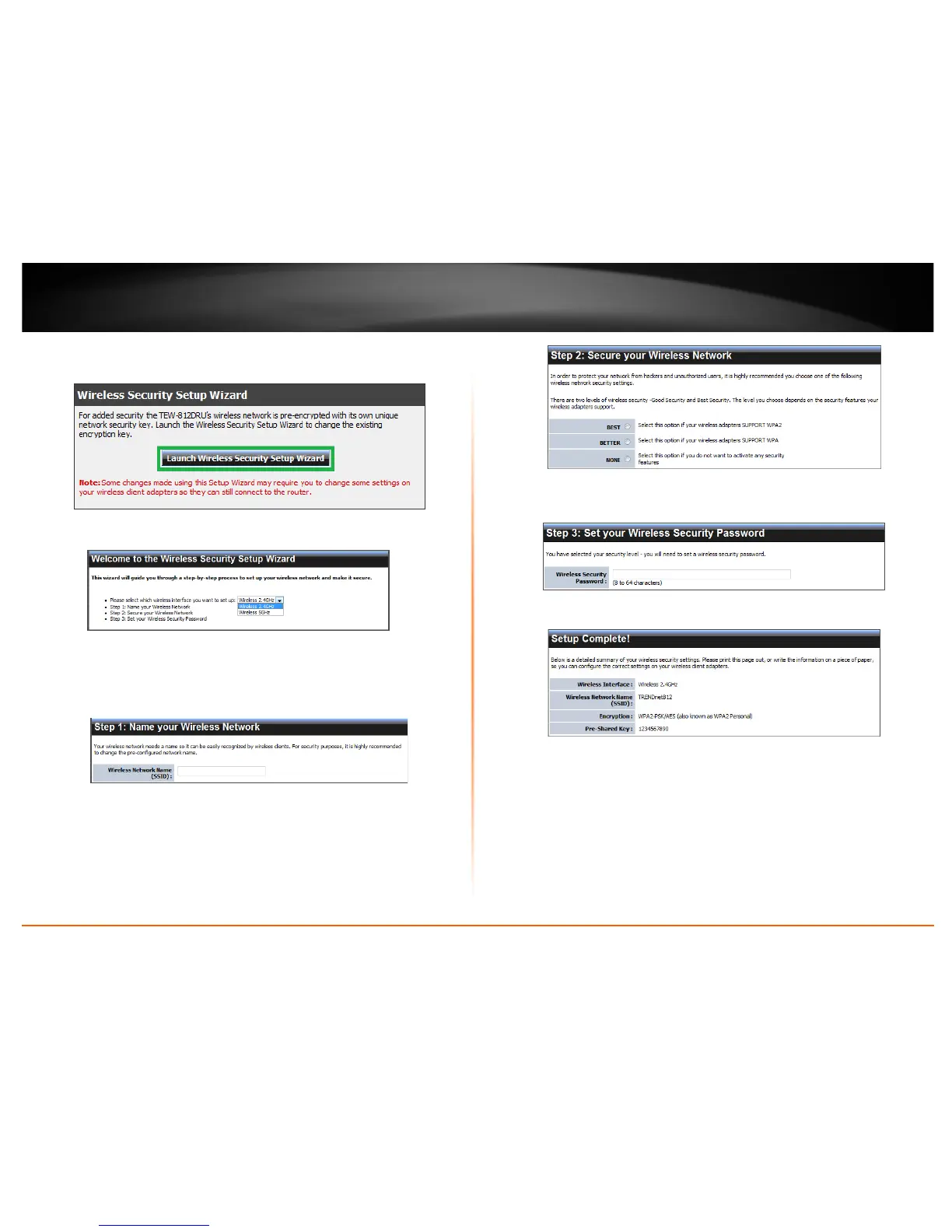© Copyright 2013 TRENDnet. All Rights Reserved.
TRENDnet User’s Guide
TEW-812DRU
12
2. Click “Launch Wireless Security Setup Wizard”.
3. Select which wireless network you would like to configure and click Next to begin.
4. Enter the Wireless Network Name (SSID) you would like to assign your wireless
network. This name will be used when connecting to your wireless network. Click Next
to continue
5. Select the type of wireless security to use. Click Next to continue. It is recommended
to use a wireless security to protect your wireless network from any intruders.
6. Enter the password or encryption key assigned to your wireless network. Click Next
to continue.
7. Verify your wireless settings are correct and click Apply.
Note: Save your wireless settings in a location you can find easily, in case you forget the
applied wireless settings.
