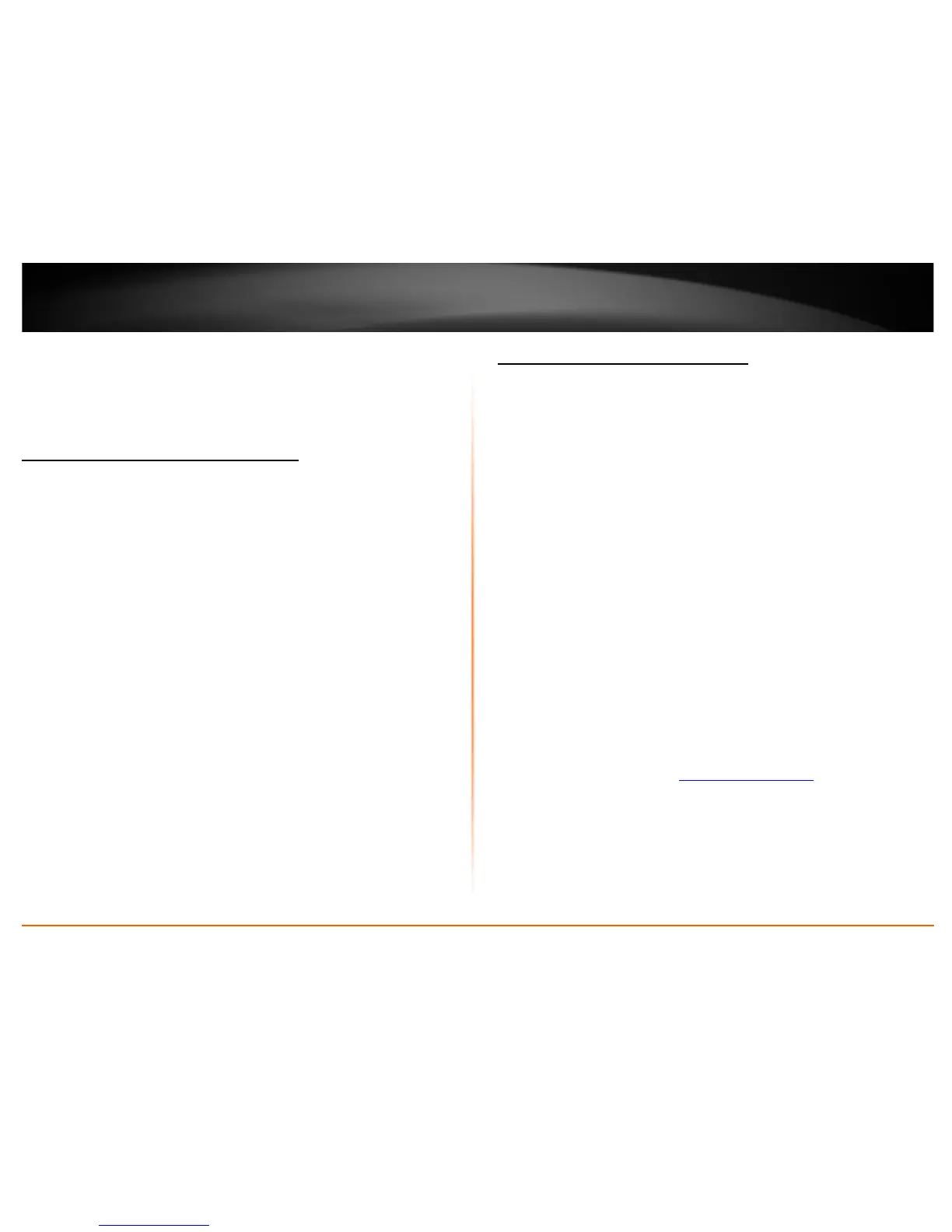© Copyright 2012 TRENDnet. All Rights Reserved.
TRENDnet User’s Guide
TEW-716BRG
11
Create your Wireless security Passphrase (password or key):
• Passphrase – Enter the passphrase. This is the password or key that is used to
connect your computer to this router wirelessly
• Confirmed Passphrase – Re-enter the passphrase.
Note: 8-63 alphanumeric characters (a,b,C,?,*, /,1,2, etc.)
Connect wireless devices to your router
A variety of wireless network devices can connect to your wireless network such as:
• Smart Phones
• Wireless Laptop computers
Each device may have its own software utility for searching and connecting to available
wireless networks, therefore, you must refer to the User’s Manual/Guide of your
wireless client device to determine how to search and connect to this router’s wireless
network.
Connect wireless devices using WPS
WPS (Wi-Fi Protected Setup) is a feature that makes it easy to connect devices to your
wireless network. If your wireless devices support WPS, you can use this feature to
easily add wireless devices to your network.
Note: You will not be able to use WPS if you set the SSID Broadcast setting to Disabled.
There are two methods the WPS feature can easily connect your wireless devices to
your network.
• Push Button Configuration (PBC) method
o RECOMMENDED Hardware Push Button method–with an external button
located physically on your router and on your client device
o WPS Software/Virtual Push Button - located in router management page
• PIN (Personal Identification Number) Method - located in router management
page
Note: Refer to your wireless device documentation for details on the operation of
WPS.
Recommended Hardware Push Button (PBC) Method
• Note it is recommended that a wireless key (passphrase or password) is created
before connecting clients using the PBC method. If no wireless key is defined
when connecting via PBC, the router will automatically create an encryption key
that is 64 characters long. This 64 character key will then have to be used if one
has to connect computers to the router using the traditional connection method.
To add a wireless device to your network, simply push the WPS button on the wireless
device you are connecting(consult client device User’s Guide for length of time), then
push and hold the WPS button located on your router for 3 seconds and release it. A
blue LED on your router WPS button will flash indicating that the WPS setup process has
been activated on your router. (See “
Product Hardware Features” on page 4)
For connecting additional WPS supported devices, repeat this process for each
additional device.
