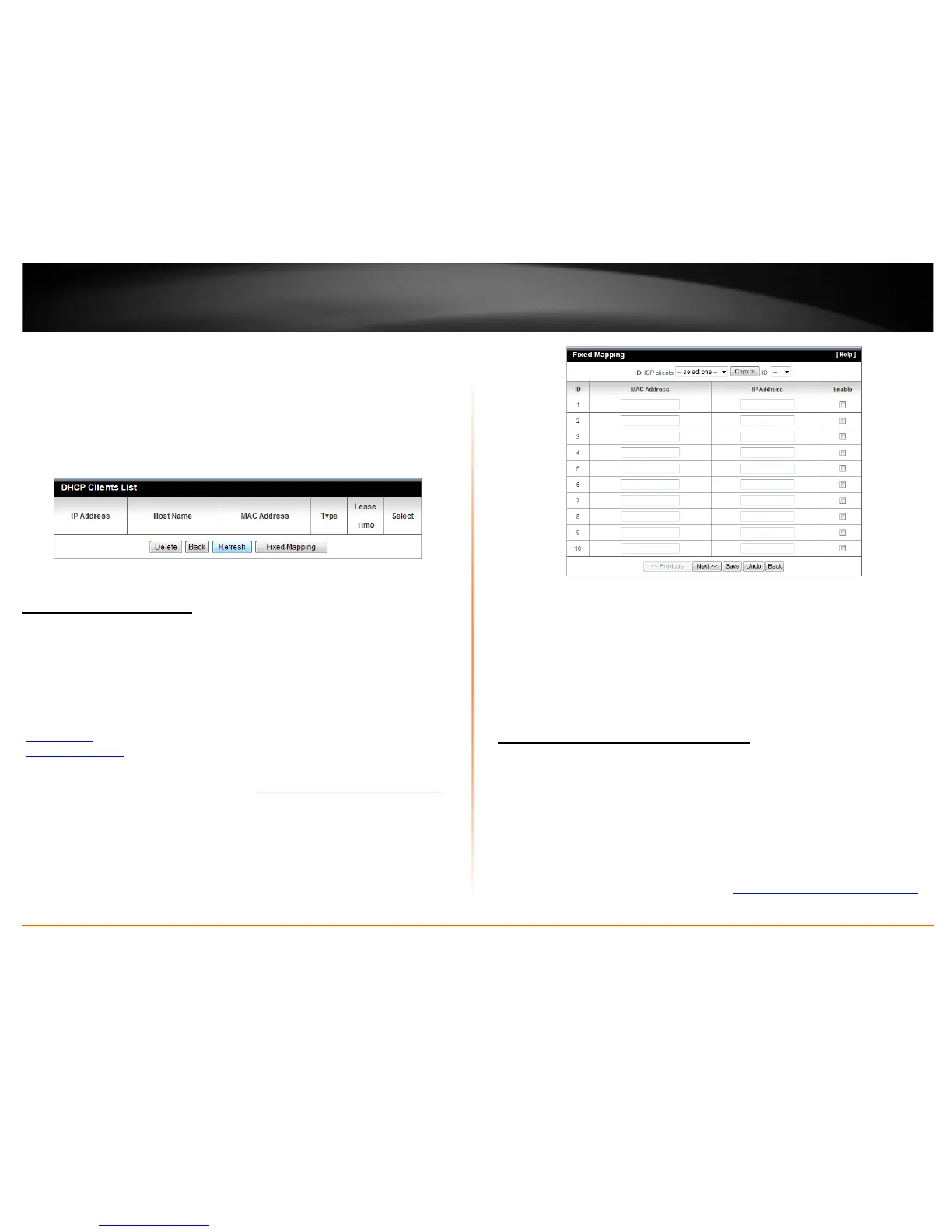© Copyright 2012 TRENDnet. All Rights Reserved.
TRENDnet User’s Guide
TEW-716BRG
21
otherwise, if there is no attempt to renew the lease, the DHCP server will
reallocate the IP address to be assigned to another computer or device.
• Domain Name (Optional) – Specifies a domain name to assign to computers or
devices. (e.g. trendnet.com)
4. To save changes, click Apply.
Dynamic DHCP List – You can view the list of active lease entries for computers or
devices that have been assigned IP addresses automatically from the DHCP server on
your router.
Set up DHCP reservation
Basic Setting > DHCP Server > Fixed Mapping
DHCP (Dynamic Host Configuration Protocol) reservation (also called Static DHCP) allows
your router to assign a fixed IP address from the DHCP server IP address range to a
specific device on your network. Assigning a fixed IP address can allow you to easily
keep track of the IP addresses used on your network by your computers or devices for
future reference or configuration such as virtual server (also called port forwarding, see
“
Virtual Server” on page 24) or special applications (also called port triggering, see
“
Special Applications” on page 25).
1. Log into your router management page (see “
Access your router management page”
on page 18).
2. Click on Basic Setting, click on DHCP Server and click on Fixed Mapping.
3. Review the DHCP reservation settings.
• MAC Address: Enter the MAC (Media Access Control) address of the computer or
network device to assign to the reservation. (e.g. 00:11:22:AA:BB:CC)
• IP Address: Enter the IP address to assign to the reservation. (e.g.
192.168.10.101)
Note: You cannot assign IP addresses outside of the DHCP range. The IP address is
required to be within the DHCP IP address range (Start IP & End IP).
• Enable: Enable or Disable the DHCP reservation feature.
Enable/disable UPnP on your router
Forwarding Rules > Miscellaneous
UPnP (Universal Plug and Play) allows devices connected to a network to discover each
other and automatically open the connections or services for specific applications (e.g.
instant messenger, online gaming applications, etc.) UPnP is enabled on your router by
default to allow specific applications required by your computers or devices to allow
connections through your router as they are needed.
1. Log into your router management page (see “
Access your router management page”
on page 18).
