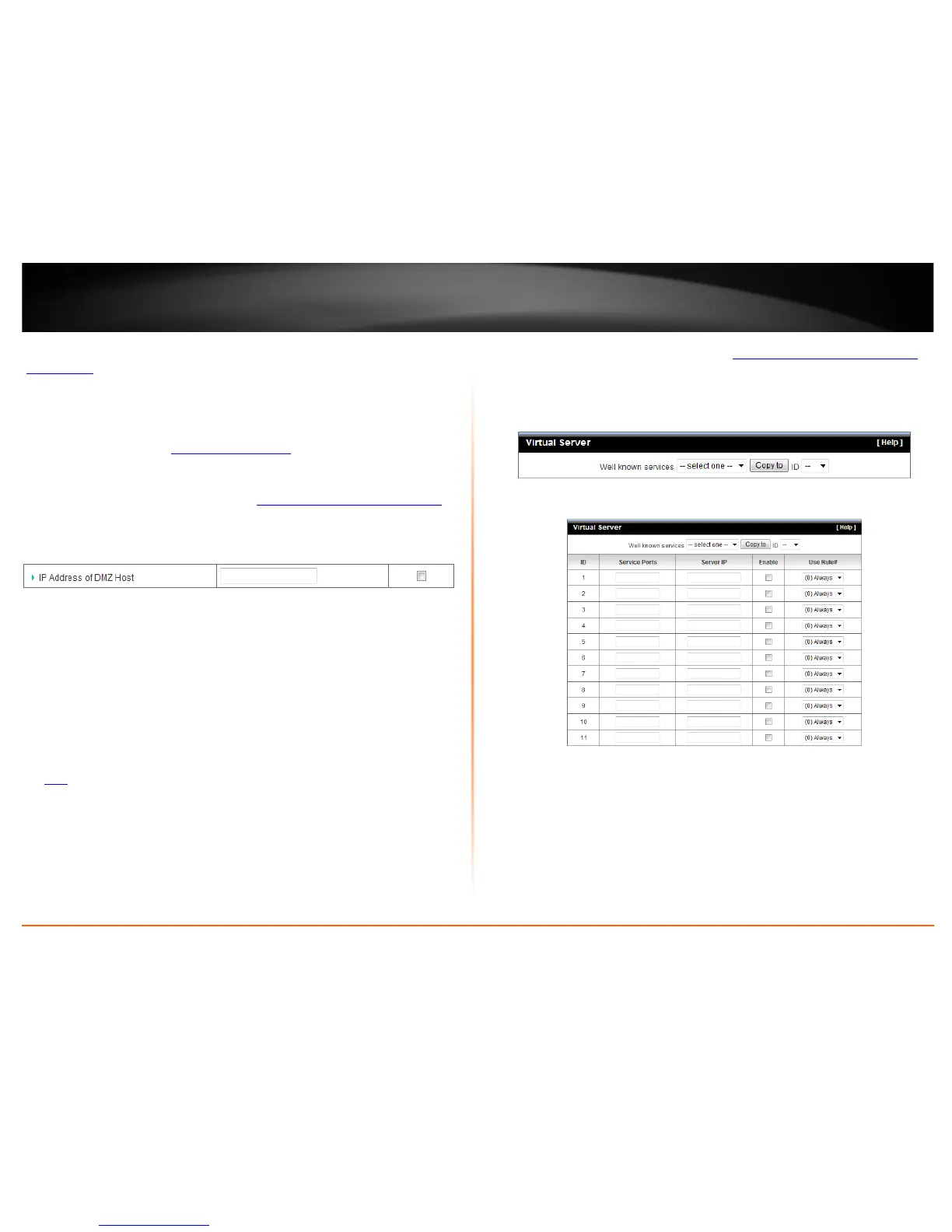© Copyright 2012 TRENDnet. All Rights Reserved.
TRENDnet User’s Guide
TEW-716BRG
24
It is strongly recommended to use Virtual Server (also called port forwarding, see
“
Virtual Server” on page 24) to allow access to your computers or network devices from
the Internet.
1. Make the computer or network device (for which you are establishing a DMZ link) has
a static IP address (or you can use the DHCP reservation feature to ensure the device
has a fixed IP address) (see “
Set up DHCP reservation” on page 21).
A. Signing up for a Dynamic DNS service (outlined in the DDNS section) will
provide identification of the router’s network from the Internet.
2. Log into your router management page (see “
Access your router management page”
on page 18).
3. Click on Forwarding Rules and click on Miscellaneous.
4. Next to DMZ Enable, click Enabled.
5. Next to DMZ Host IP, enter the IP address you assigned to the computer or network
device to expose to the Internet.
6. To save changes, click Apply.
Virtual Server
Forwarding Rules > Virtual Server
Virtual Server (also called port forwarding) allows you to define specific ports (used or
required by a specific application) and forward them to a single IP address (a computer
or device) on your network. Using this feature is more secure compared to using DMZ
(see
DMZ on page 23) in which DMZ forwards all ports instead of only specific ports
used by an application. An example would be forwarding a port to an IP camera
(TRENDnet IP cameras default to HTTP TCP port 80 for remote access web requests) on
your network to be able to view it over the Internet.
Since most ISPs constantly change your home IP address, to be able to access the Virtual
Server port(s) from the Internet it is recommended to setup Dynamic DNS service (See
DynDNS section).
1. Log into your router management page (see “
Access your router management page”
on page 18).
2. Click on Forwarding Rules, and click on Virtual Server.
To simplify configuration, there is a list of commonly used pre-defined virtual server
entries to modify, otherwise, you can choose to manually add a new virtual server.
3. Review the virtual server settings, click Save button to apply settings.
• Service Port: Enter the port number required by your device. Refer to the
connecting device’s documentation for reference to the network port(s) required.
• Server IP: Enter the IP address of the device to forward the port (e.g.
192.168.10.101).
Note: You should assign a static IP address to the device or use DHCP
reservation to ensure the IP address of the device does not change.
• Enabled – Selecting Enabled turns on the virtual server and selecting Disabled
turns off the virtual server.
