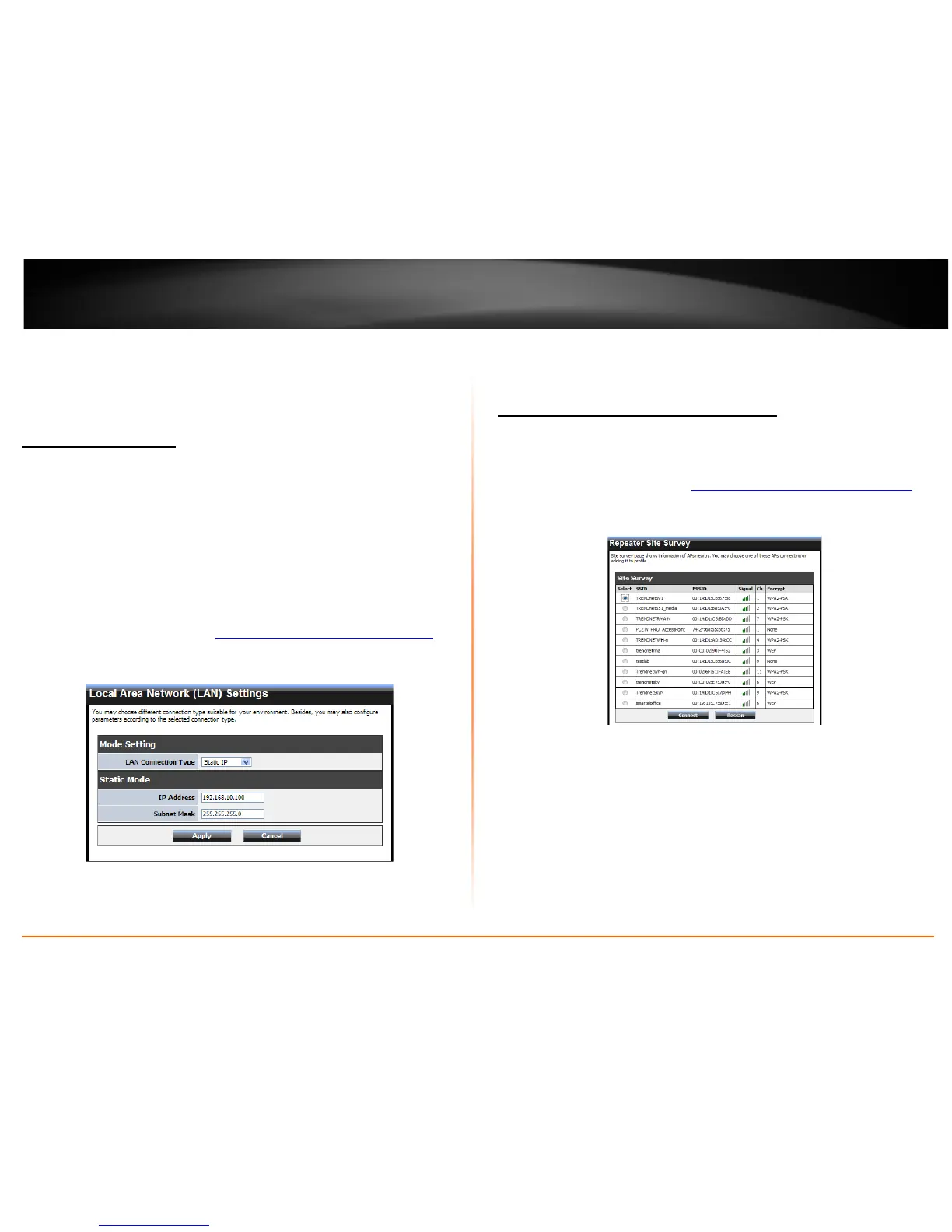TEW-736RE
Note:
• It is recommended to use a wired connection when uploading any firmware.
• It is recommended to restore the device back to factory default settings once the
firmware upgrade process is completed. This requires the device to be reconfigured
or you can upload any saved settings.
Change the IP address
Network > LAN Setting
TRENDnet recommends setting the TEW-736RE to DHCP Mode which allows the TEW-
736RE to automatically obtain an IP address from your wireless router, or access point.
You can set the TEW-736RE to Static Mode and assign an IP address. However the IP
address you assign must be within the same subnet of your network. Any network
device outside the subnet will not be able to communicate within the network.
Note: You can assign an IP address outside of the DHCP server’s range or assign an IP
address towards the last IP possibly assigned from the DHCP server. This would prevent
any IP conflicting issues.
1. Log into to the management page (
see “How to access the management” page9).
2. Click on Network and click on LAN Setting.
3. Select Static IP under LAN Connection Type.
4. Enter the IP address and Subnet Mask setting.
5. Click Apply to save settings.
Note: You will need to access the management page using the IP address that was
assigned.
Changes the extended wireless network
Wireless > Site Survey
Connecting the TEW-736RE to a different router or access point is easy.
1. Log into to the management page (
see “How to access the management” page 9).
2. Click on Wireless and click on Site Survey.
3. Click Rescan if you do not see your wireless network.
4. Select your wireless network and click Connect.
5. If wireless device for which you are connecting has security enabled you will be
prompted to enter the device’s wireless password in the Pre-Share Key field.
