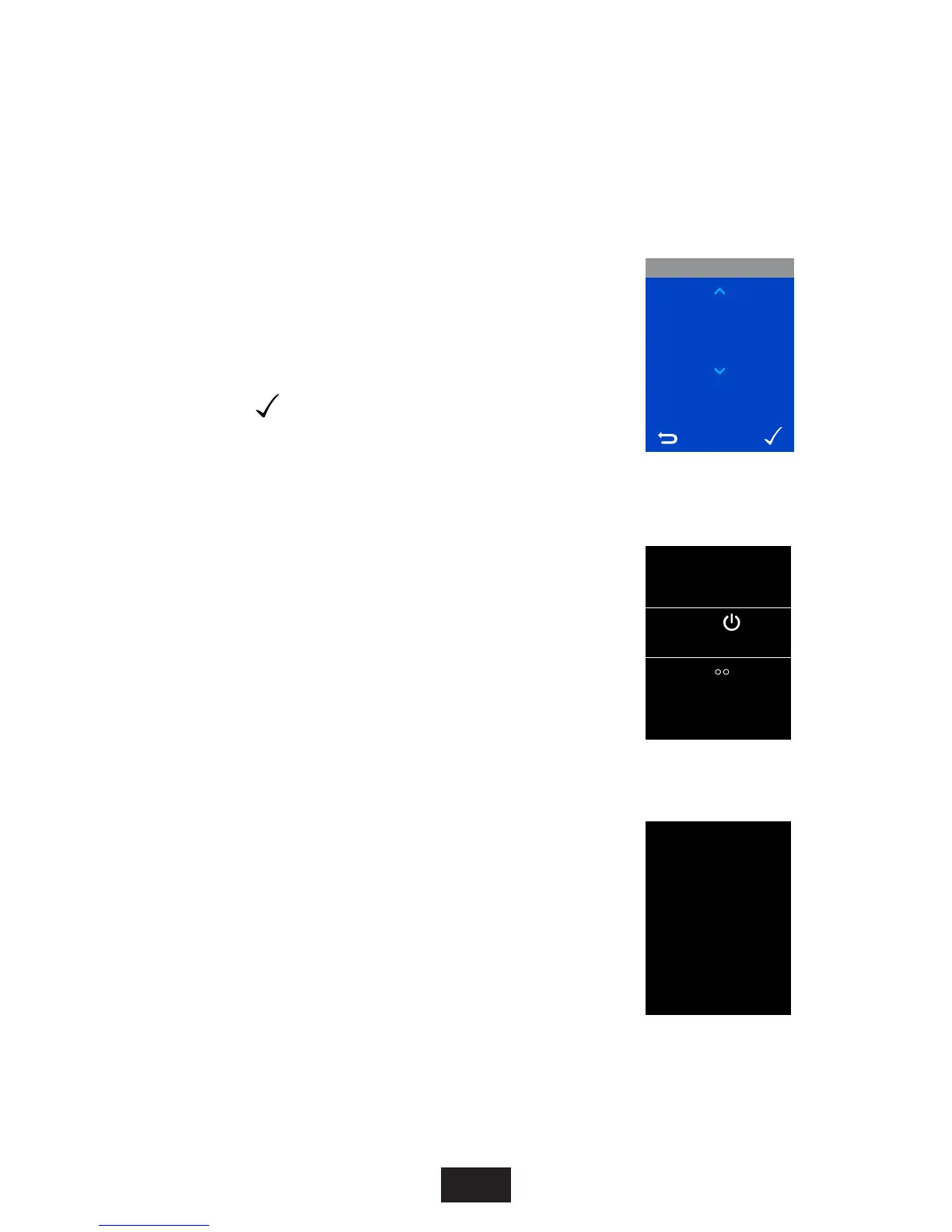16
Settings and
conguration
Screen colour
This setting enables you to choose the display
screen background colour, this can be set to black
or blue. Using the temperature dial, select your
background colour. Save the setting using the
accept button ( ). Default factory setting is
‘Black’.
Factory reset
The factory reset will return all conguration
options, presets and shower settings back to
default factory settings. To conrm the change
you must press and hold the Yes button for
5 seconds. The No button will cancel the action.
Commissioning
This setting returns your Digital Mixer Shower into
commissioning mode. Refer to the Installation
guide for further information.
Restore factory
settings?
Hold ‘Yes’ for
5 seconds to
confirm reset
YesNo
Commissioning
Mode
PRESS TO
START SHOWER
HOLD FOR
5 SECONDS
WHEN COMPLETE
