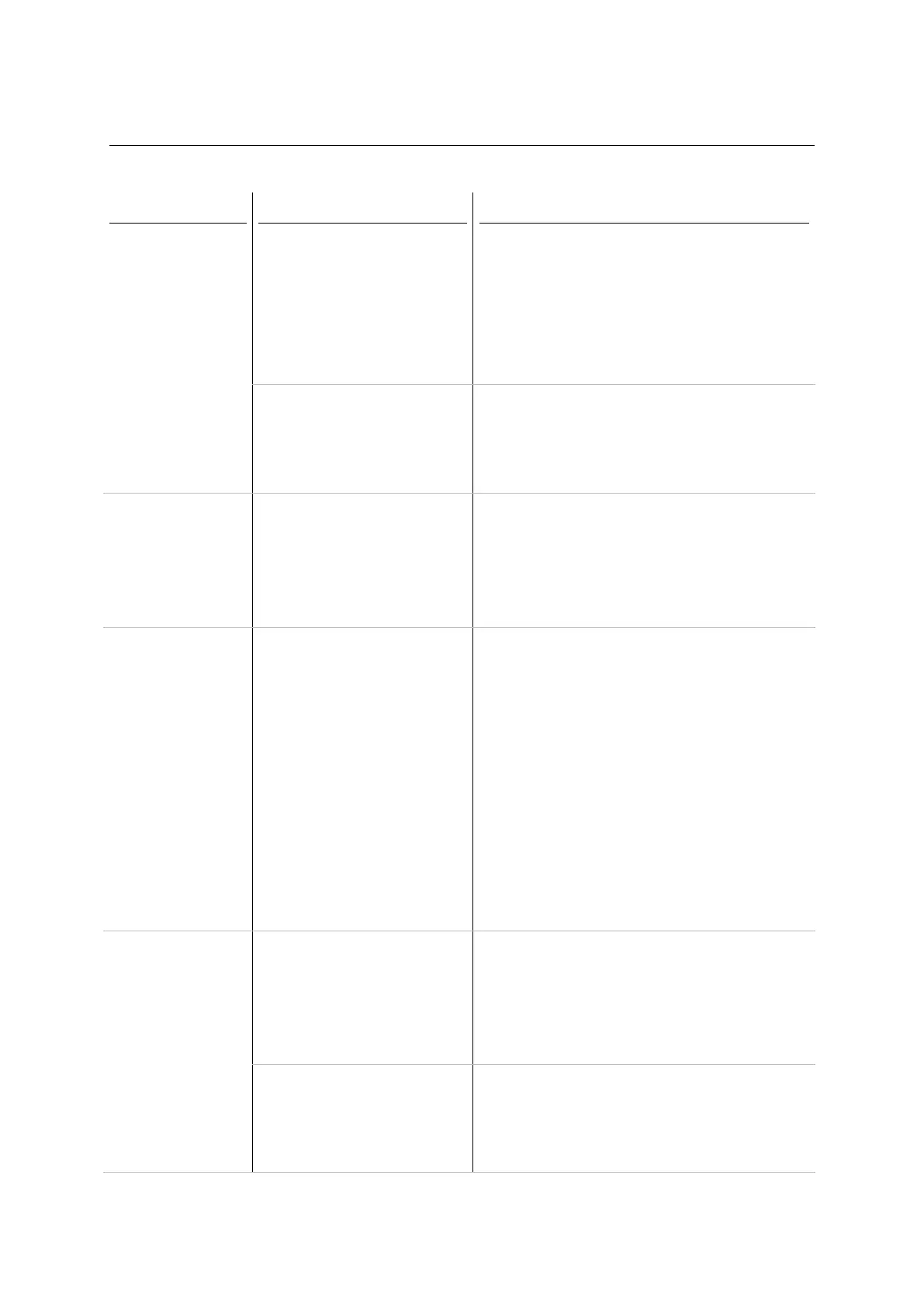XRS2 and SRS2 EID Stick Reader
Issue 5, 03/2018
15
Unexpected behaviour during use
Both models:
The stick reader has
switched off
unexpectedly.
The stick reader automatically
switches off after a period of
inactivity. This is normal
behaviour when default settings
are applied, however the
settings are configurable.
Use the keypad to navigate to the Home Settings
General Auto Off and press the ‘Scan/Select’
button to disable the auto power down, or to select
the desired auto power off period.
The stick reader will
automatically power off when
the battery is below a certain
threshold.
Recharge the battery by plugging into the USB
power adaptor
Both models:
The stick reader
won’t record an EID
twice in a session.
When the default settings are
applied, duplicate tags are read
but not saved to memory.
The ‘Allow Duplicates’ feature can be enabled or
disabled through the stick reader’s settings menu.
Use the keypad to navigate to the Home Settings
Tag Reading Allow Duplicates and press the
‘Scan/Select’ button to change the setting to [Yes].
XRS2 EID Stick
Reader only:
During scanning, the
stick reader’s LCD
displays additional
data and the
resulting session file
contains unwanted
information.
One or more Animal Data fields
have been enabled from a
previous use, or a previous
favourite, and has not been
disabled.
Either create a new session and change the
Favourite to Basic
Refer to the Quickstart guide on how to start
a new session
OR
Navigate to Home Settings Animal Data.
Navigate to the enabled Animal Data fields and
press the ‘Read/Scan’ button to select. Press
‘Read/Scan’ again to change the Screen order to
[Off]. Repeat for all Animal Data fields that have a
number next to them.
XRS2 EID Stick
Reader only:
During scanning, the
stick reader beeps,
the handle vibrates
and a message
appears on the LCD
when a particular
animal ID is scanned.
This is normal operation when
Alerts have been enabled and
the user had loaded an Alert
against that animal using Data
Link
Alerts can be enabled or disabled through the stick
reader’s settings menu. Use the keypad to navigate
to the Home Settings Alerts and press the
‘Read/Scan’ button to turn Alerts [Off].
Use the Data Link PC application to remove alerts
associated with a particular EID.
