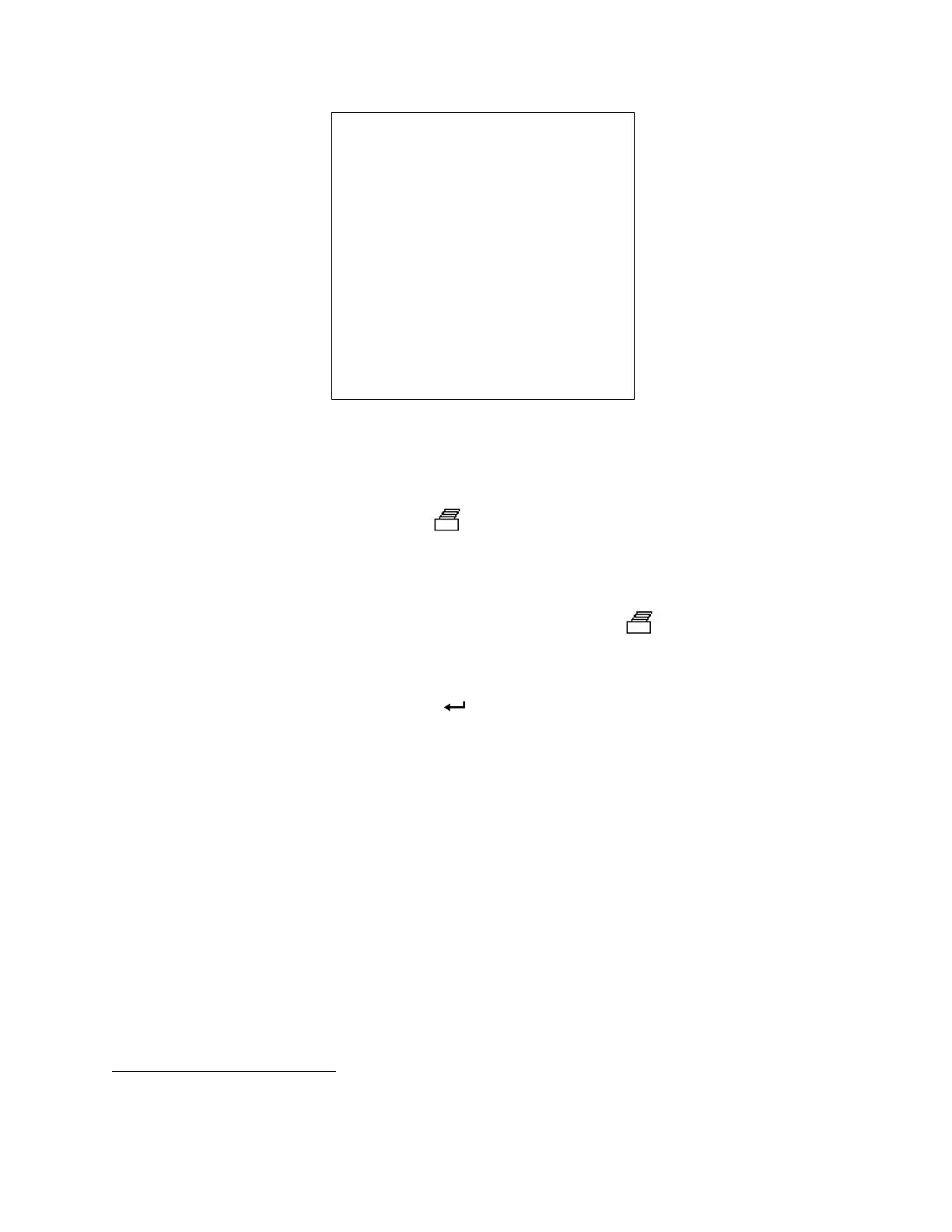Chapter 4: How To 29
---------------------------
MODEL: EBT721
SERIAL: 0404004
---------------------------
TEST ID: 2
Sample: 1
02/16/04
15:14:31 1.00 CFM
Shape=Round
Dia = 4.0 in. ø
Entered Temp= 74.4 °F
Baro. Press= 29.16 in.Hg
15:14:31 28.5 %rh
Figure 12: Sample Print Out
The Models EBT720/EBT721 and Models PH720/PH721
allow printing of the entire memory, all
Samples stored within a particular Test ID, or an individual Sample.
To print the entire memory, press and hold the
key. This starts a countdown from 3 to 0 on the
display. When the display shows “0”, release the button. If you release the key at any time other than 0
during the countdown, nothing will print. The display will flash “Send dAtA” while printing.
To print all samples stored within a particular Test ID, first enter the RECALL menu. Select the desired
Test ID to print using the up/down arrow keys. Then press and release the
key. The display will
flash “Send dAtA” while sending.
To print an individual sample, first enter the RECALL menu. Select the Test ID containing the desired
sample using the up/down arrow keys and press
. Use the up/down arrow keys to scroll thru MIN,
MAX, etc until the desired Sample is displayed. Then press and release the (print icon) key. The display
will flash “Send dAtA” while sending.
Connect and Download Data to a Computer
Use the RS232 computer interface cable (provided) to connect the instrument to a COM port on the
computer. A 9-pin to 25-pin adapter will be required if your computer has a 25-pin serial port connector.
The program “HyperTerminal
®
” which comes with Microsoft Windows
®
can be used for capturing data
sent by the micromanometer. To send data from the micromanometer, use the printing function of the
micromanometer, as shown above.
The program “LogDat1™” which comes with your micromanometer can be used to assist in downloading
data to a Windows
®
-based computer and formatting that data. To install LogDat1 software, run the
SETUP.EXE file on the LogDat1 distribution disc. Once you open the program, it is self-directing and
provides all the necessary instructions for downloading data.
®
HyperTerminal is a registered trademark of Hilgraeve, Inc.
®
Windows is a registered trademark of Microsoft Corporation.
