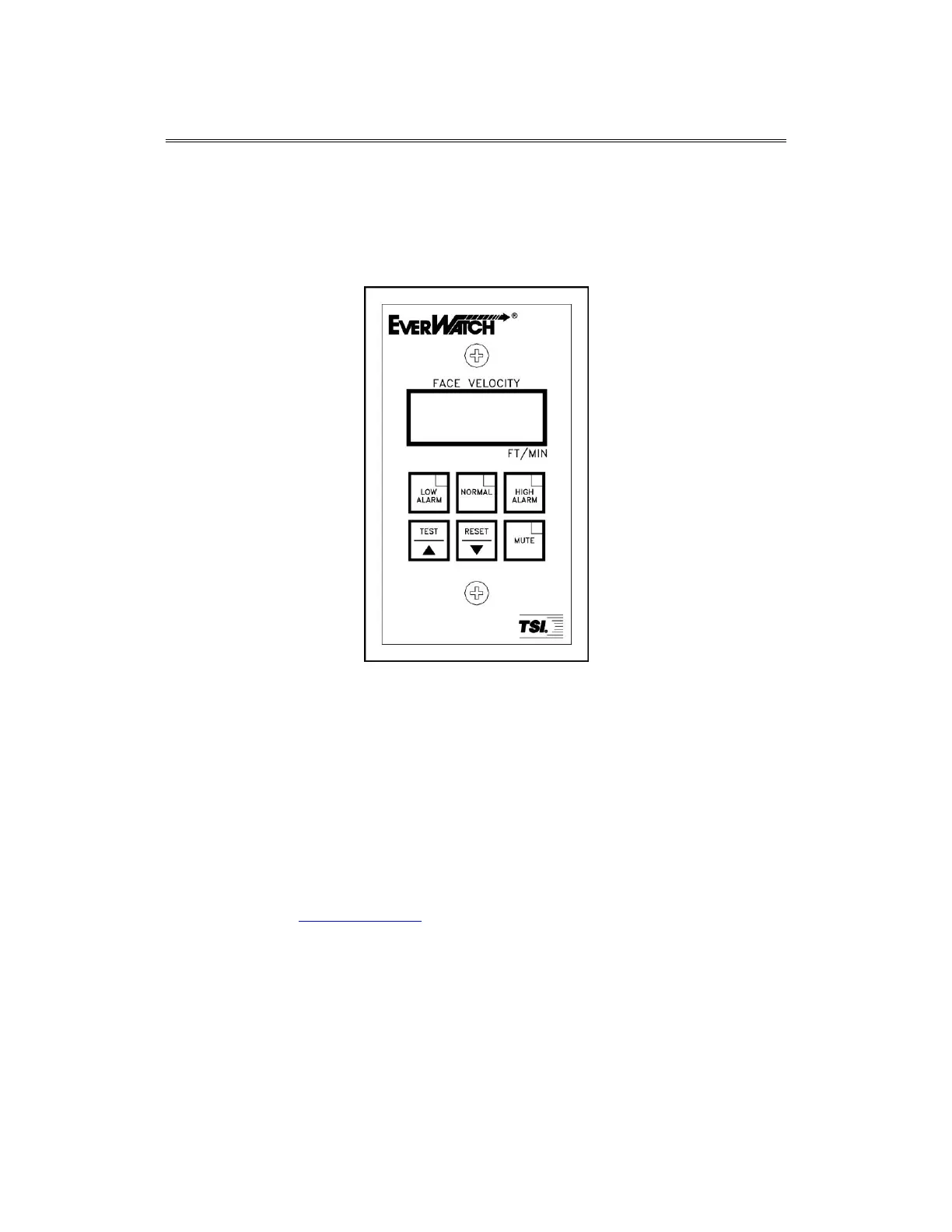Part One
Operator Panel
The EverWatch Face Velocity Monitor is easy to use. All the information you need to
know about the face velocity is displayed on the monitor's front panel. In addition, all
configuration and calibration programming is accessible through the keypad. Specific
details about the EverWatch monitor front panel display and controls are described on
the following pages. The front panel, shown in Figure 1 identifies the important features;
display, keys and lights.
Figure 1: EverWatch Monitor Front Panel Display
Digital Display
The digital display continuously indicates the face velocity, and if problems with the
monitoring system occurs displays error messages. In addition, the display indicates the
menu items and menu item values when programming or calibrating the monitor.
NORMAL Light/Key
The green light (part of NORMAL key) indicates that the face velocity is within the normal
(safe) operating range. The normal light is on when the face velocity is between the low
alarm set point and the high alarm set point.
The NORMAL key is used to gain access to the calibration and configuration menus.
Refer to Part two, “Technical Section,” for calibration and configuration instructions.
LOW ALARM Light/Key
The red low alarm light turns on when the face velocity drops below the low face velocity
alarm set point (green normal light goes off).
The LOW ALARM key, when pressed, displays the low alarm set point on the digital
display.
