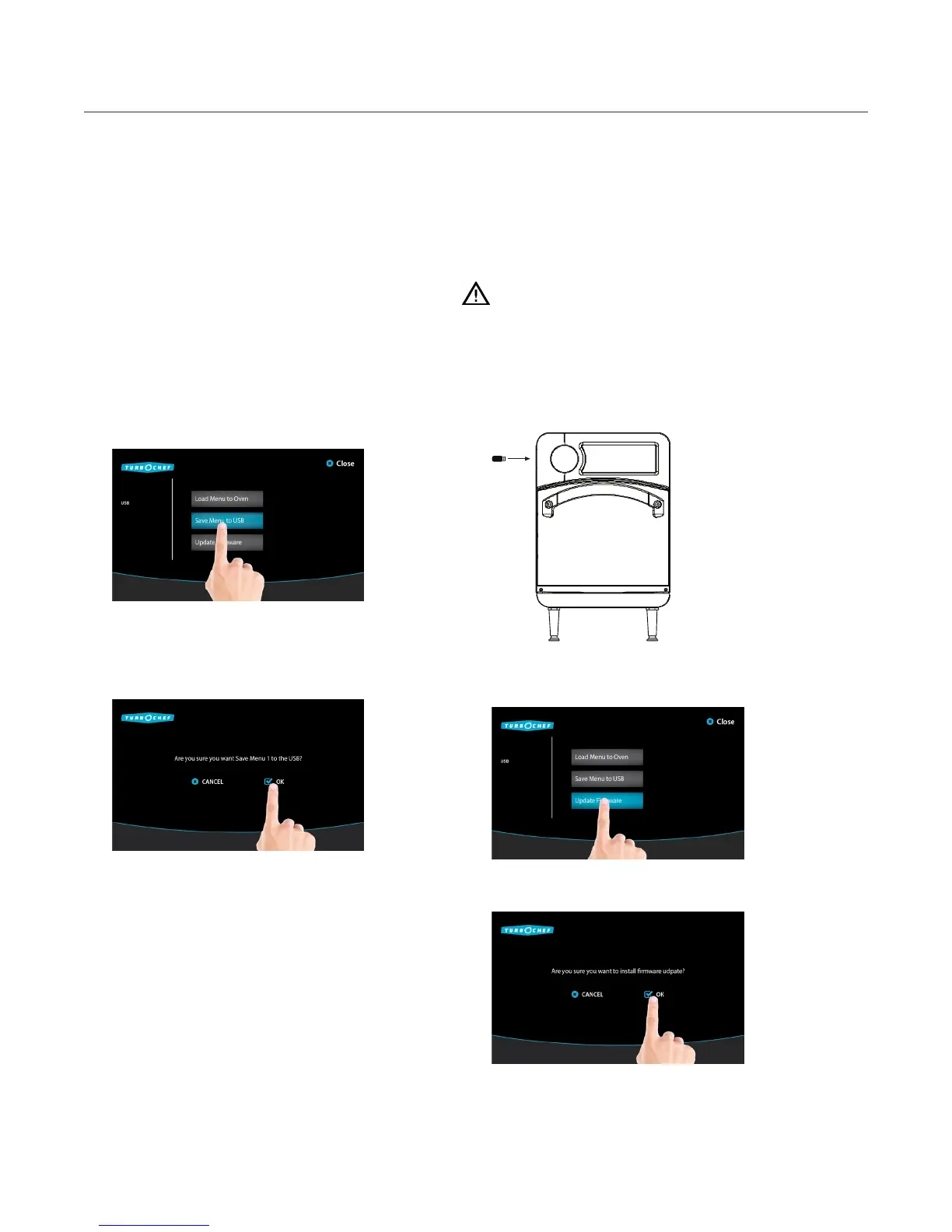18
INFO MODE
Save Menu to USB or Smart Card
NOTE: To save a copy of the oven menu, you may
need to verify that access to the Load Menu screen
is turned on. See page 13 for details.
1. When the oven is off or cooling down, insert
the USB or smart card (see page 18). The
oven will automatically detect the device.
Touch “OK” to proceed.
2. Save the menu:
a. For USB, touch “Save to USB.”
b. For smart card, touch “Save to Card.”
3. Touch “OK” to begin saving the menu to
the USB or smart card. Touch “CANCEL” to
go back to the previous screen.
4. Once installation is complete, the oven will
display “Save Complete.”
NOTE: If saving the menu to USB, the menu file
will be saved in a folder named: TC_Menus. If this
folder does not exist on the USB drive, the oven
will create it.
Firmware Update
TurboChef may at some point recommend a firm-
ware update. The update will make sure your oven
is operating at its maximum efficiency, but should
not affect cooking results or menu settings.
CAUTION: Do not remove the USB until
“Installation Complete” is displayed.
1. When the oven is off or cooling down, insert
the USB (see below). The oven will automat-
cally detect the USB. Touch “OK” to proceed.
2. Load the firmware:
a. Touch “Update Firmware.”
b. Touch “OK” to confirm the selection.
3. The oven will install each firmware file included
with the update. Once installation is complete,
the oven will display “Installation Complete.”
