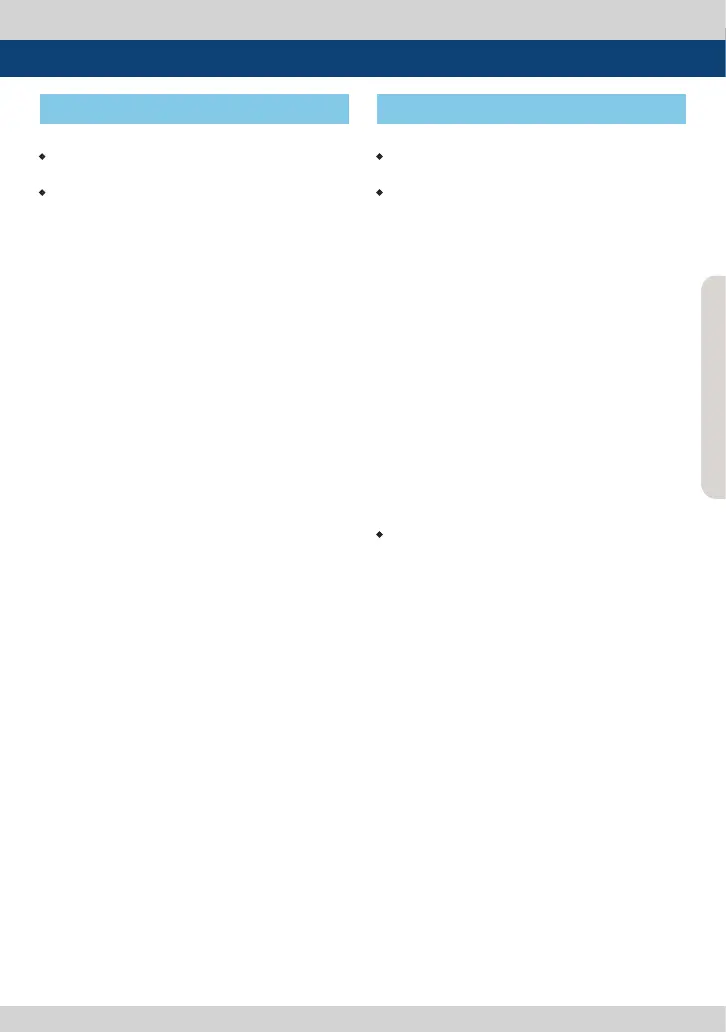FHD High Bright Field Monitor 35
7. Other Functions
[13] Max Brightness [14] Firmware Upgrade
• This function sets the brightness of the
panel.
• Available values are below :
- INDOOR 1 (100cd/m
2
)
- INDOOR 2 (500cd/m
2
)
- OUTDOOR (2,000cd/m
2
)
- MAXIMUM (3,600cd/m
2).
• The USB(Thumb drive) which contains the
F/W le is needed for Firmware Upgrade.
• Select the SW UPGRADE in the SYSTEM
menu.
1. Connect the USB to the USB Slot on the
front of the monitor.
2. Select what to update among CPU / FPGA
/ ALL in [S/W UPGRADE].
3. When the USB connection is completed,
the S/W upgrade starts and the progress
displays on the bottom left side of the
screen.
4. If the USB doesn’t connect properly or
there is no le in the speci ed location,
the error message will be displayed on
the bottom left side of the screen and the
upgrade won’t start.
5. In that case, check the USB or the le
location and try again.
• After USB connection, turn o and then
on the monitor.
