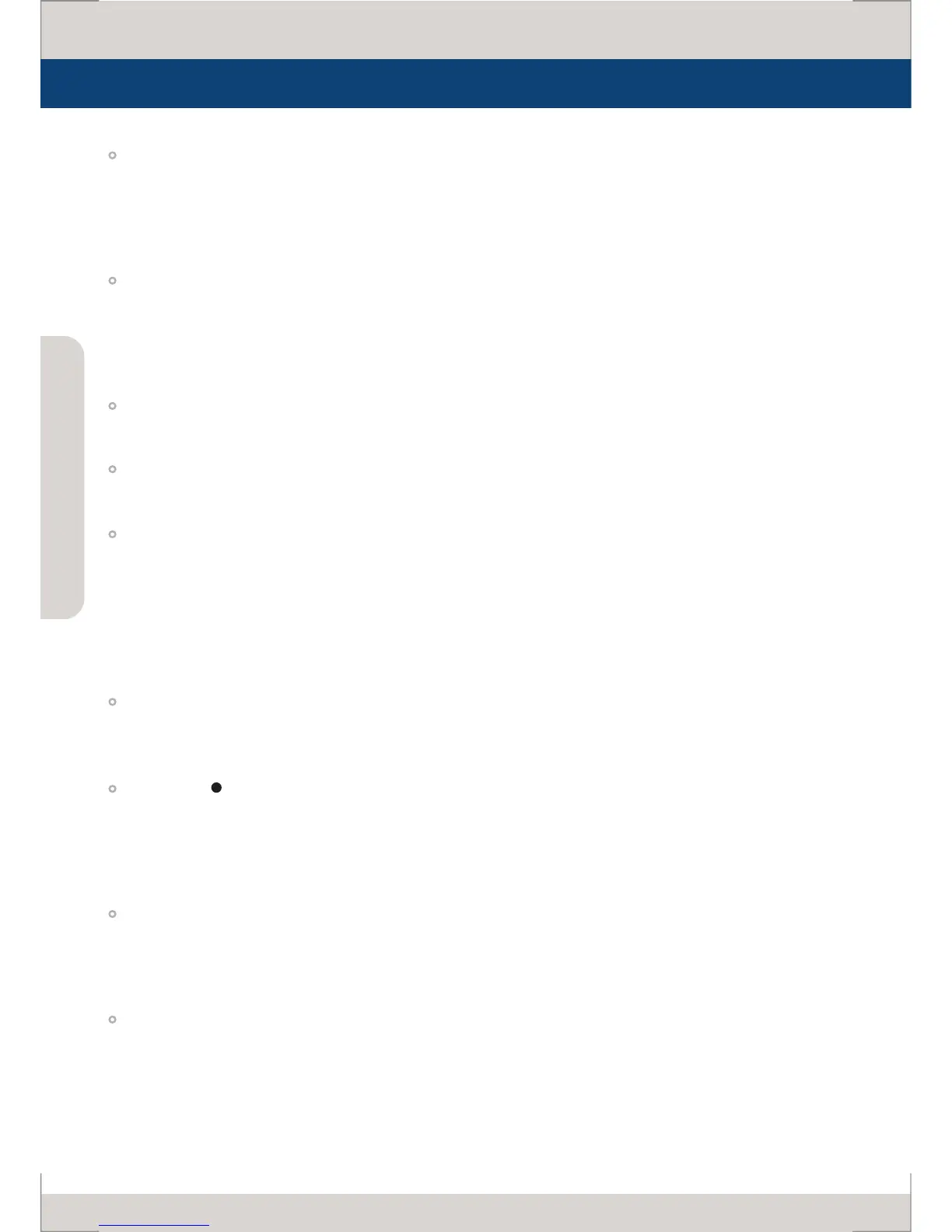Name & Function of Each Part
- Used to select desired Analog input. (CVB1/2/3, S-Video, Component, RGB)
- Press the button to activate the analog input menu-selection, then use UP and DOWN button to
* See section “Other Functions [1]ANALOG Button” for more information.
- Used to select desired DVI input.
- Press the button to activate the DVI input menu selection, then use UP and DOWN button to
* See section “Other Functions [2]DVI Button” for more information.
[SDI] Button/Lamp(LVM-071W)
- Used to select SDI input.
[SDI-A]/[SDI-B] Button/Lamp(LVM-091W)
- Used to select SDI-A/SDI-B input.
- Used to change the scan mode.
- Press the button to activate through the scan modes: [UNDERSCAN] -> [OVERSCAN] -> [PIXEL TO
PIXEL] -> [USER ASPECT] -> [UNDERSCAN]
#PIXEL TO PIXEL mode is not available in graphic mode.
#[USER ASPECT]: User can adjust width and height of the display.
* See section “Other Functions [4] Pixel to Pixel and [5] User Aspect” for more information.
- Used to change the display ratio between 4:3 and 16:9.
* Display ratio locks to 16:9 if the display ratio of input signal is 16:9.
[MARKER < > HVDELAY] Button/Lamp (LVM-071W)
- Used to activate/deactivate the Marker. The type of marker at work may be selected on the main
- Press and hold the button to activate the HV Delay mode to check horizontal sync and vertical
[MARKER], [HVDELAY] Button/Lamp(LVM-091W)
- Used to activate/deactivate the Marker. The type of marker at work may be selected on the main
- Used to check horizontal sync and vertical sync simultaneously.
[BLUE ONLY]/[MONO] Button/Lamp
- Activates in the order of [O]-[Blue Only]-[Mono]-[Focus Assist]-[O]
- Press the button to remove red and green from the input signal and display the screen only
under a blue signal. Press the button again to activate mono mode.
They are not available in RGB, DVI ANALOG, DVI DIGITAL and HDMI modes.
# [Focus Assist] : Focus assist support feature.
Use [Up]/[Down] button to control the sensitivity level(0~80) of Focus Assist. Maximum value is 80.
