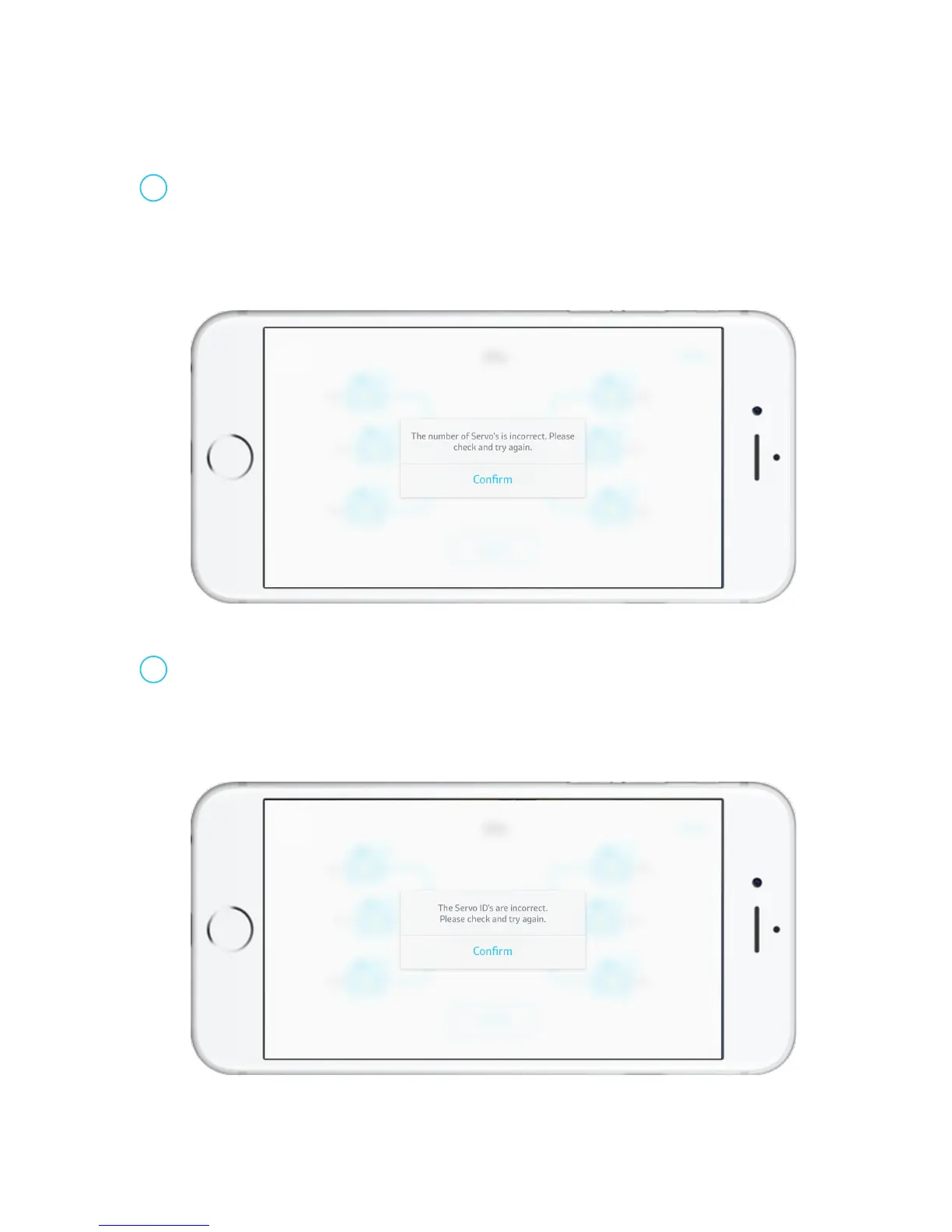15
Select the Bluetooth device you want to connect, and establish a connection with the controller. If you are using an Android device, please select and
connect the model that has the same MAC address as your controller. Once the connection has been established, the controller will detect whether the
hardware matches the model data in the app. The following requirements must be satisfied for a successful connection:
Once the connection has been established, the app will use the servos number of the model in the software as a reference, and compare it with the
servos number of the actual model to check if the numbers match. If the numbers do not match, the user can check the number of the actual model
servos according to the prompt error messages. Then reconnect.
Troubleshooting:
● Check whether the model has been completed according to the steps in "Build".
● Check whether changes has been made to the model.
● Check whether the app has been connected to the wrong model or controller.
The number of servos should be consistent
e.Connecting the Controller
1
In addition to comparing the number of servos, the app will also compare to see if the servo ID of the actual model matches the model in the software.
When the servo ID of the actual model does not match the servo ID of the model in the software, the user can check the servo ID in the models that does
not match according to the prompt error message. Then enter the Edit Servo ID page and change the ID.
Troubleshooting:
● When the servo IDs are different: Change the servo with the different ID to the servo with the same ID;
● When the servo IDs are repeated: Edit the repeated servo ID.
The servo IDs should be consistent
2
