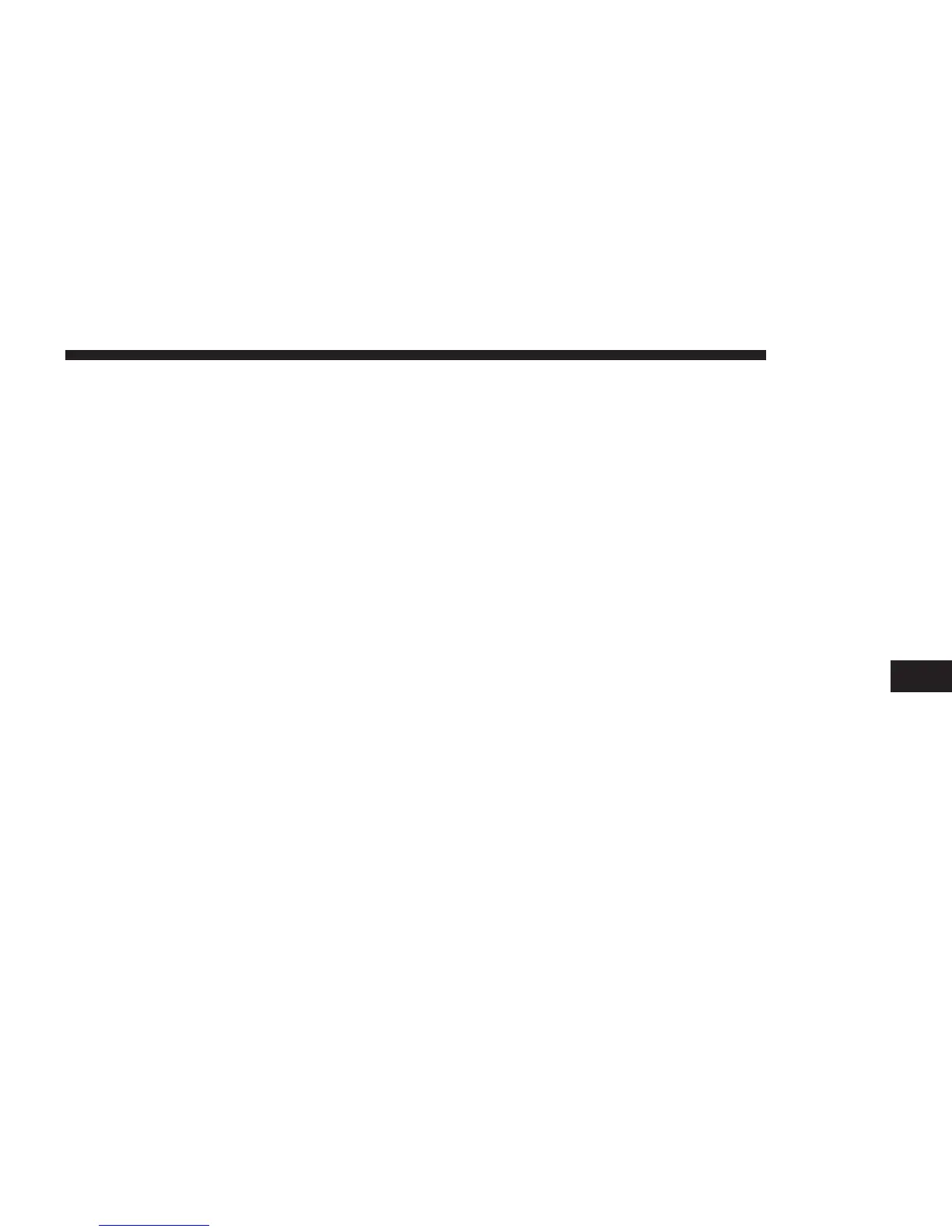6. Scroll down the list and press the “Parking lot” button.
7. The parking lot closest to the city center is shown at
the top of the list.
8. The following list explains the distances shown next to
each POI. How the distance is measured varies de-
pending on how you initially searched for the POI:
• POI near you — Distance from your current loca-
tion.
• POI in city — Distance from the city center.
• POI near Home — Distance from your Home loca-
tion.
• POI along route — Distance from your current
location.
• POI near destination — Distance from your desti-
nation.
9. Press the name of the parking lot you want to use and
press the “Done” button when the route has been
calculated.
Your navigation system starts to guide you to the
parking lot.
Showing POIs On The Map
You can select the types of POI locations you want to see
on your maps.
1. Press the “Show POI on map” button in the Settings
menu.
2. Select the categories you want to be shown on the
map.
3. Press the “Done” button.
4. Select whether you want to see POI locations in 2D
and 3D views of the map.
5. Press the “Done” button.
The types of POI you have selected are shown as symbols
on the map.
Setting Warnings For POIs
You can set a warning sound to be played when you
approach a selected type of POI, such as a gas station.
The following example will show how to set a warning
sound to be played when you are 500 yards from a gas
station.
8
NAVIGATION 81
