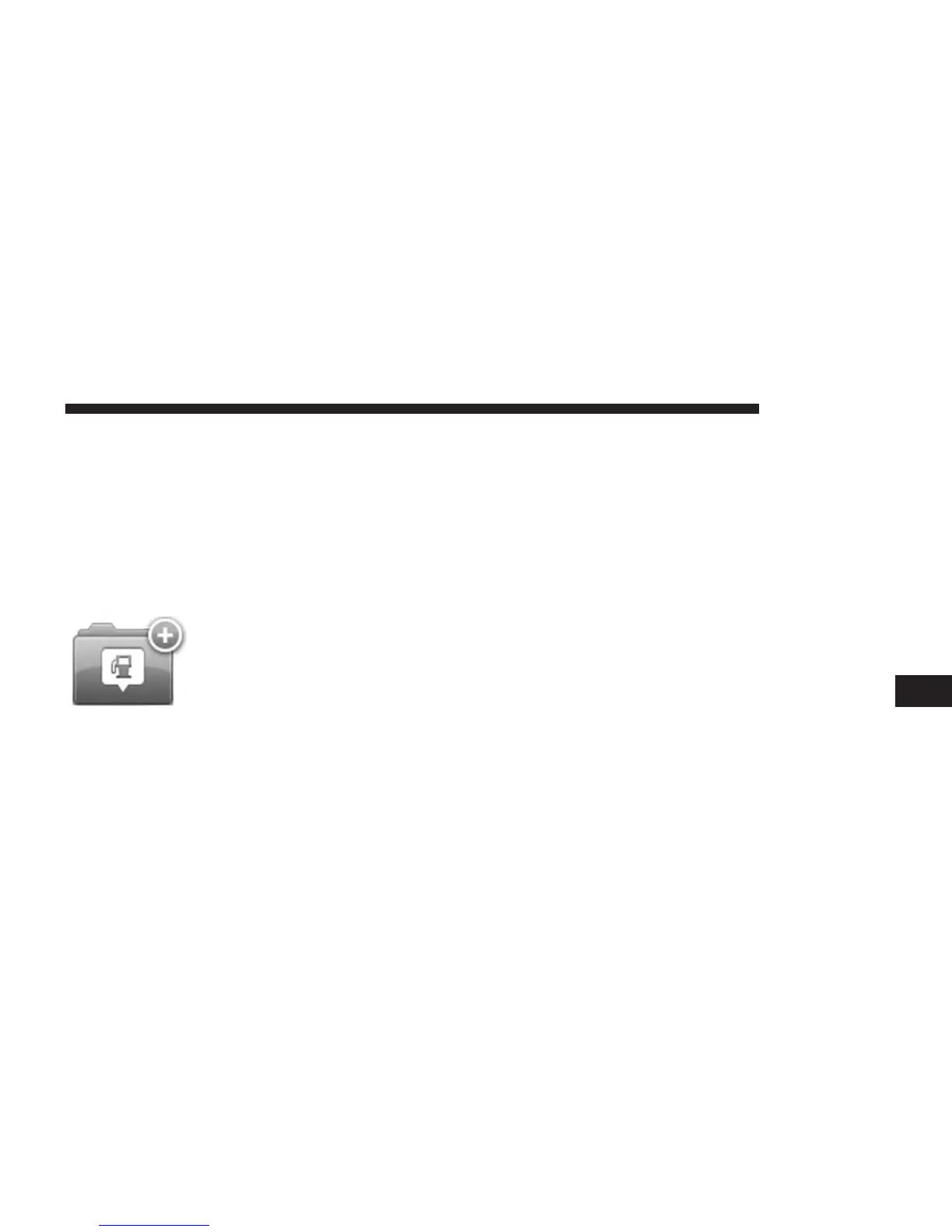Creating POIs
1. Press the touchscreen to open the Main menu.
2. Press the “Settings” button.
3. Press the “Manage POIs” button.
4. If there are no POI categories or the one you want to
use does not exist, Press the “Add POI” category and
create a new category.
Every POI must be assigned to a
POI category. This means you need
to have created at least one POI
category before you can create your
first POI.
You can only add POIs to POI categories you have
created.
For more information on creating POI categories, read
“Managing POIs.”
5. Press the “Add POI” button.
6. Select the POI category you want to use for the new
POI.
7. Press a button to enter the POI address in the same
way that you plan a route.
8. The POI is created and saved in the selected category.
Using POIs To Plan Route
When you plan a route, you can use a POI for the
destination or as a waypoint.
The following example shows how to plan a route to a
parking lot in a city:
1. Press the “Drive to” button.
2. Press the “Point of Interest” button.
3. Press the “POI in city” button.
7
NAVIGATION 103
