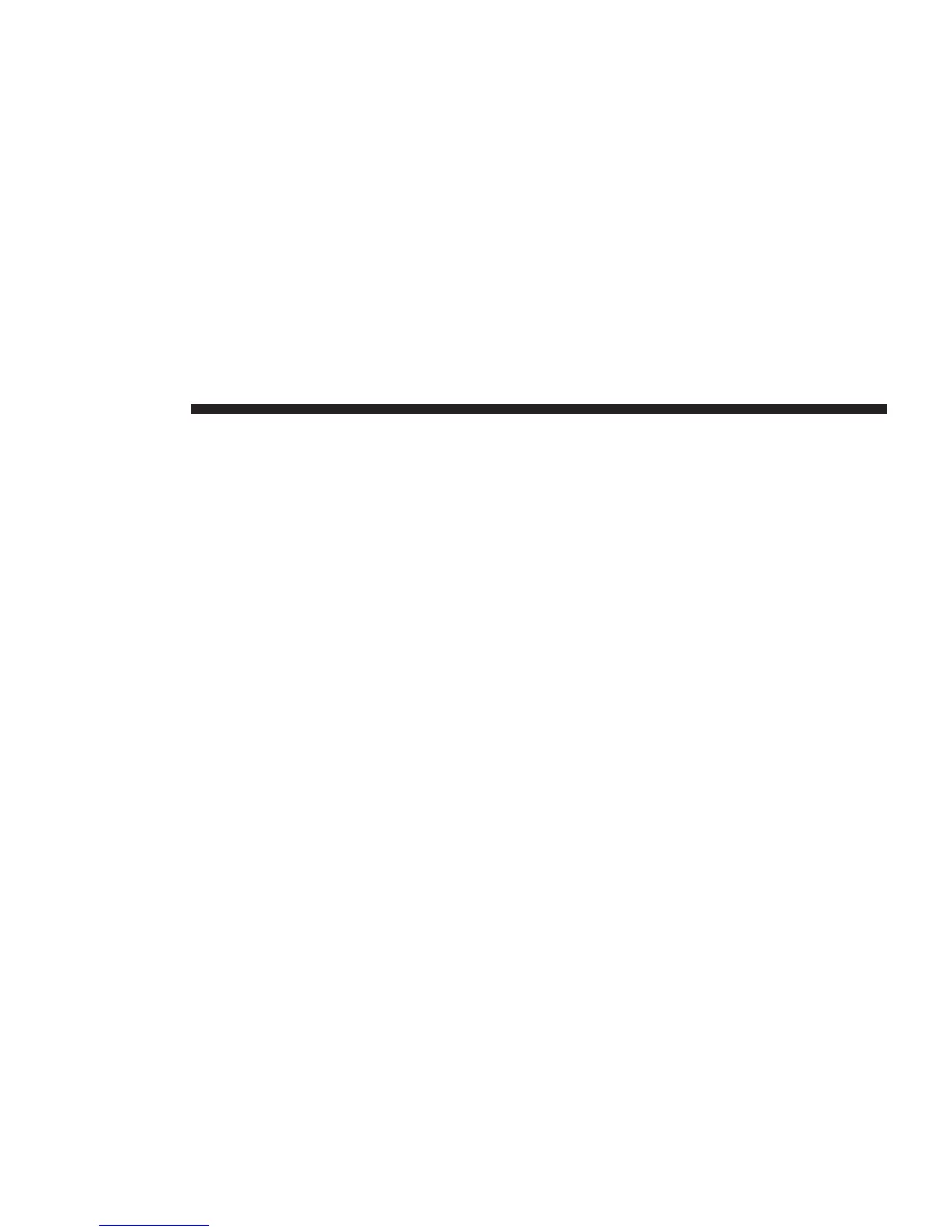NOTE: The last POI you viewed on your navigation
system is also shown in the menu.
4. Enter the name of the town or city and select it when
it is shown in the list.
5. Press the arrow button to expand the list of POI
categories.
NOTE: If you already know the name of the POI you
want to use, you can press the “Search by name” button
to enter the name and select this location.
6. Scroll down the list and press the “Parking lot” button.
7. The parking lot closest to the city center is shown at
the top of the list.
8. The following list explains the distances shown next to
each POI. How the distance is measured varies de-
pending on how you initially searched for the POI:
• POI near you — Distance from your current loca-
tion.
• POI in city — Distance from the city center.
• POI near Home — Distance from your Home loca-
tion.
• POI along route — Distance from your current
location.
• POI near destination — Distance from your desti-
nation.
9. Press the name of the parking lot you want to use and
press the “Done” button when the route has been
calculated.
Your navigation system starts to guide you to the
parking lot.
104 NAVIGATION
