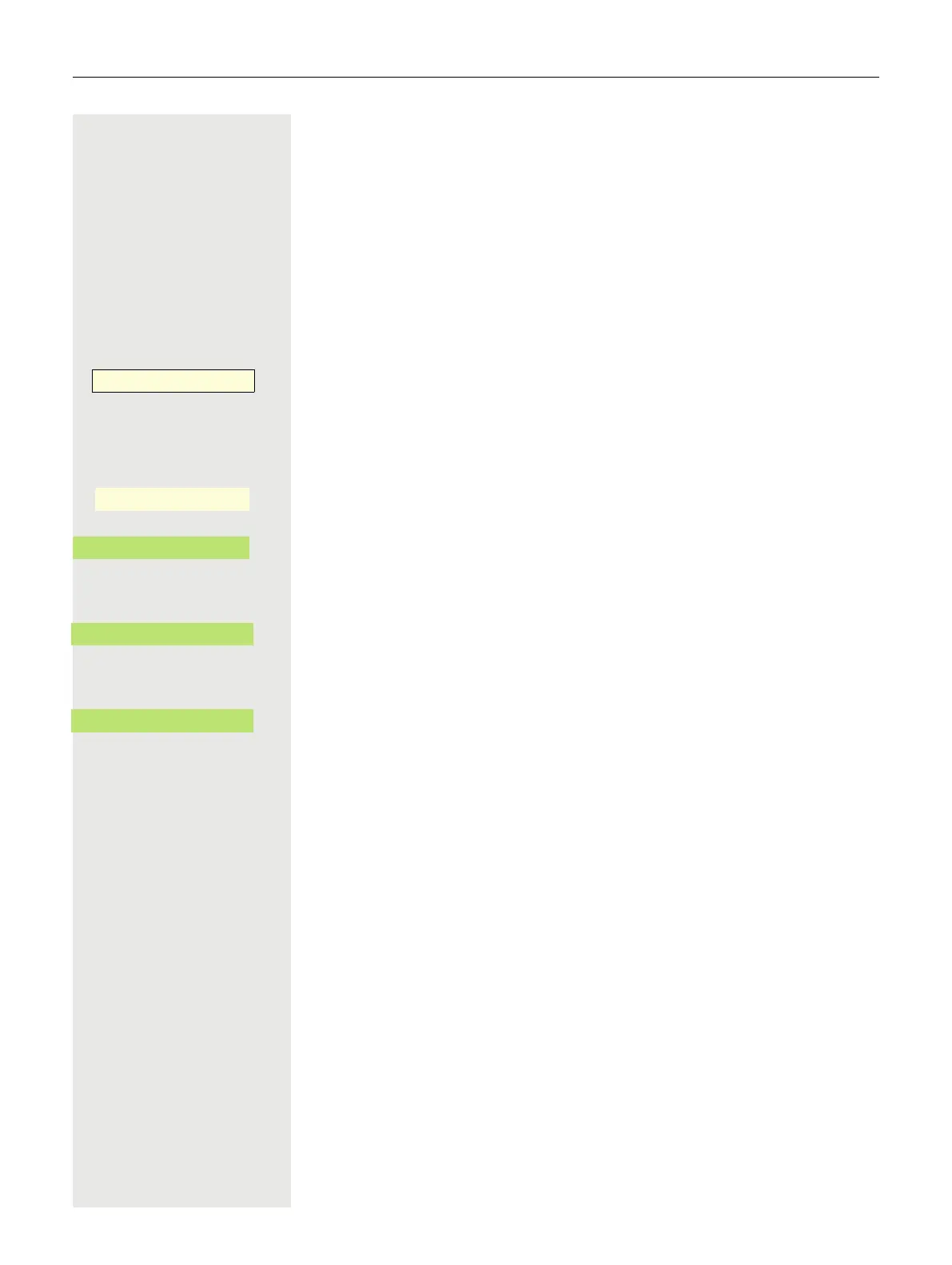186
Transfer connection to next phone
If you want to transfer your connection from the first "guest phone" to a second
"guest phone", log in to the second "guest phone" as normal (see page 185).
If you log in to another phone with your PIN number, without first logging out of
the other phone, logout will take place automatically.
Logging off from the "guest phone"
If you no longer require a connection to the "guest phone", and/or if you want to
change to another phone, log off the "guest phone".
Press the "Mobile login" key.
or if no key is configured,
@ If nec. Press Main Menu key.
Open using the Softkey.
Open with softkey.
€ Select "more features".
Confirm.
€ Select "Mobile logoff".
Confirm. The logoff procedure starts.
The "guest phone" is now once more available with its original phone number,
features, and functions. Any call forwarding that may have been set up can be
removed.
Mobile login
-
_
Service/Settings
_
Service menu
-
_
more features
-
_
Mobile logoff
_
